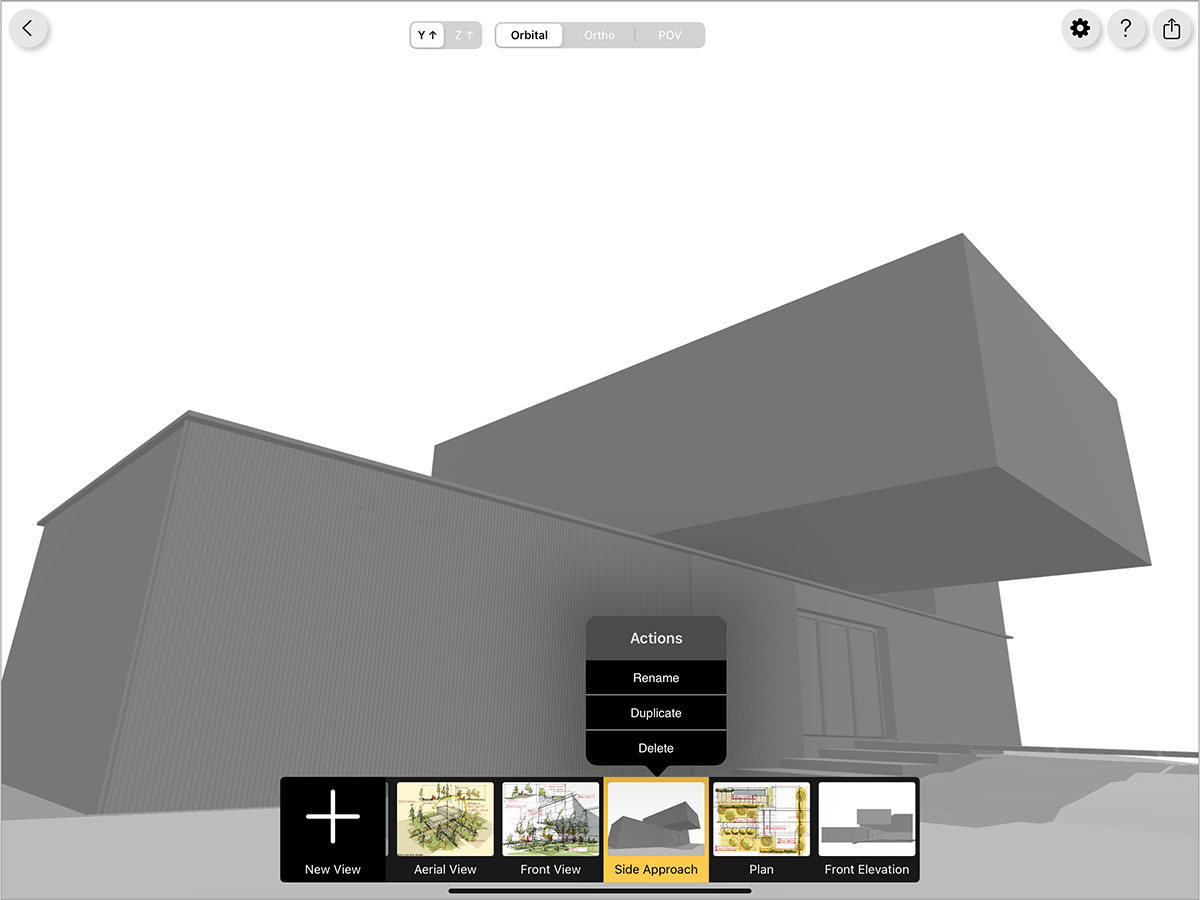View Setup
Finding the best views of your 3D model is one of the most important steps when creating incredible drawings on top of your 3D model. Learn how to navigate the 3D model interface and adjust your camera to get the perfect views.
Architecture 3D model and drawings by Amin Zakaria.
How to Set Up Your 3D Model Views
Step 1. Pick Your Camera Mode
Choose between Orbital, Ortho (orthographic), and POV (Point of View) camera modes.
Orbital
This is the most popular mode to set exciting perspectives from all angles. In this mode, panning with one finger orbits your view around the 3D model.
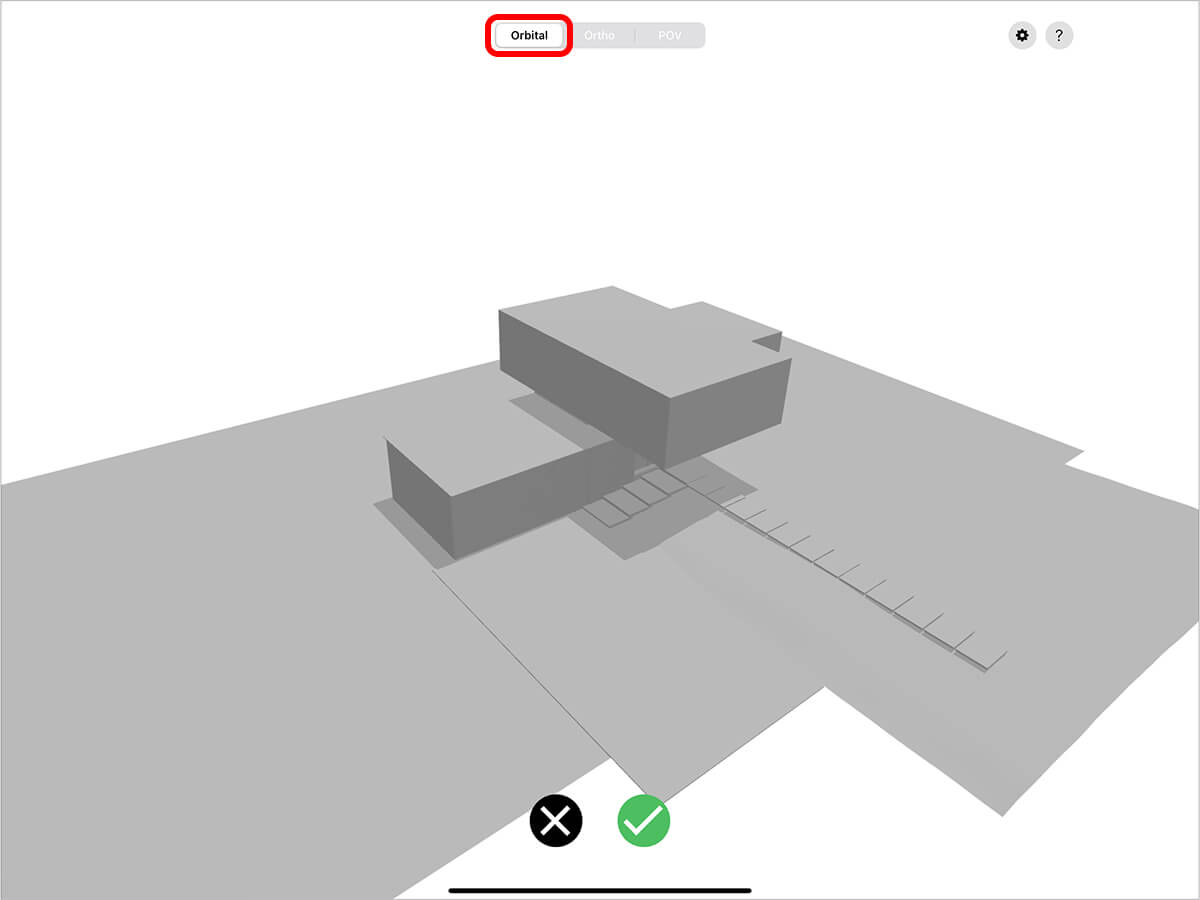
Ortho
This mode will help you set up great plans and elevations of your 3D model.
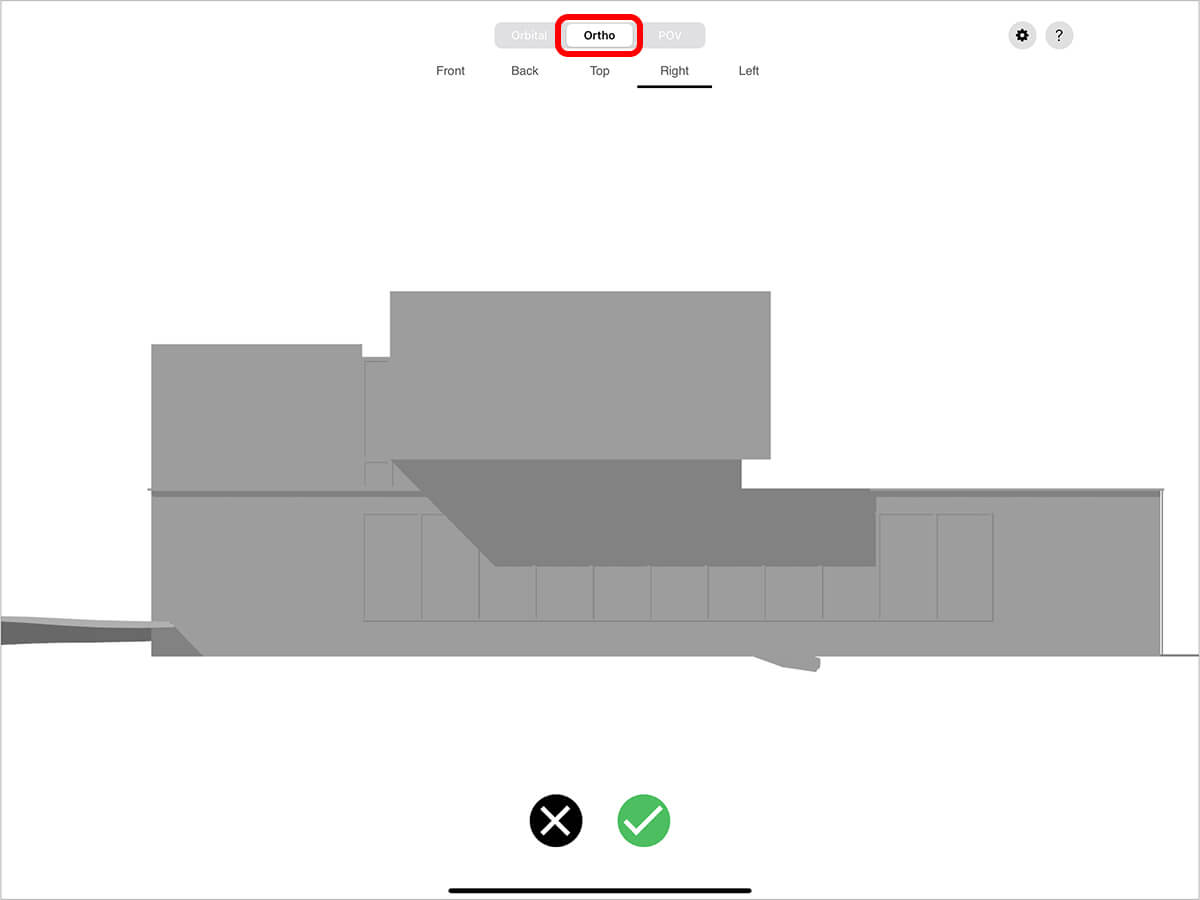
POV (Point of View)
This mode is great for interior perspectives and for capturing a view at eye level. It operates from a first-person perspective. In this mode, panning with one finger rotates your camera around as if you were moving your head to look around the space you're in.
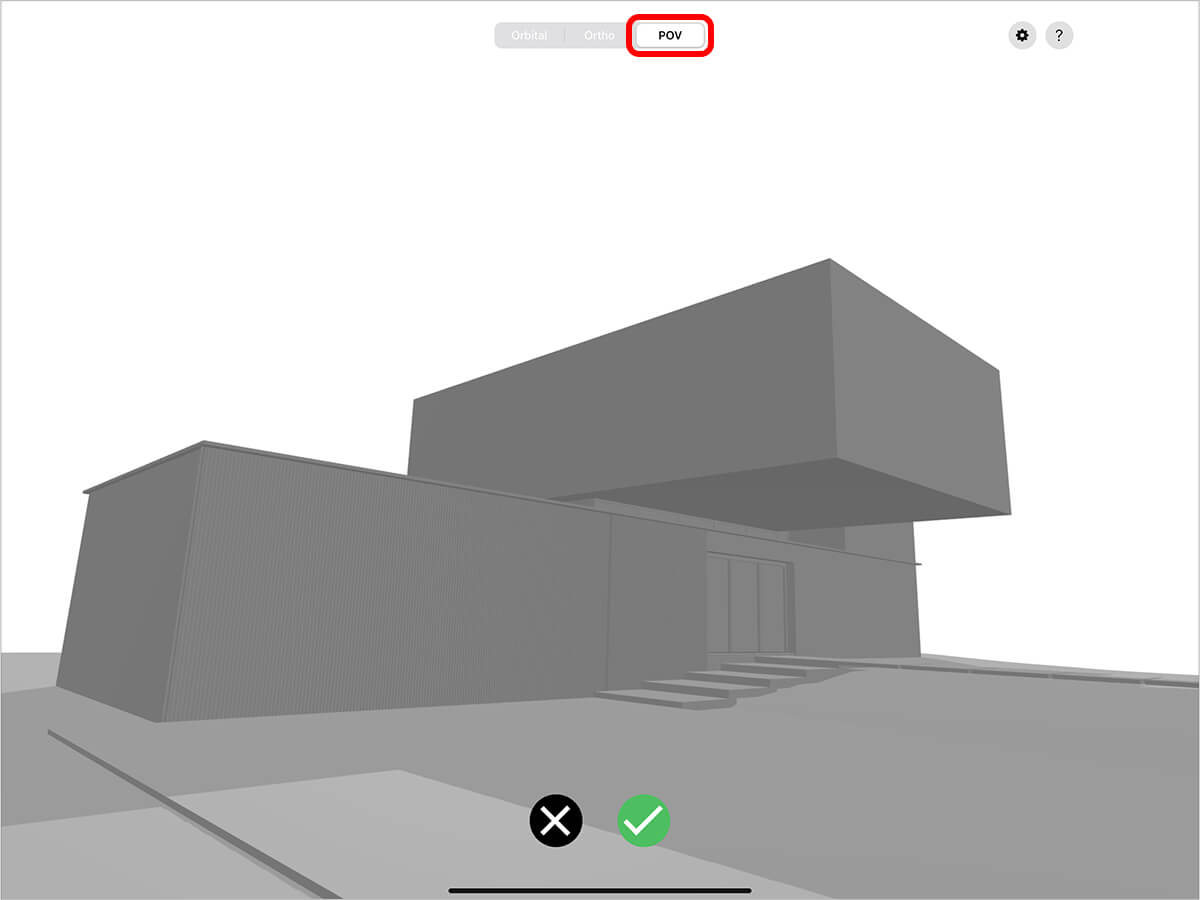
Step 2. Set Your Camera
Simple gestures help you pan, zoom, orbit, and reset your camera to capture the best view.
Orbital Gestures
Use these gestures to navigate while in Orbital mode.
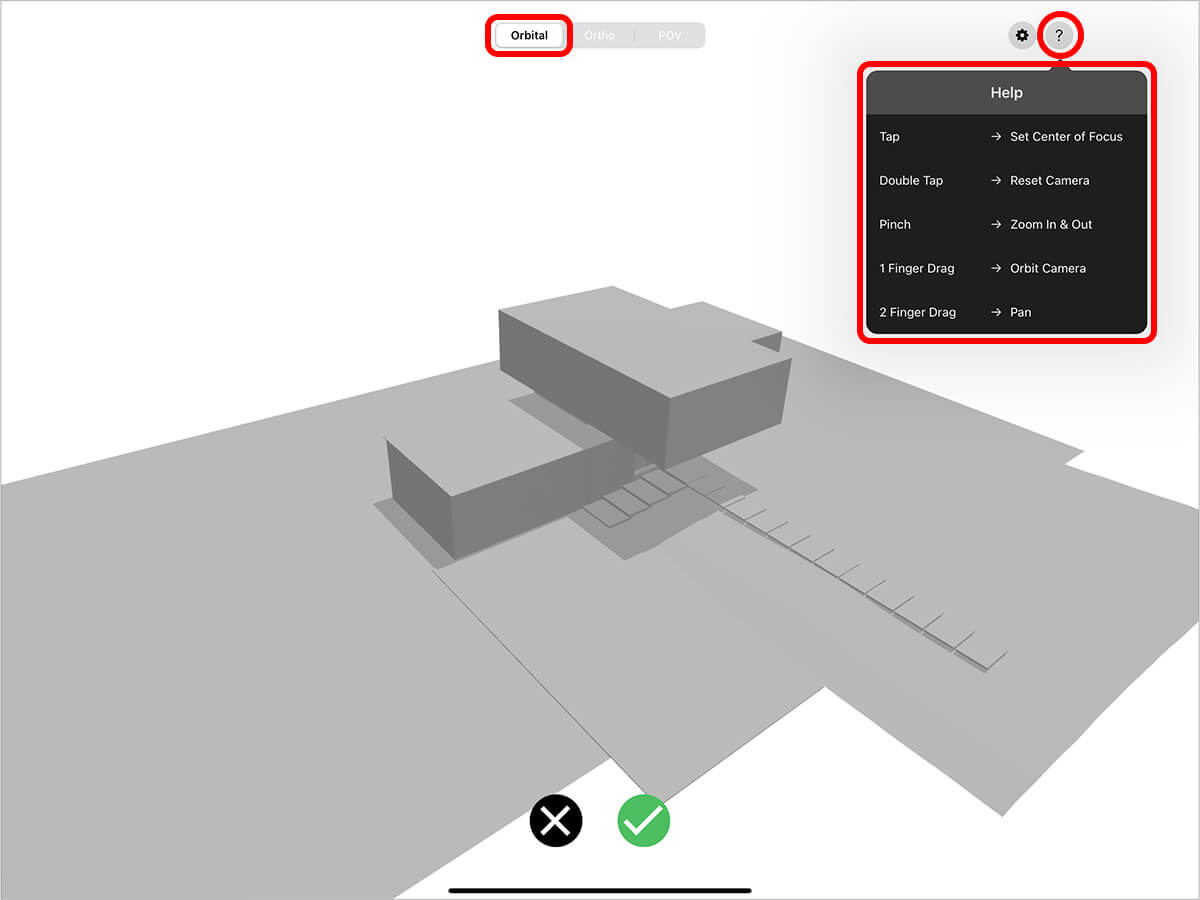
1 Finger Tap to set the center of focus.
1 Finger Double Tap to reset the camera to its original position.
2 Finger Pinch to zoom the camera in and out.
1 Finger Drag to orbit the camera around your center of focus.
2 Finger Drag to pan the camera across your view.
Ortho Gestures

1 Finger Double Tap to reset the camera to its original position.
2 Finger Pinch to zoom the camera in and out.
2 Finger Drag to pan the camera across your view.
POV Gestures
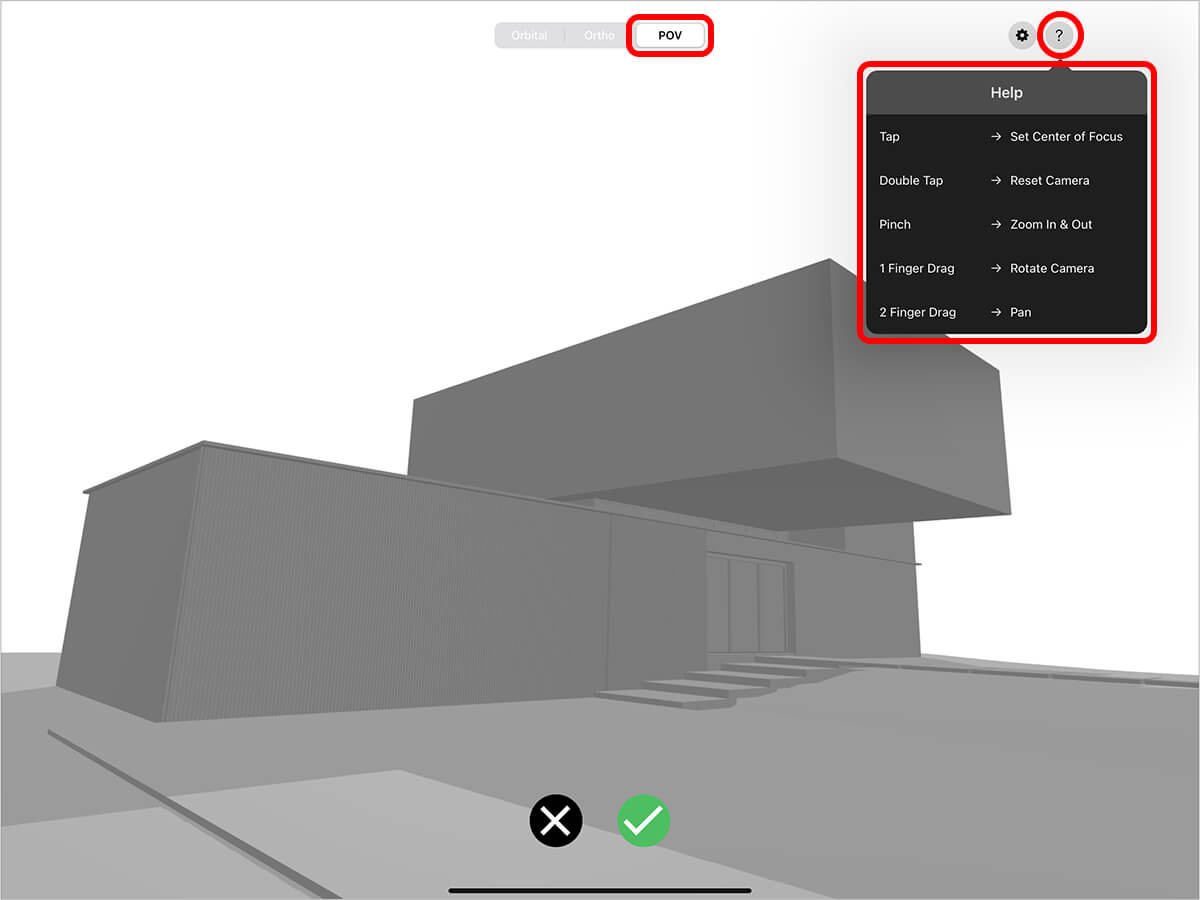
1 Finger Tap to set the center of focus.
1 Finger Double Tap to reset the camera to its original position.
2 Finger Pinch to zoom the camera in and out.
1 Finger Drag to rotate the camera and "look around".
2 Finger Drag to pan the camera across your view.
Step 3. Set Your Field of View
Tap the Gear to open your View Settings. Then, adjust the "Field of View" slider to change the angle of your camera from a super-wide lens (10º) to a telescope lens (120º).
Pro Tip
There are also toggles for 50º, 65º, and 90º which are common lens lengths to match human perception.

Step 4. Set 2-Point Perspective
If you want a perfect 2-point perspective view, tap "2 Point Perspective" to lock your camera and view target at the same level.
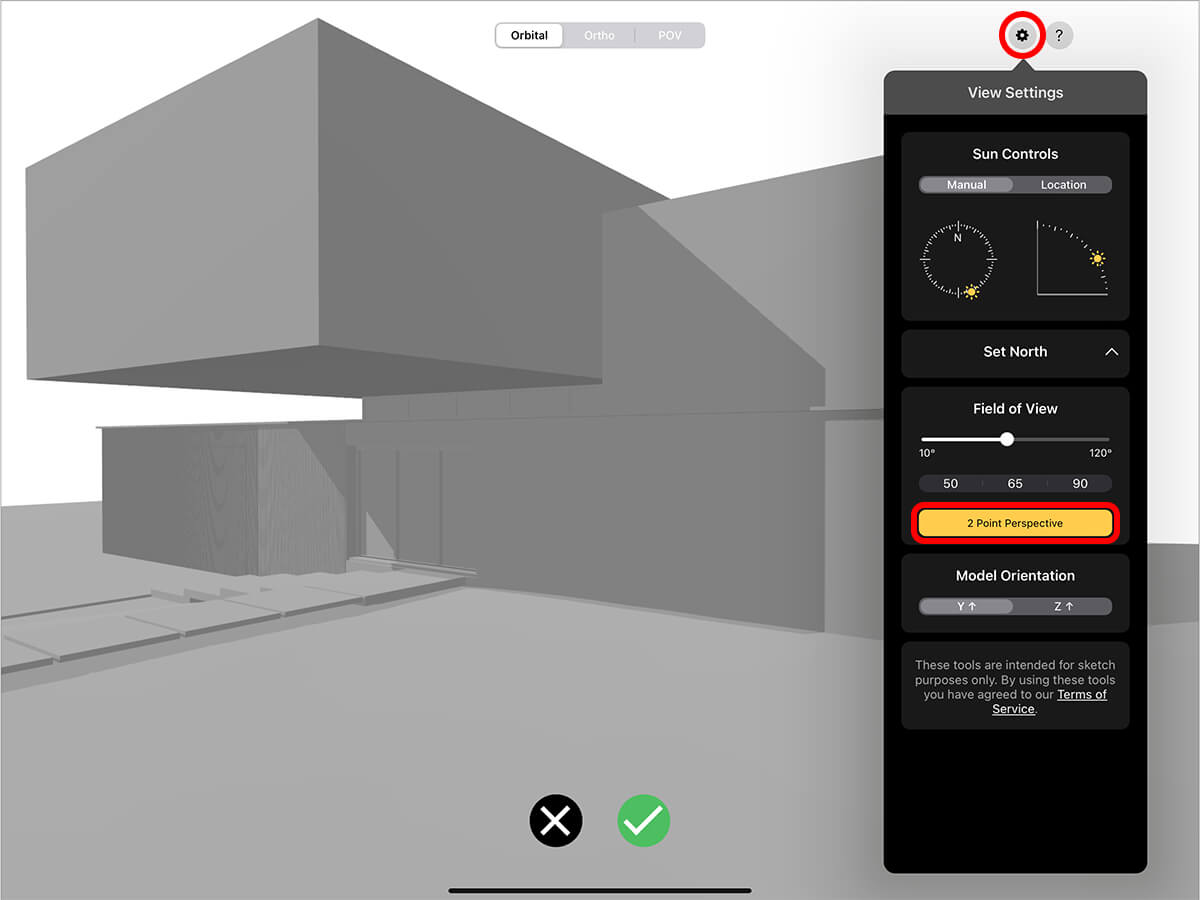
Step 5. Add Your View
When you find the view you want, tap the Green Check to save your view. It will then be added to your view library at the bottom.
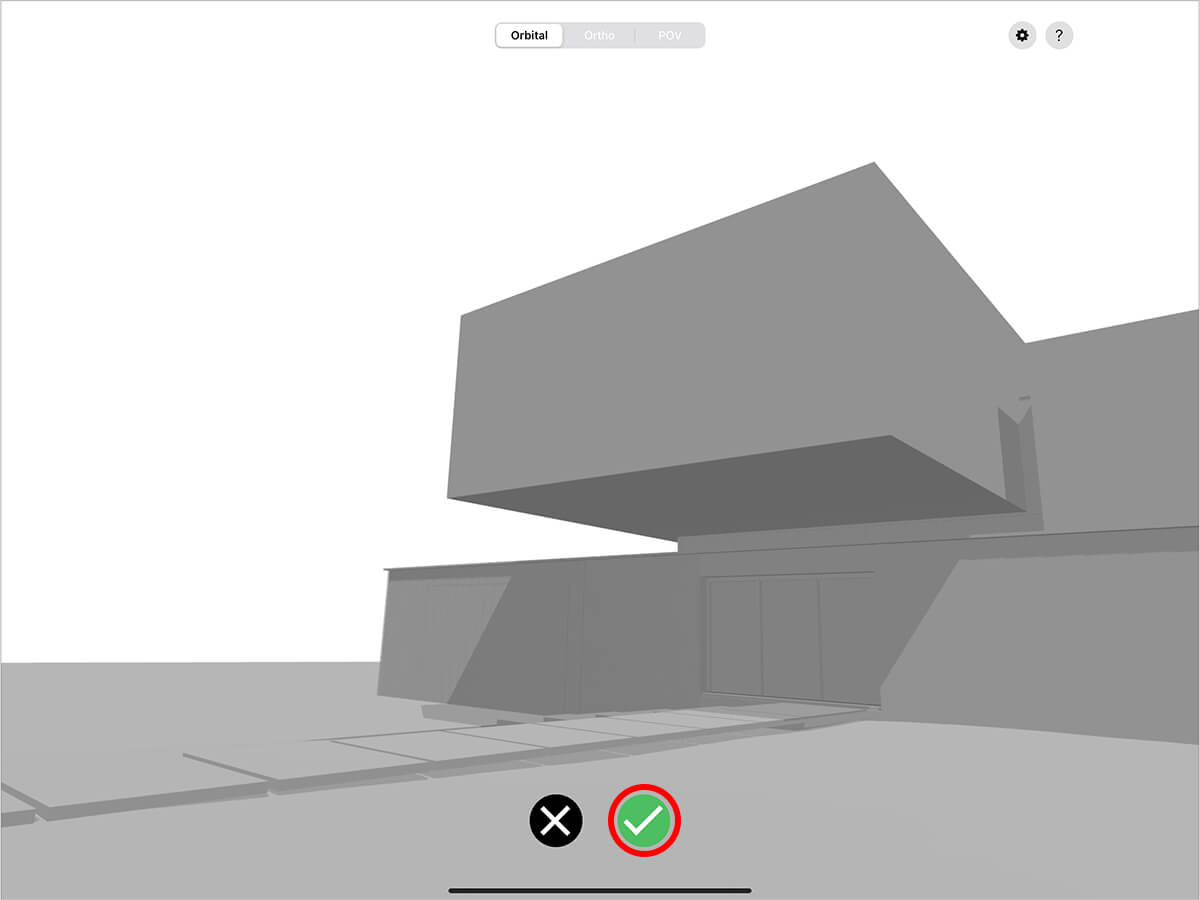
Step 6. Add More Views!
You can add more views by tapping "New View". Then, repeat steps 1 through 4 to save your views. When you're ready to start drawing, tap "Done" on the top right to enter the drawing mode.
Pro Tip
Swipe up on any view to rename, duplicate, or delete the view. To rearrange your views, press and hold on a view until it pops up. Then you can drag it to change the order.
How To Videos
Enjoy this how to video highlighting how to sketch on 3D models.
Learn how to import 3D models from SketchUp for iPad to Morpholio Trace.
Additional Resources
Watch how to sketch on 3D models with Shadow Maker with Jim Akers
Meet "Shadow Maker"
How To...Sketch with "Live" 3D Models
About Morpholio Trace - Sketch Cad
Why Morpholio Trace for Architects, Landscape Architecture and Interior Designers?
Awarded Best Apps for architects, landscape architects, and interior designers, Trace is the dream sketch cad and architecture drawing software. Featured as both, the best app for iPad Pro and the best app for Apple Pencil, Trace combines the beauty and speed of sketching with the intelligence and precision of CAD. Whether you’re drawing project concepts, sketching through schematic design and designing architectural details, or just drawing on-site visits through construction administration and making high-res PDF drawing set markups, Morpholio Trace is everything you need for your new favorite architect app, landscape design app, or interior design app all in one. Welcome to the new best drawing app for iPad Pro.
Morpholio Trace Ecosystem
Morpholio drawing apps are not only named as the best app for architects, best app for architecture, best app for interior design, best design app, best app for landscape architects, and best app for iPad Pro, but they also now work as a perfect complement to, and seamlessly with your favorite architectural software, architecture apps, cad software, cad app, and interior design software. This includes Autodesk AutoCad, TinkerCad, Revit, SketchUp, SketchUp Viewer, Rhino, Pinterest, Adobe Photoshop, Shapr3D, UMake, and many more. In addition, your Apple iPad Pro, iPhone, and Apple Pencil will never be more exciting to use as Morpholio’s suite of drawing, design, and sketching apps become even more essential in your design process.