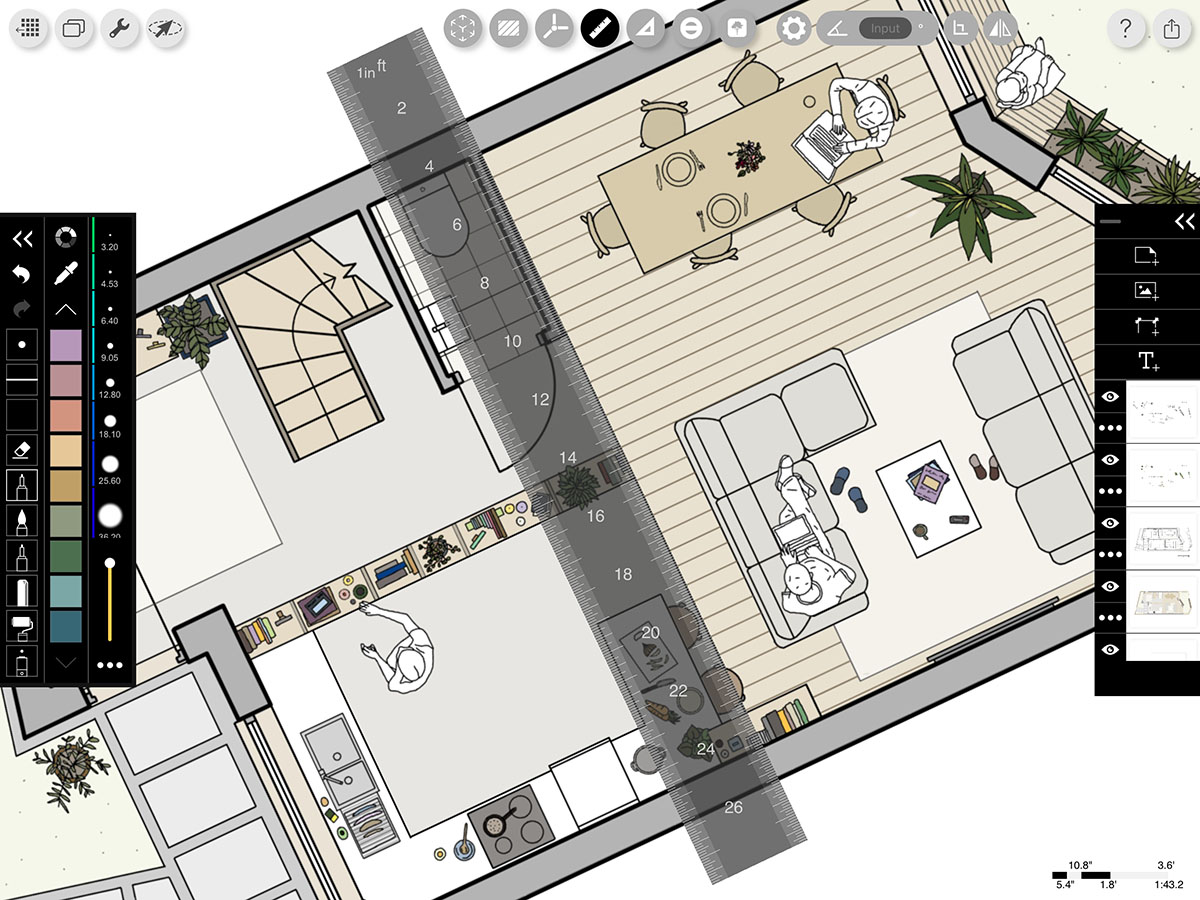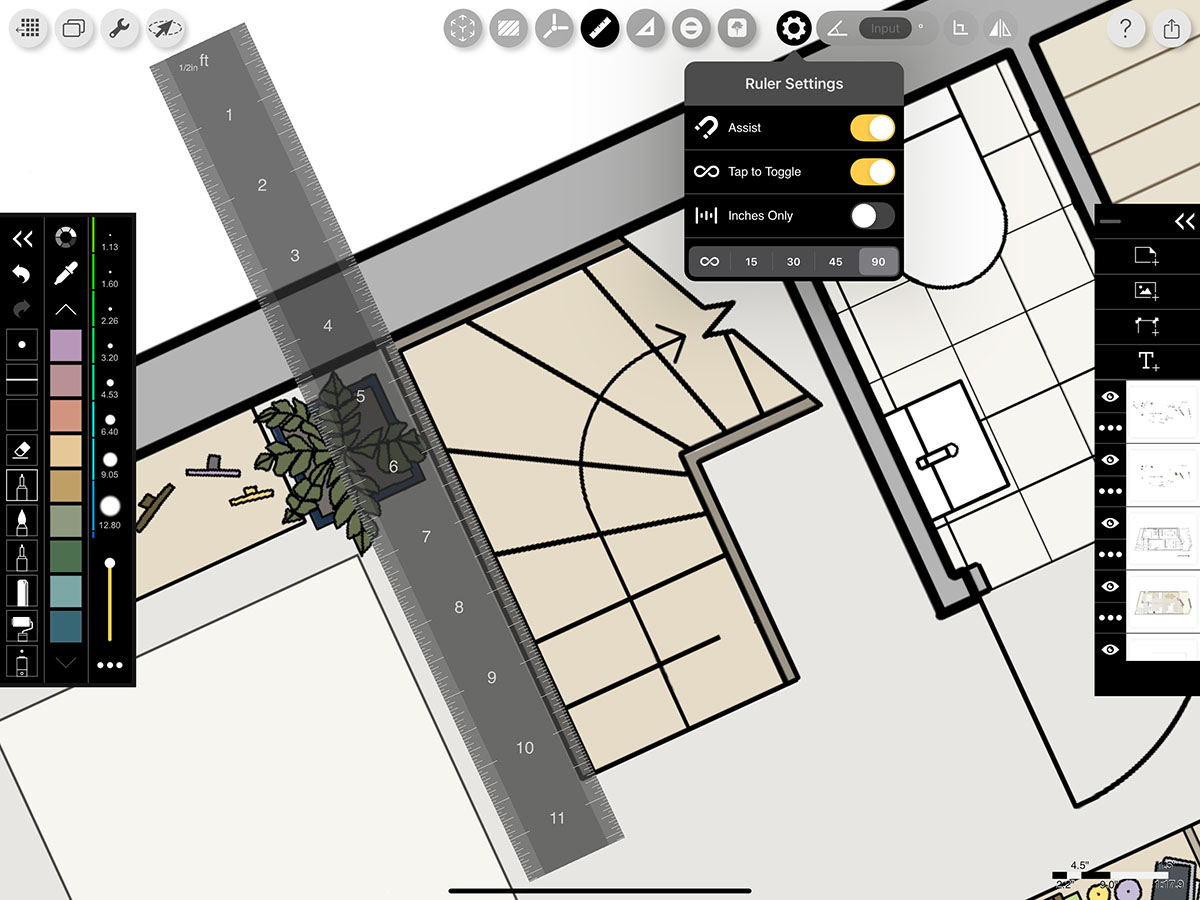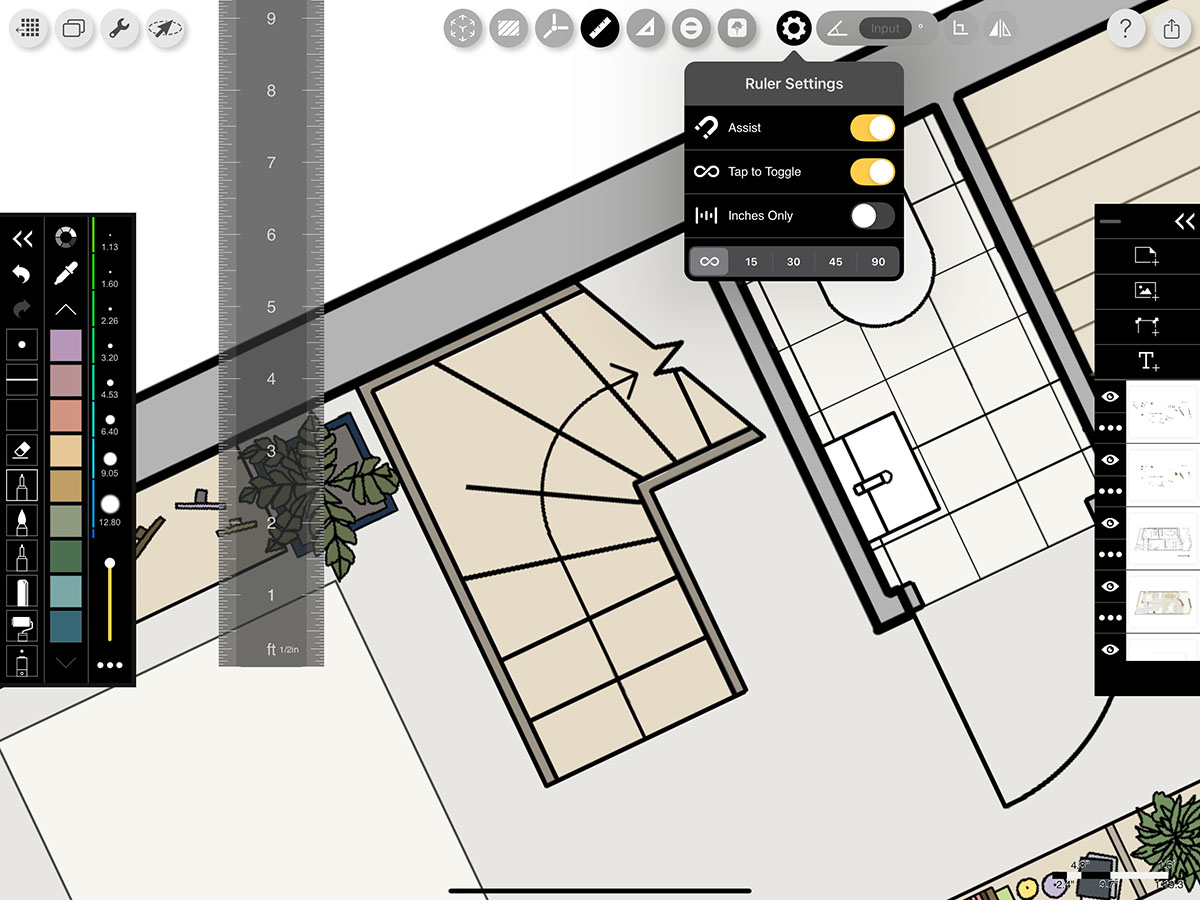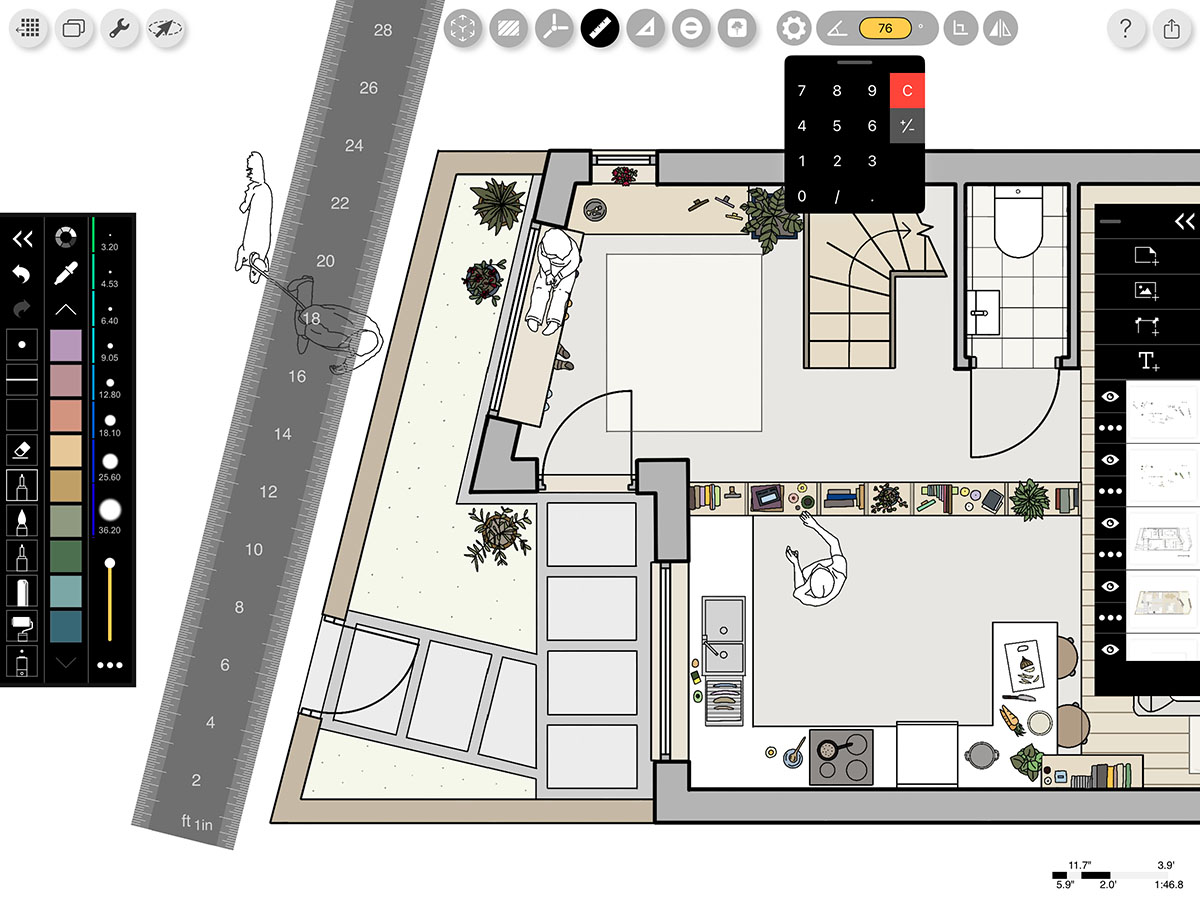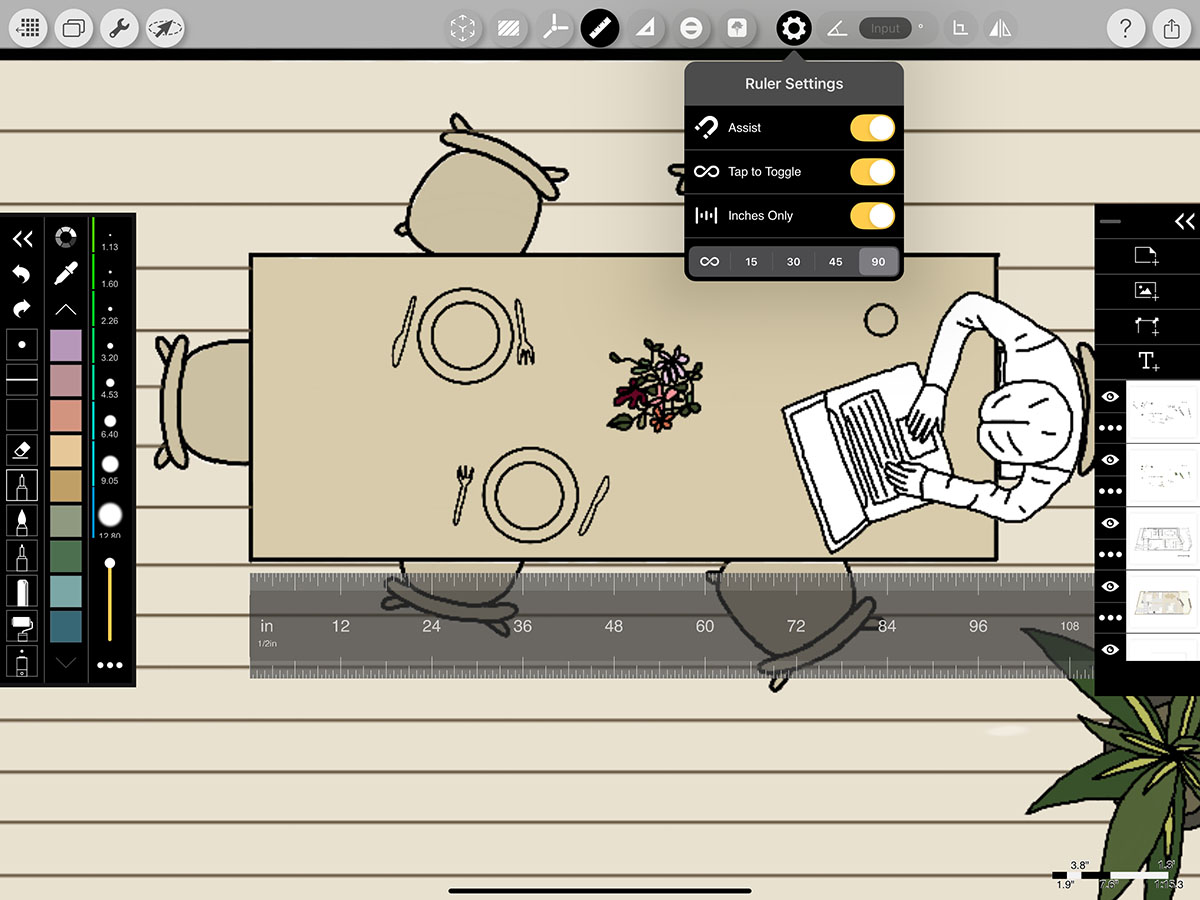Super Ruler
A scale tool or ruler is an essential tool for design. Morpholio has supercharged this tool for the best drawing app for iPad, transforming it into a Super Ruler for drawing accurate, straight lines, at the angle of your choice...or at any angle!
Architecture and interior design plan drawing by Ayesha Isahac.
How to Get Started with the Super Ruler
Step 1. Measure & Draw
Tap the Super Ruler button to show the Super Ruler. Then, you can use it to draw straight lines along its edge. You can also measure distances with the ruler. When you zoom in and out, you'll see that the units adjust to give you the best measurements at any view.
Pro Tip
Rotate the ruler three times to get an angle less than 3°.
Step 2. Straight Lines with Angle Snap
To draw straight lines anywhere in your drawing space without realigning the ruler, tap the Gear button and then turn "Assist" on. Next, select your Snap Angle. You can choose between 15º, 30º, 45º, or 90º. Take note that the snap angle will adjust to the rotation of your ruler.
Step 3. Draw Straight Lines in Any Direction
Toggle the Angle Snap to "∞" to draw straight lines in any direction.
Step 4. Toggle Between Modes
If you want to quickly move between angle snap and infinite angle modes, turn "Tap Toggle" on. Then, when your Pencil is on the screen to draw a line, tap with another finger to switch between drawing lines at specific angles and drawing lines in any direction.
Pro Tip
Double-tap the Super Ruler to rotate the tool 90 degrees.
Step 5. Set Angle & Mirror
If you want to set the ruler to a specific angle, tap the Angle Input and then type in the angle. You can also mirror the ruler by tapping the Mirror button.
Step 6. Inches Only
If you're working on a furniture design or cabinetry, and want to only view inches (not feet), turn on "Inches Only".
How To Video
Enjoy this how to video highlighting how to get started with the Super Ruler.
Additional Resources
How To...Set Scale
About Morpholio Trace - Sketch Cad
Why Morpholio Trace for Architects, Landscape Architecture and Interior Designers?
Awarded Best Apps for architects, landscape architects, and interior designers, Trace is the dream sketch cad and architecture drawing software. Featured as both, the best app for iPad Pro and the best app for Apple Pencil, Trace combines the beauty and speed of sketching with the intelligence and precision of CAD. Whether you’re drawing project concepts, sketching through schematic design and designing architectural details, or just drawing on-site visits through construction administration and making high-res PDF drawing set markups, Morpholio Trace is everything you need for your new favorite architect app, landscape design app, or interior design app all in one. Welcome to the new best drawing app for iPad Pro.
Morpholio Trace Ecosystem
Morpholio drawing apps are not only named as the best app for architects, best app for architecture, best app for interior design, best design app, best app for landscape architects, and best app for iPad Pro, but they also now work as a perfect complement to, and seamlessly with your favorite architectural software, architecture apps, cad software, cad app, and interior design software. This includes Autodesk AutoCad, TinkerCad, Revit, SketchUp, SketchUp Viewer, Rhino, Pinterest, Adobe Photoshop, Shapr3D, UMake, and many more. In addition, your Apple iPad Pro, iPhone, and Apple Pencil will never be more exciting to use as Morpholio’s suite of drawing, design, and sketching apps become even more essential in your design process.