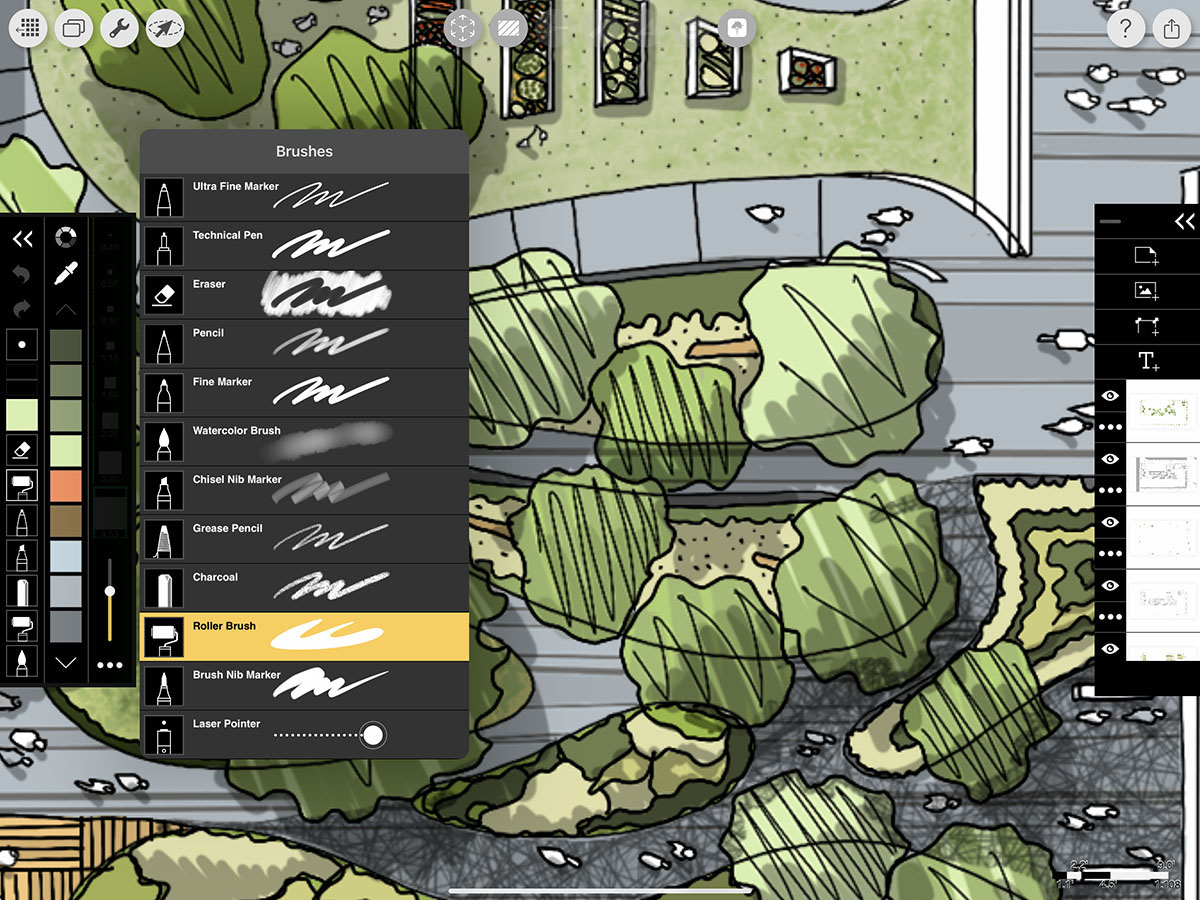Roller Brush
Learn how to use the Roller Brush to fill regions, color diagrams, overlay shadows, and much more.
How to Use Roller Brush
Step 1. Select Roller Brush
Tap any of your pens and then tap on the Roller Brush button.
Pro Tip
When you have the Roller Brush selected, all of the drawing tools on your top toolbar are not accessible. Select a different pen to access these tools again.
Step 2. Set Your Opacity
Adjust this slider to set the opacity for the Roller Brush.
Pro Tip
If you want to fill with low opacity without getting overlapping regions, turn your Opacity Slider to 100%. Then, tap on the Layer Actions (•••) button on the layer you want to add your fill to. Change your Paper Blending to Multiply and now you can keep adding fills to this layer with no overlaps.
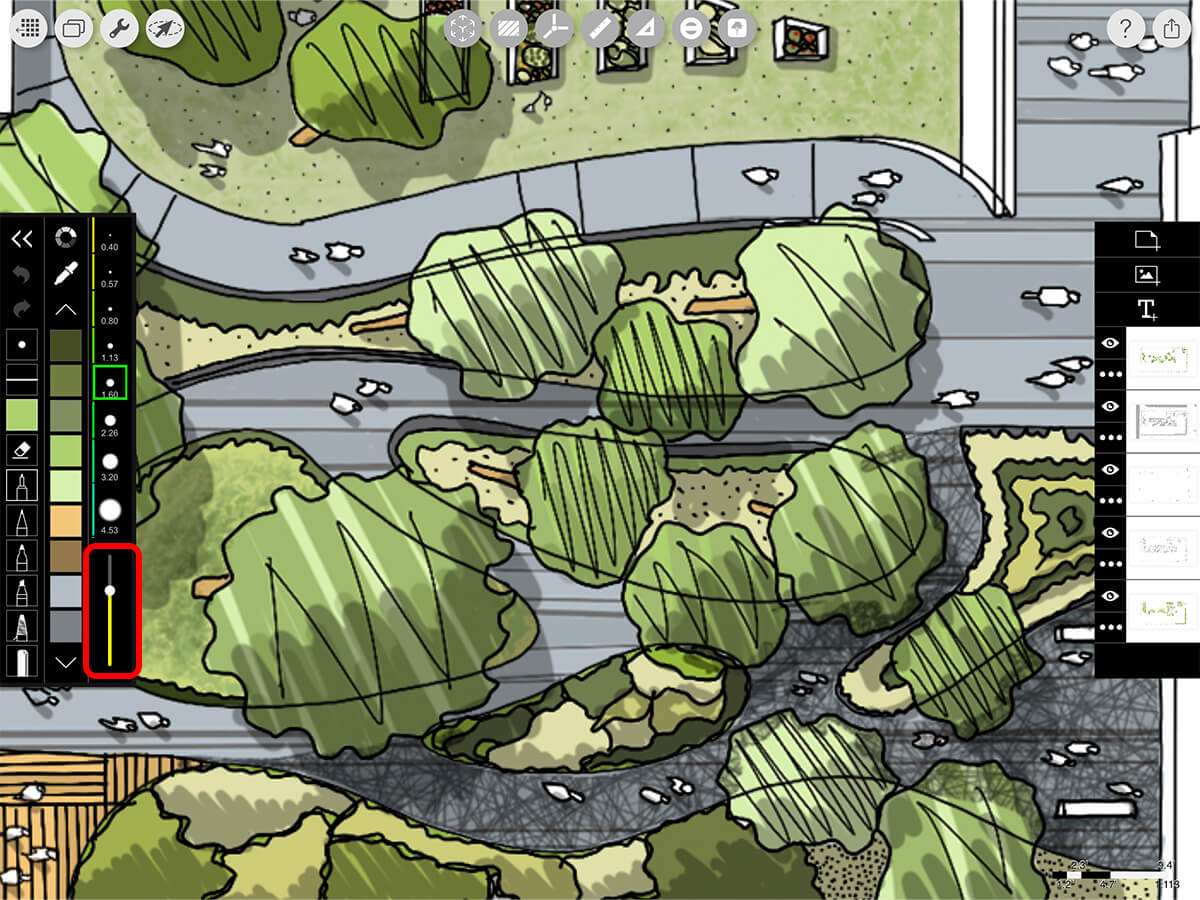
Step 3. Fill
Start drawing and you'll be able to fill entire regions with a single stroke.
Pro Tip
Always double check your layer before adding fills. You can always select the layer you want to add your fills to by double tapping on the Layer in the Layer Toolbar. It's smart to keep your fills on a separate layer than your line drawings to keep your project organized.
How To Video
Enjoy this how to video highlighting how to use the Roller Brush.
Additional Resources
Learn pro tricks for getting your pens and colors set up from Jim Akers
5 MUST-Know Pencil & iPad Pro Tips from Industrial Designer Rodrigo Cavazos
3 Pens You Need to Master Like Rodrigo Cavazos
Morpholio Launches ScalePen for Its Trace App
3 Tips for Perspectives by David Drazil
About Morpholio Trace - Sketch Cad
Why Morpholio Trace for Architects, Landscape Architecture and Interior Designers?
Awarded Best Apps for architects, landscape architects, and interior designers, Trace is the dream sketch cad and architecture drawing software. Featured as both, the best app for iPad Pro and the best app for Apple Pencil, Trace combines the beauty and speed of sketching with the intelligence and precision of CAD. Whether you’re drawing project concepts, sketching through schematic design and designing architectural details, or just drawing on-site visits through construction administration and making high-res PDF drawing set markups, Morpholio Trace is everything you need for your new favorite architect app, landscape design app, or interior design app all in one. Welcome to the new best drawing app for iPad Pro.
Morpholio Trace Ecosystem
Morpholio drawing apps are not only named as the best app for architects, best app for architecture, best app for interior design, best design app, best app for landscape architects, and best app for iPad Pro, but they also now work as a perfect complement to, and seamlessly with your favorite architectural software, architecture apps, cad software, cad app, and interior design software. This includes Autodesk AutoCad, TinkerCad, Revit, SketchUp, SketchUp Viewer, Rhino, Pinterest, Adobe Photoshop, Shapr3D, UMake, and many more. In addition, your Apple iPad Pro, iPhone, and Apple Pencil will never be more exciting to use as Morpholio’s suite of drawing, design, and sketching apps become even more essential in your design process.