Custom Color Palettes
Do you have signature colors you love? Or, do you have an image or sketch that inspires a color palette you want for your drawings? Meet the Palette Maker and Color Eyedropper in the best app for architects. Below is a quick "How To" guide for creating your very own custom color sets for your architecture, interior design, landscape design, or any other creative drawing.
Site plan architecture drawing by Jim Keen.
How to Create a Custom Color Palette
Step 1. Add a New Palette
In Color Palettes, tap "+" to create a new palette. Then, make sure that the palette is checked as the current palette.
Pro Tip
To name your palette simply tap the name.
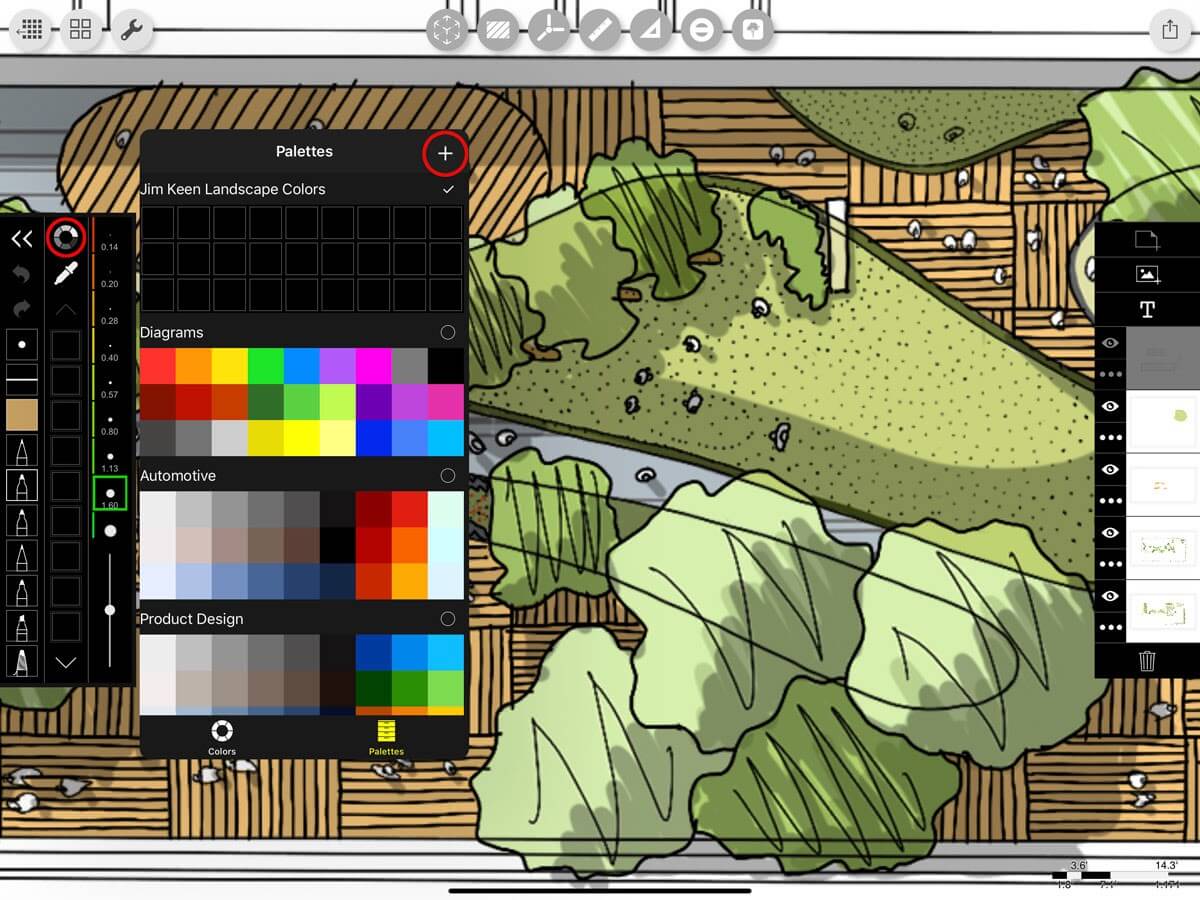
Step 2. Switch to Color Mode
Tap "Colors" at the bottom of the palette popup to discover colors by color spectrum, eyedropper, or color reference number.
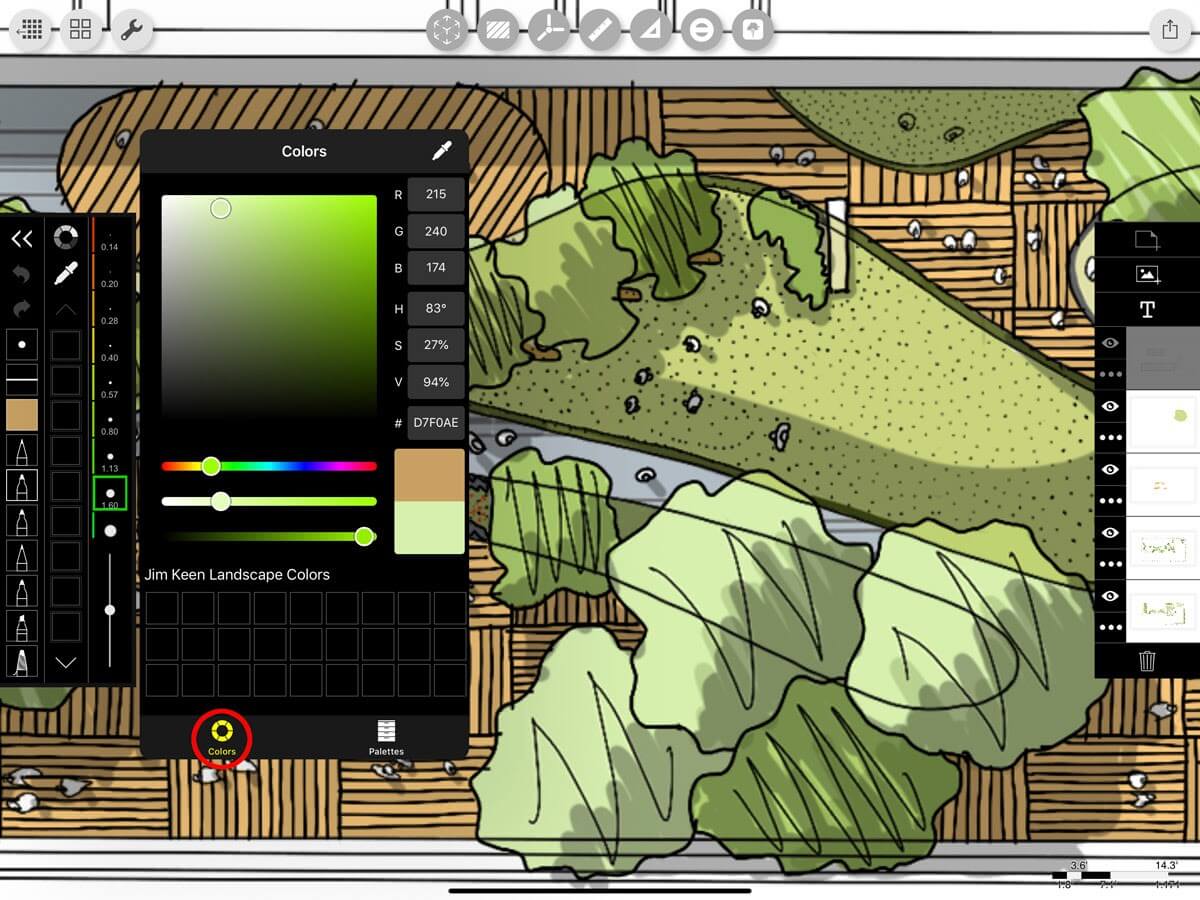
Step 3. Pick Color
Use the Eyedropper or Color Spectrum to find the colors you want. Then simply tap any blank square to fill it with your selected color. Repeat the process to get all the colors you want.
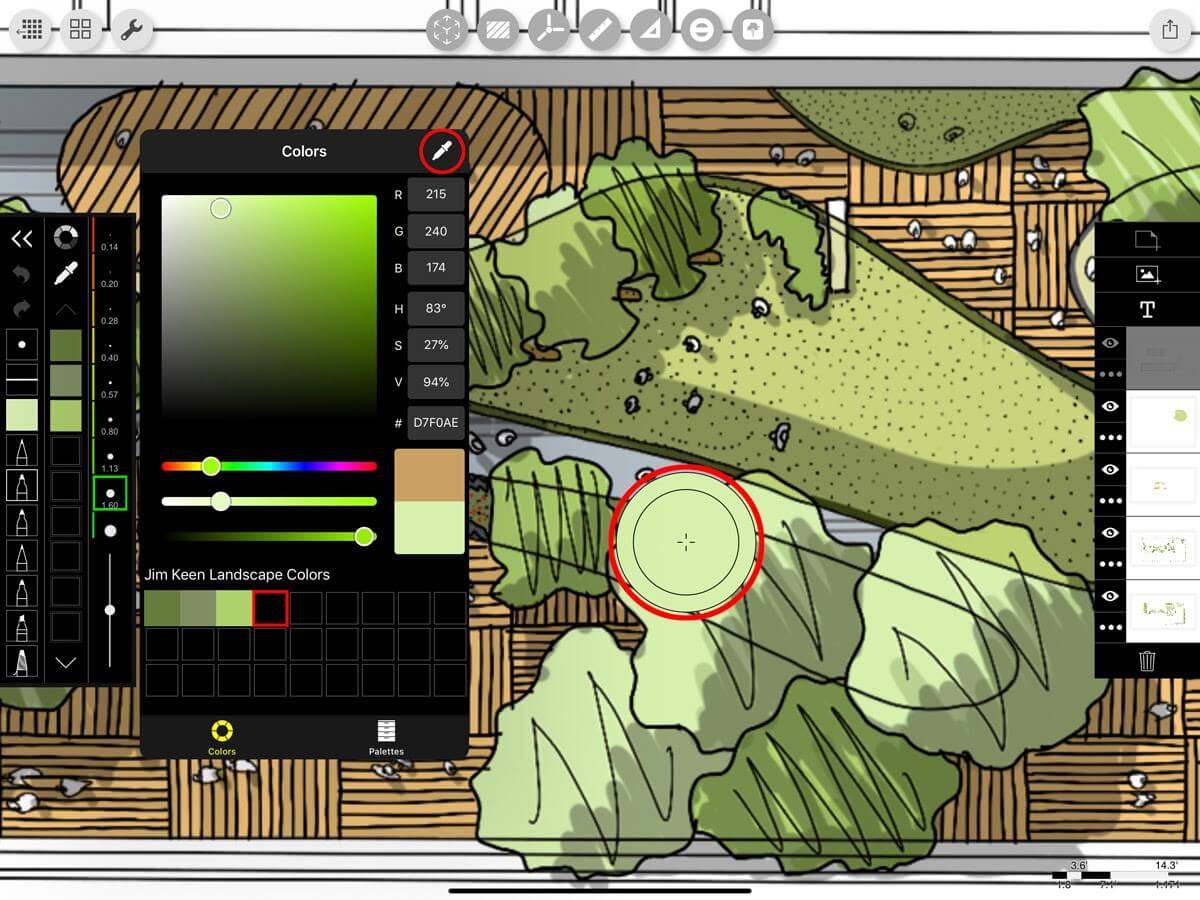
Step 4. Organize
Press and hold any color to move or rearrange. You can also rearrange palettes or swap colors between them.
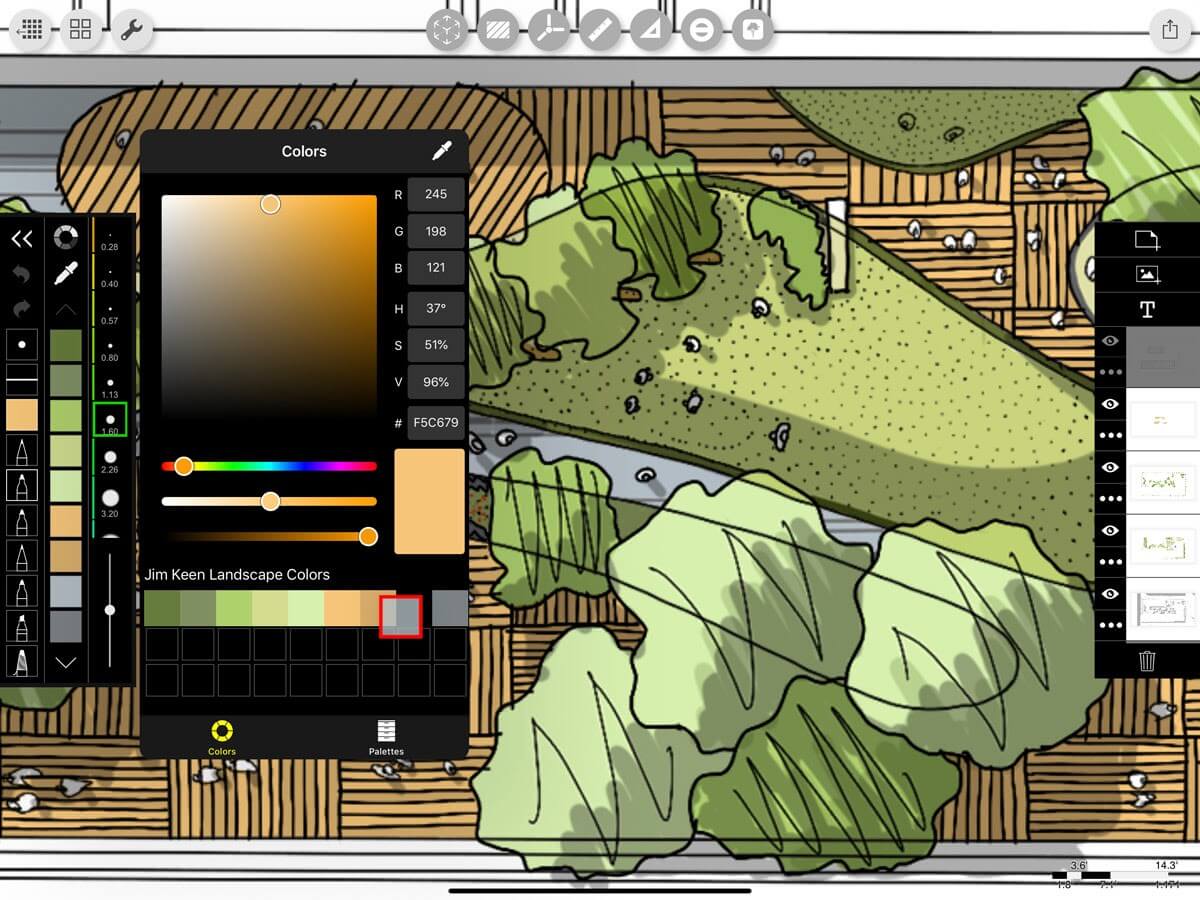
Step 5. Export Palette
Slide any palette to the left and then tap "Export" to export it as a .palette file that can be shared and opened in Trace on another device.
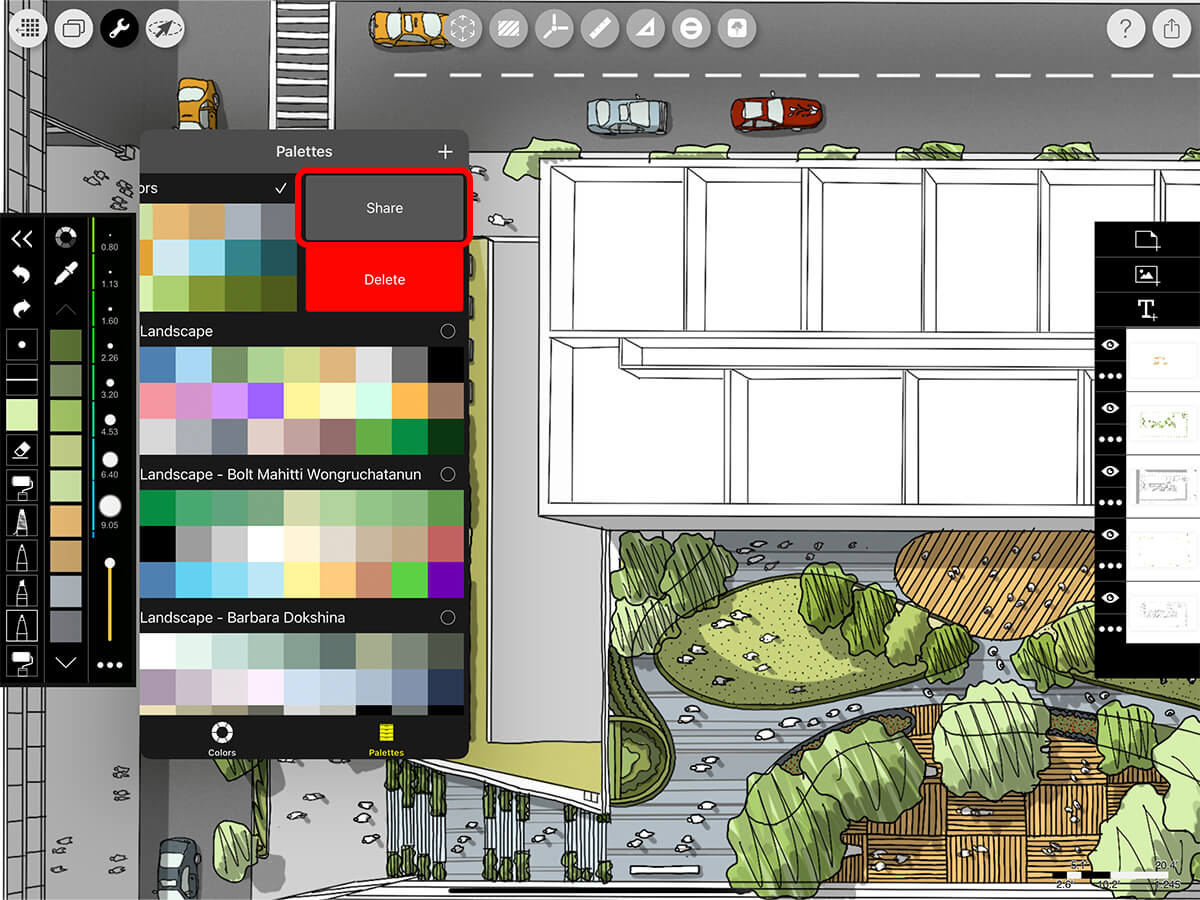
Step 6. Delete Palette
Slide any palette to the left and then tap "Delete" to delete an unwanted palette. Note: This is a permanent action and deleted palettes cannot be restored.
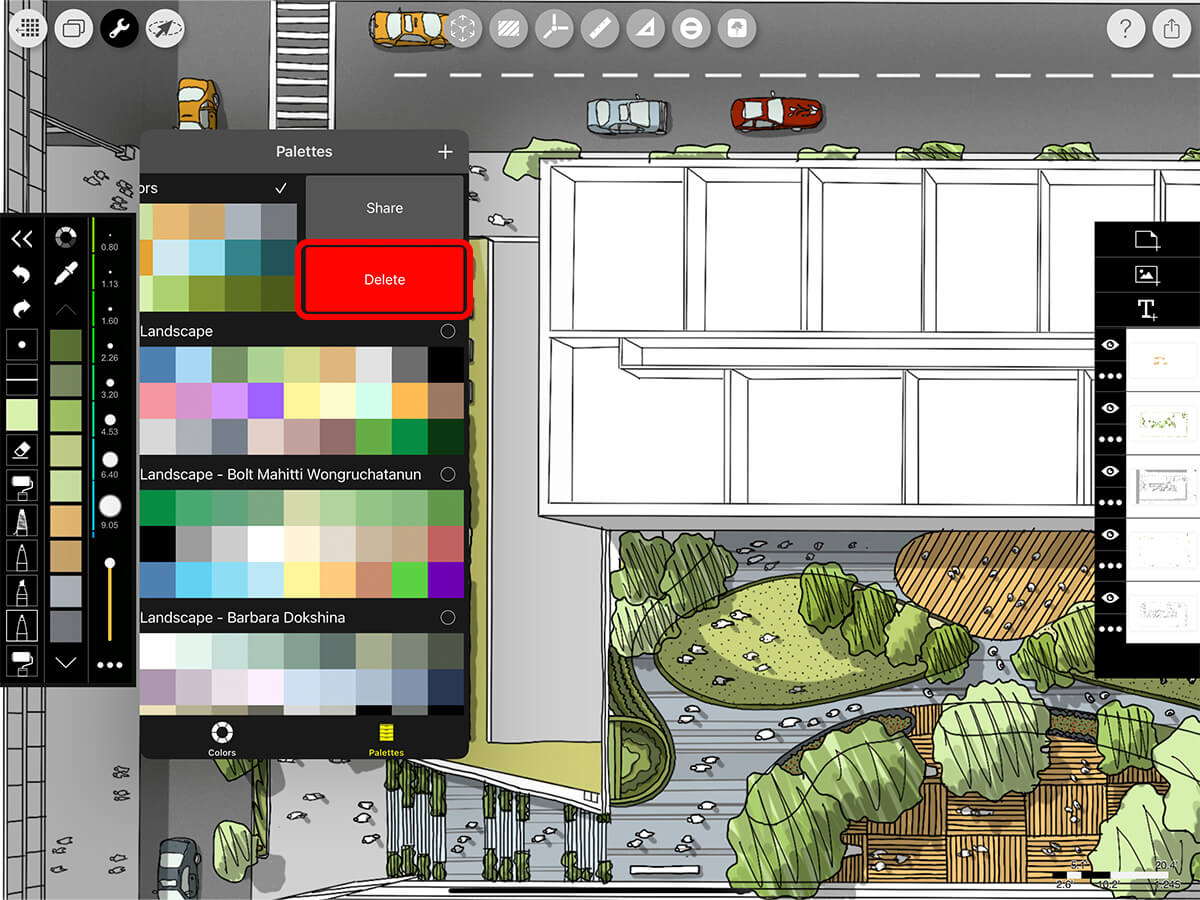
How To Video
Enjoy this how to video highlighting how to create a custom color palette.
Additional Resources
Learn pro tricks for getting your pens and colors set up from Jim Akers
How To…Make a Custom Color Palette
Meet the New "Interior Design Drawing Toolkit"
About Morpholio Trace - Sketch Cad
Why Morpholio Trace for Architects, Landscape Architecture and Interior Designers?
Awarded Best Apps for architects, landscape architects, and interior designers, Trace is the dream sketch cad and architecture drawing software. Featured as both, the best app for iPad Pro and the best app for Apple Pencil, Trace combines the beauty and speed of sketching with the intelligence and precision of CAD. Whether you’re drawing project concepts, sketching through schematic design and designing architectural details, or just drawing on-site visits through construction administration and making high-res PDF drawing set markups, Morpholio Trace is everything you need for your new favorite architect app, landscape design app, or interior design app all in one. Welcome to the new best drawing app for iPad Pro.
Morpholio Trace Ecosystem
Morpholio drawing apps are not only named as the best app for architects, best app for architecture, best app for interior design, best design app, best app for landscape architects, and best app for iPad Pro, but they also now work as a perfect complement to, and seamlessly with your favorite architectural software, architecture apps, cad software, cad app, and interior design software. This includes Autodesk AutoCad, TinkerCad, Revit, SketchUp, SketchUp Viewer, Rhino, Pinterest, Adobe Photoshop, Shapr3D, UMake, and many more. In addition, your Apple iPad Pro, iPhone, and Apple Pencil will never be more exciting to use as Morpholio’s suite of drawing, design, and sketching apps become even more essential in your design process.