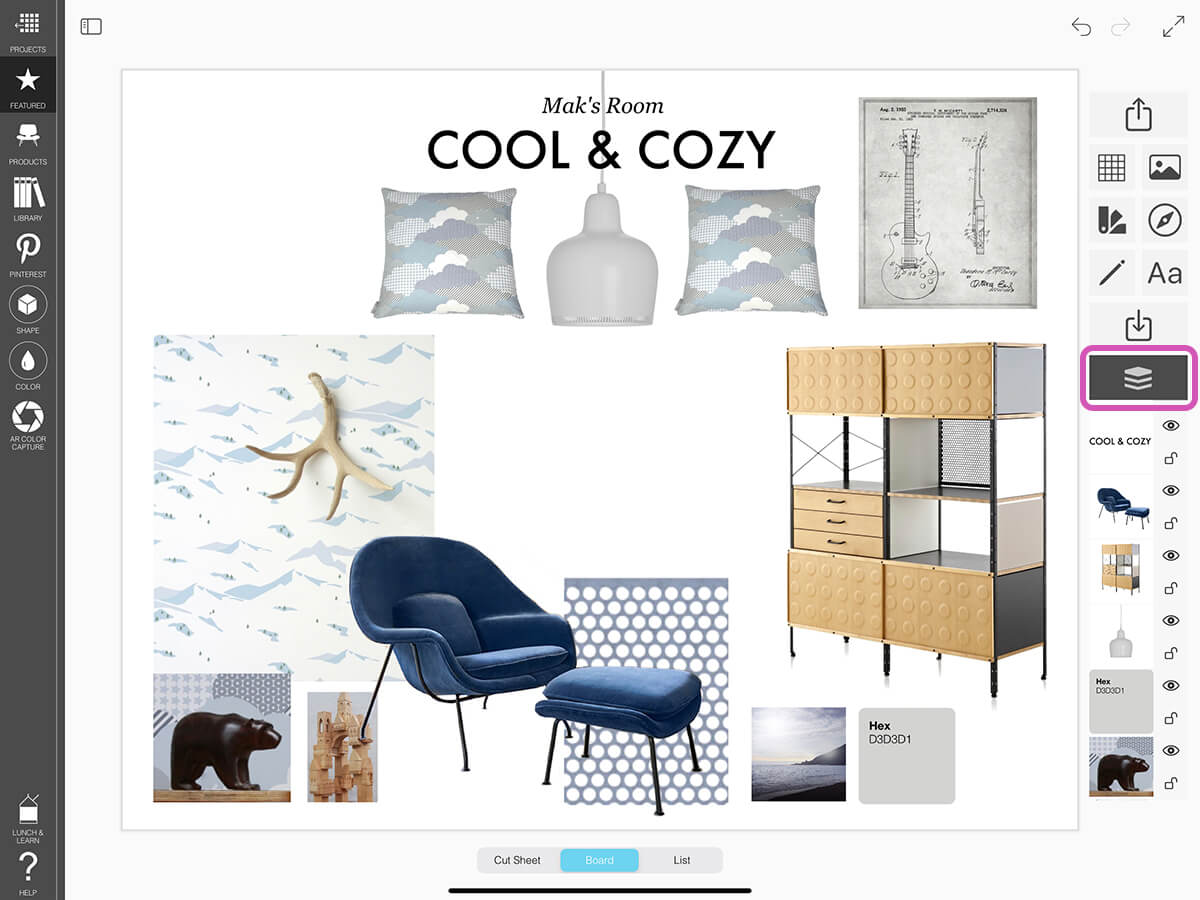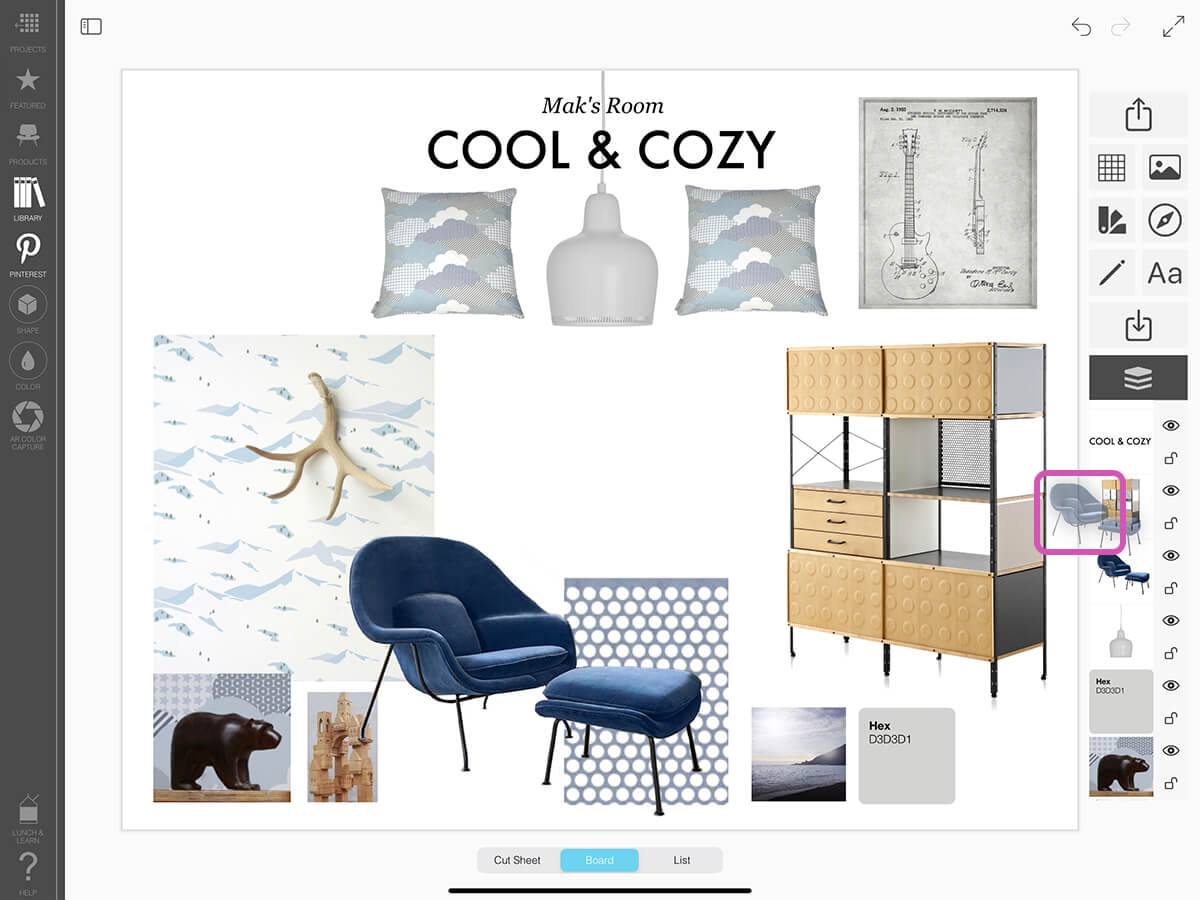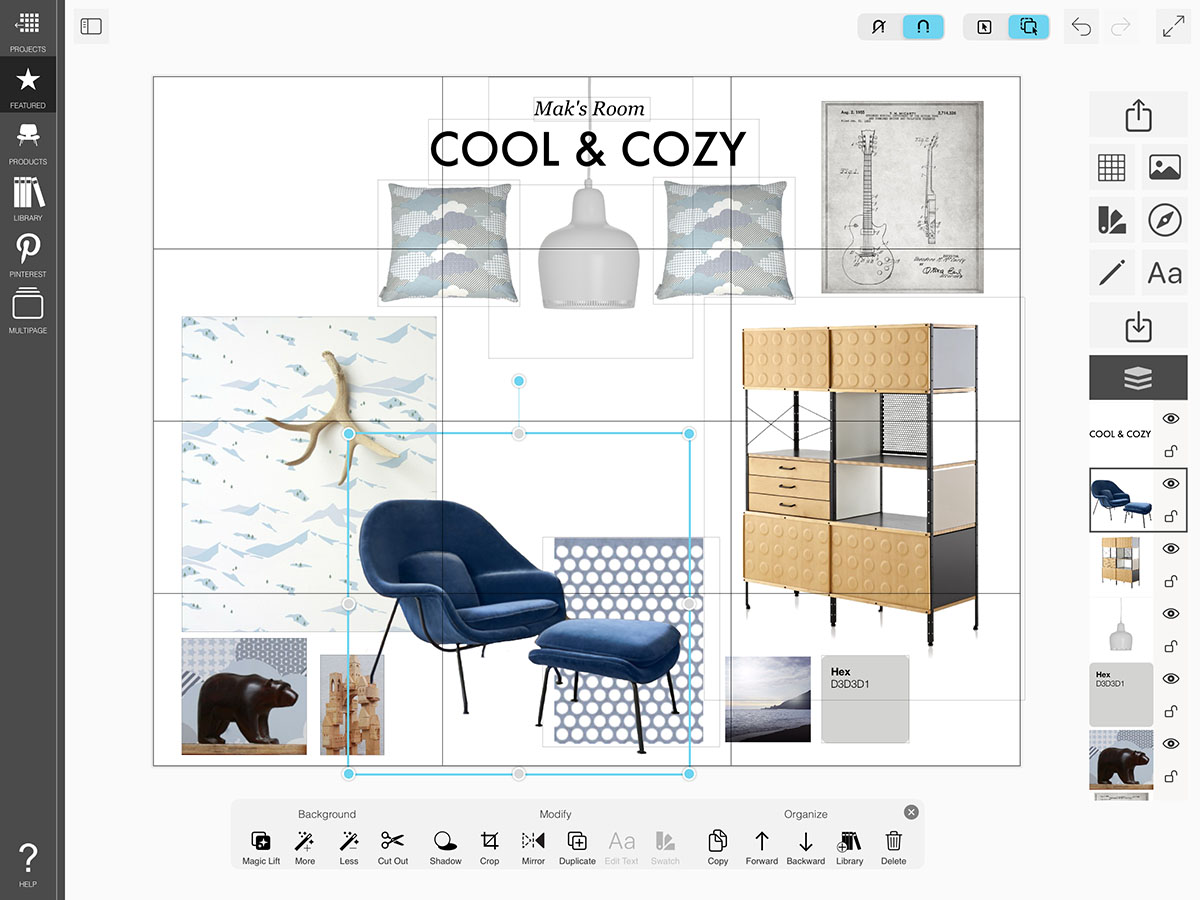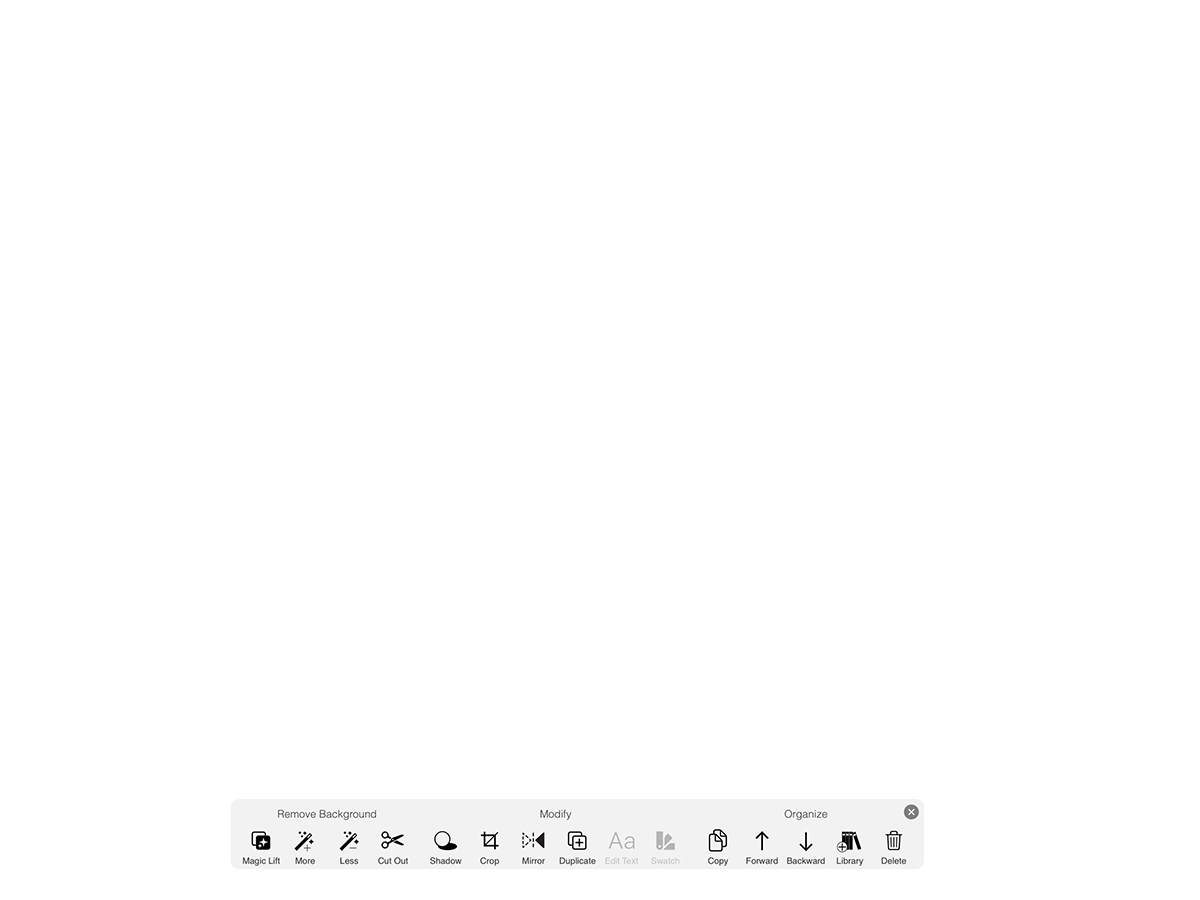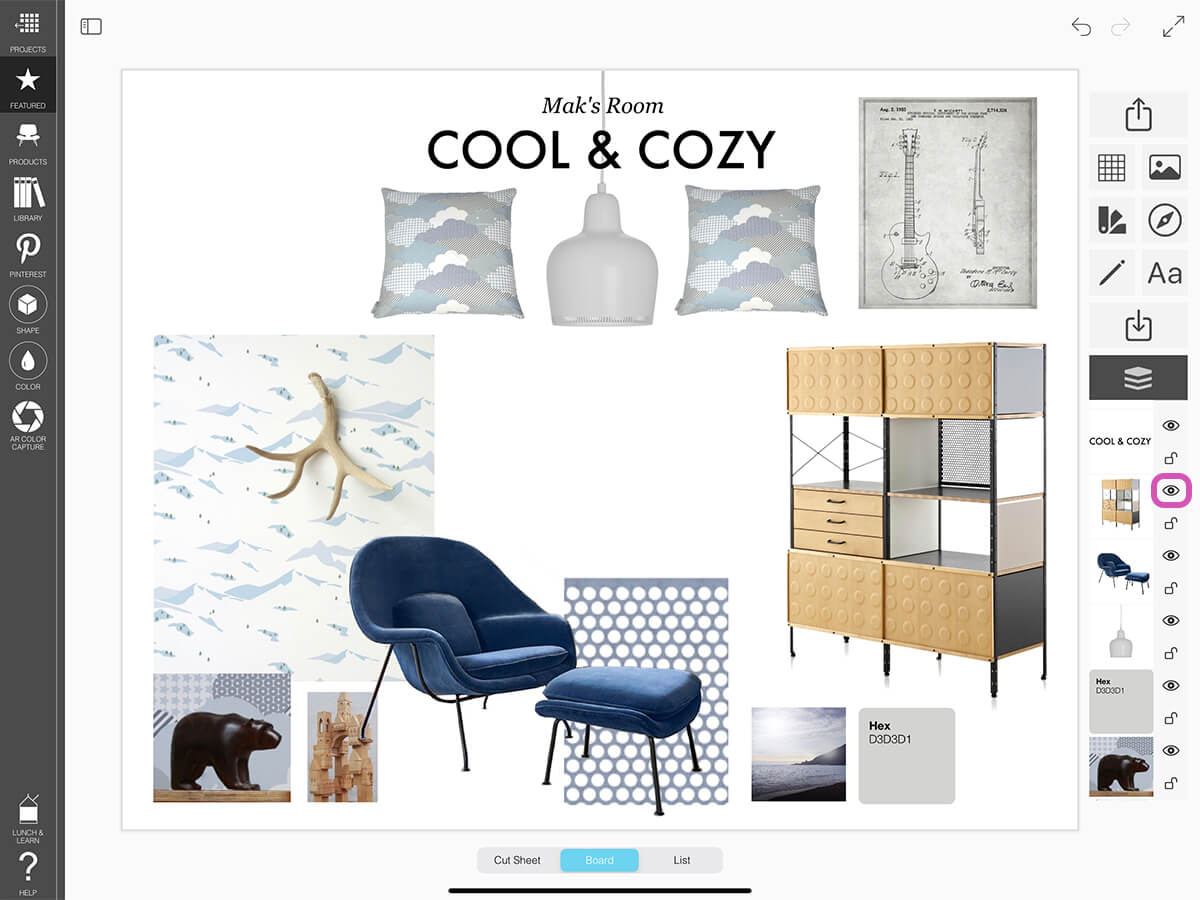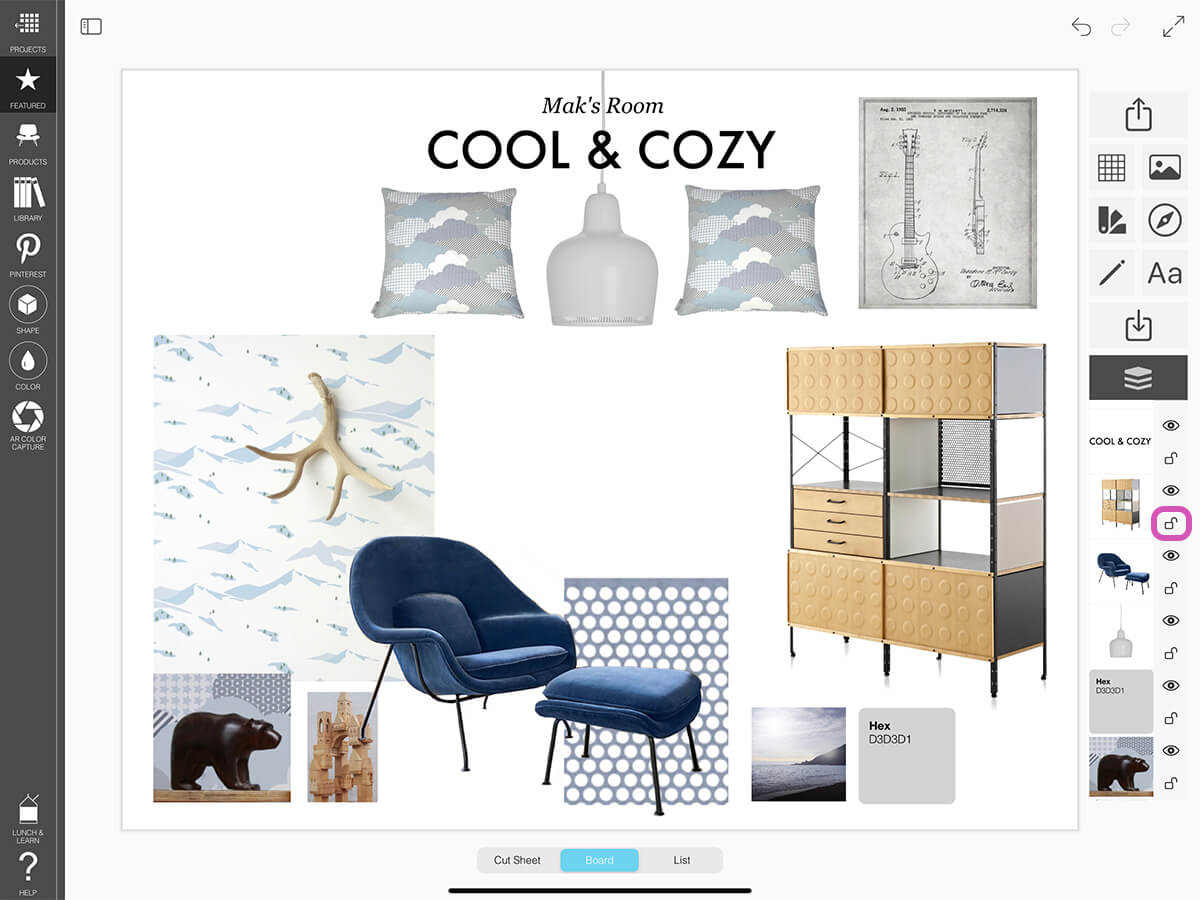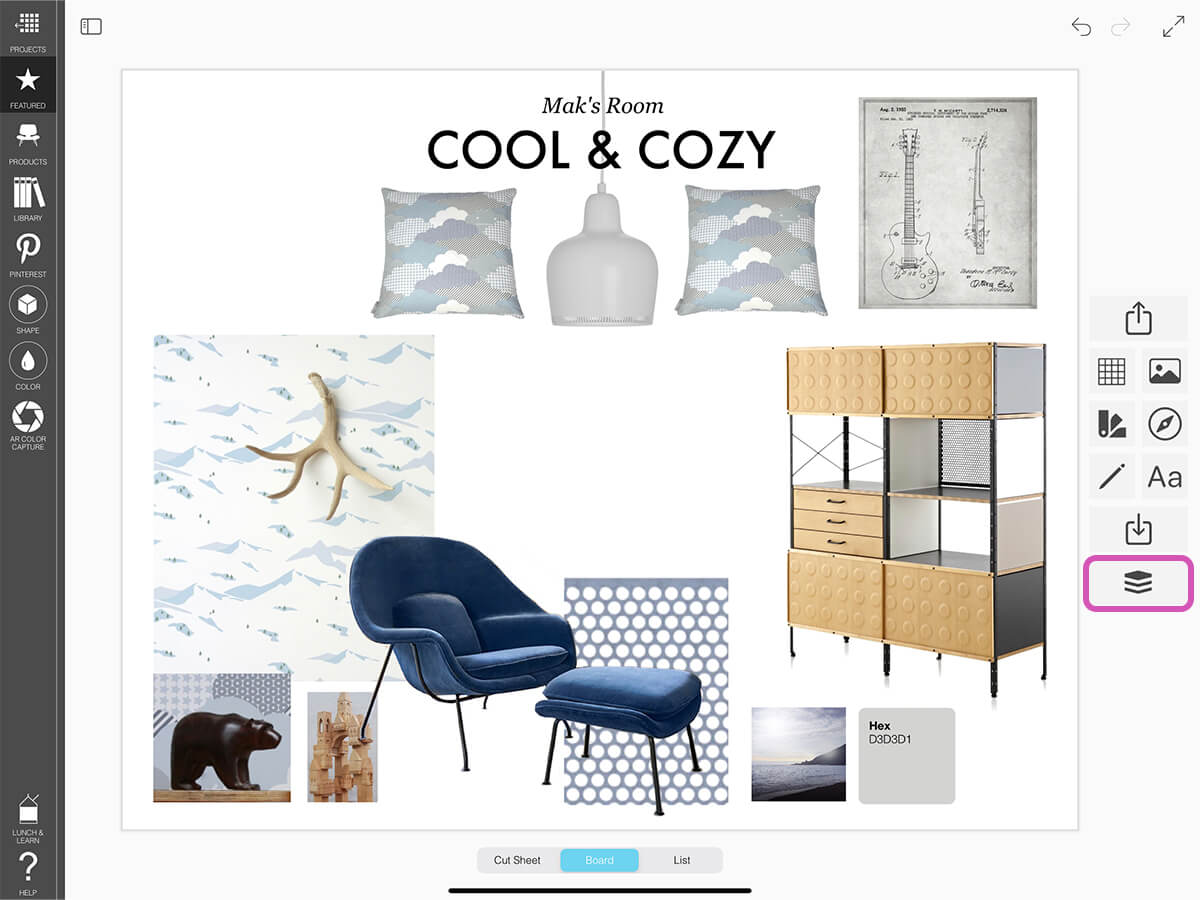Layers
The image layers in Board are so easy to use–one of the many reasons that Board is the best app for interior designers. Every image or text box on your board is organized in your layer stack.
How to Get Started with Layers
Learn how to manage and organize your layers.
Step 1. Open Your Layer Editor
Tap the Layer button to reveal your layers.
Step 2. Arrange Your Layers
To change the order of your layers, press and hold on a layer until it pops up. Then move it up or down in your layer stack.
Step 3. Select One or Multiple Layers
Click on any layer to select it.
Pro Tip
If you turn on Multi-Select, you can select multiple images at once.
Step 4. Hide a Layer
If you want to change a layer's visibility, tap the Eye button.
Step 5. Lock a Layer
If you don't want to accidentally move or select a layer, tap the Lock button to lock it from being edited.
Step 6. Hide Your Layer Editor
Tap the Layer button again to hide your layers.
How To Video
Enjoy this how to video highlighting how to manage and edit your layers.
Why Morpholio Board for Architects and Interior Designers?
Morpholio Apps are not only the best apps for architects, interior designers, decorators and landscape designers, they also now work as a perfect compliment to, and seamlessly with, all of your favorite architectural and interior design software. This includes Autodesk AutoCad, Revit, SketchUp, Rhino, Pinterest, Adobe Photoshop, Shapr3D, UMake and many more. In addition, your Apple iPad, iPhone and Apple Pencil will never be more exciting to use as Morpholio’s suite of drawing, design and mood board apps become even more essential in your design process.