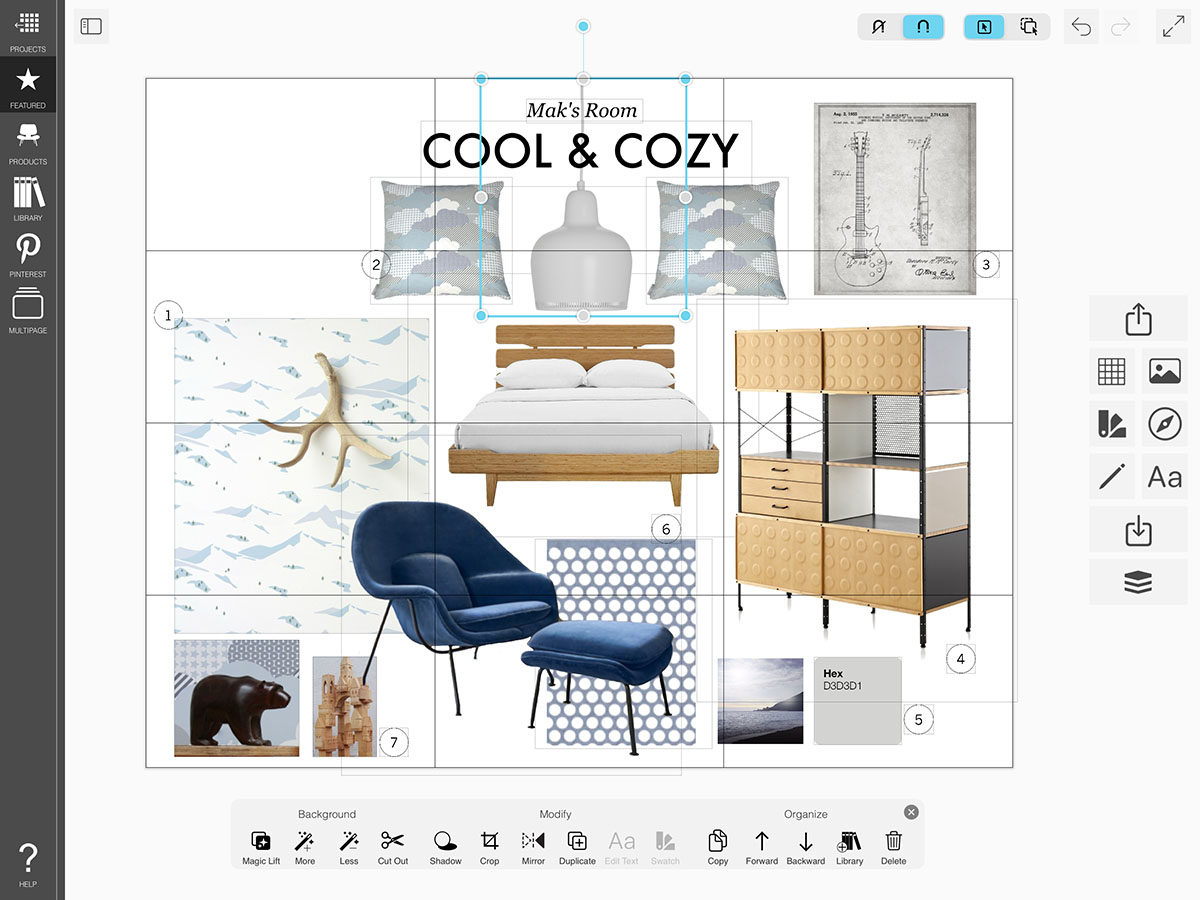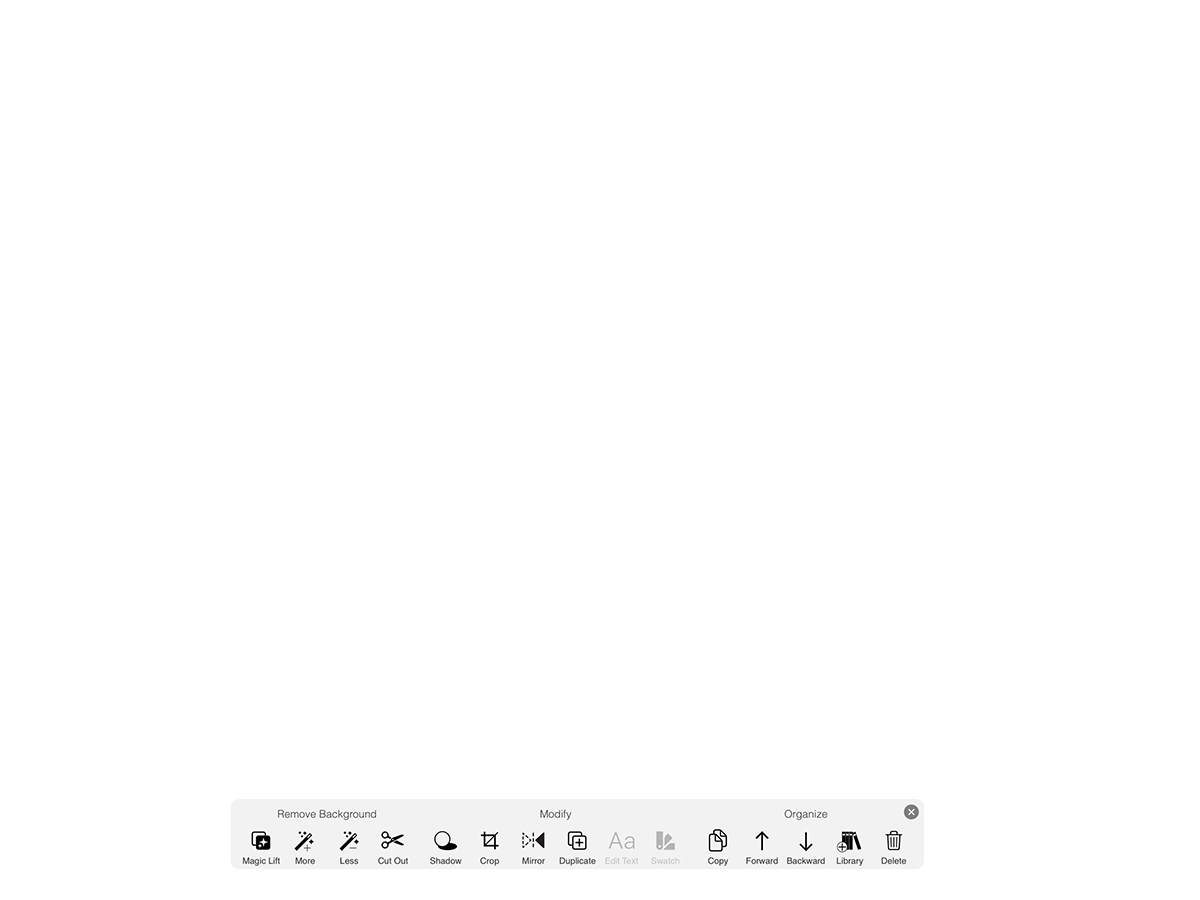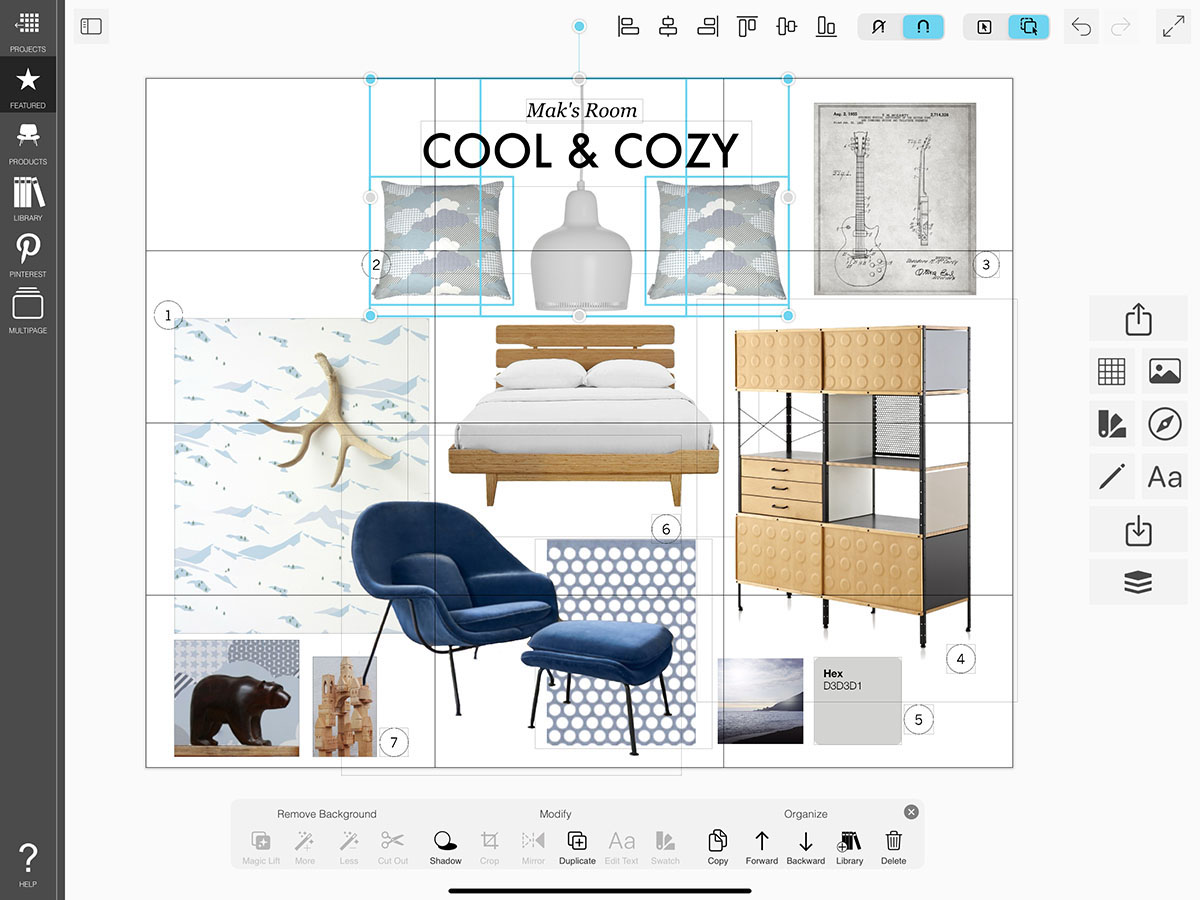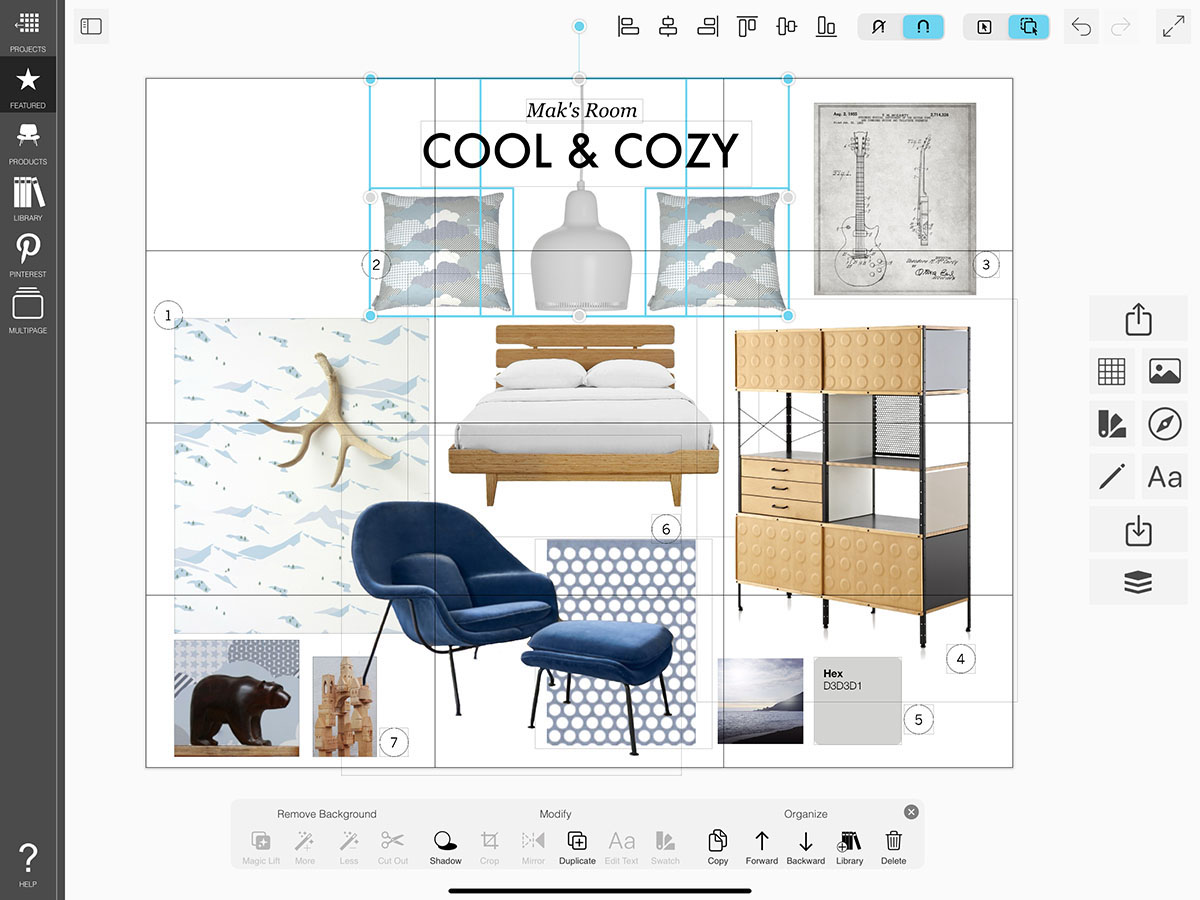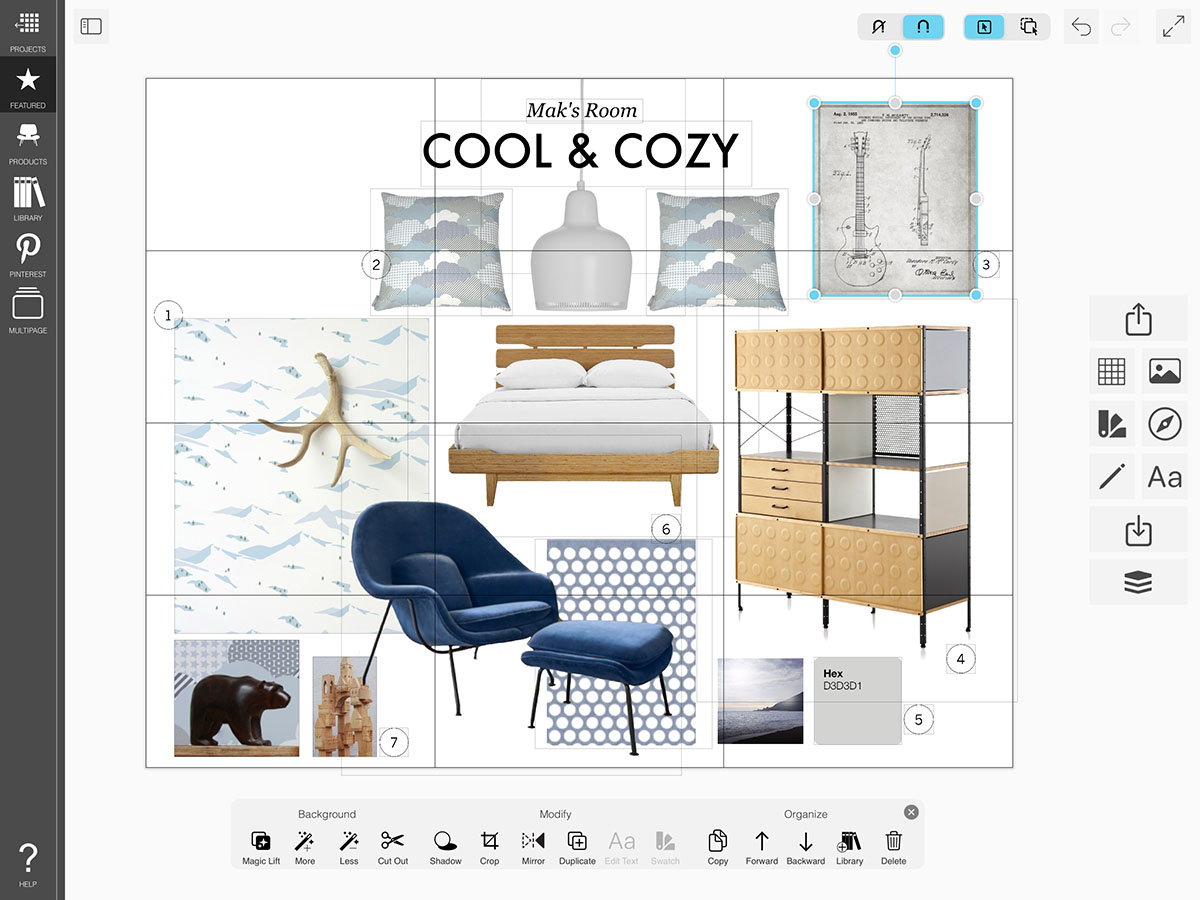Multi-Select & Align
Sometimes, you need to move or manage multiple items on your moodboard at one time. Multi-Select helps you do this!
How to Multi-Select Items
Learn how to delete, duplicate, arrange or add multiple items to your library at once.
Step 1. Select an Image
Tap an Image on your board.
Step 2. Toggle Multi-Select On
Tap the Multi-Select option on your Selection toggle.
Step 3. Select Multiple Items
Tap any image, text, or drawing on your board to select multiple items.
Step 4. Edit & Manage
Now you can tap Delete, Duplicate, Move Forward, Move Backward, or Add to Library to apply each action to all of the selected items.
Step 5. Align
Tap any of the Alignment buttons to shift the selected items into alignment.
Step 6. Return to Single-Select Mode
Tap the Single-Select option on your Selection toggle to select only one image at a time again.
How To Video
Enjoy this how to video highlighting how to use Multi-Select mode.
Why Morpholio Board for Architects and Interior Designers?
Morpholio Apps are not only the best apps for architects, interior designers, decorators and landscape designers, they also now work as a perfect compliment to, and seamlessly with, all of your favorite architectural and interior design software. This includes Autodesk AutoCad, Revit, SketchUp, Rhino, Pinterest, Adobe Photoshop, Shapr3D, UMake and many more. In addition, your Apple iPad, iPhone and Apple Pencil will never be more exciting to use as Morpholio’s suite of drawing, design and mood board apps become even more essential in your design process.