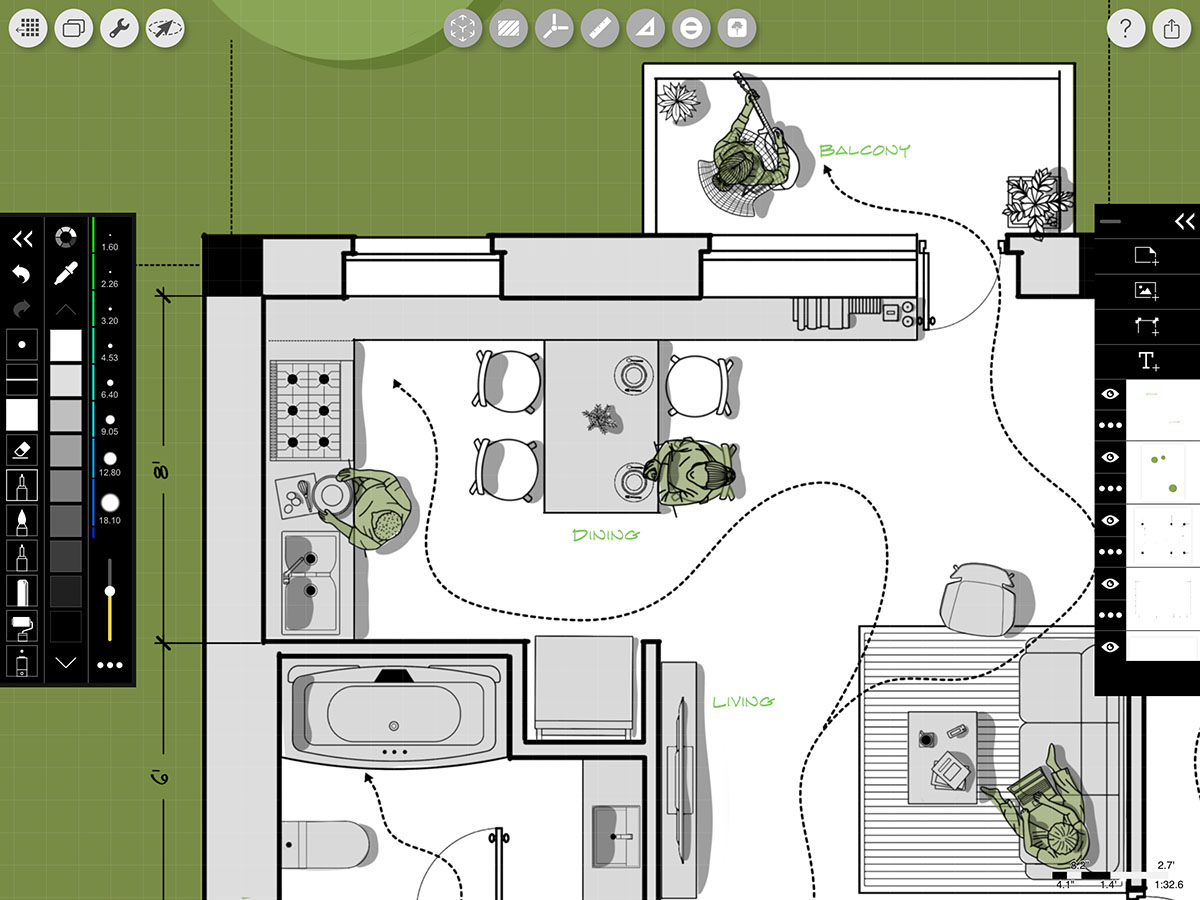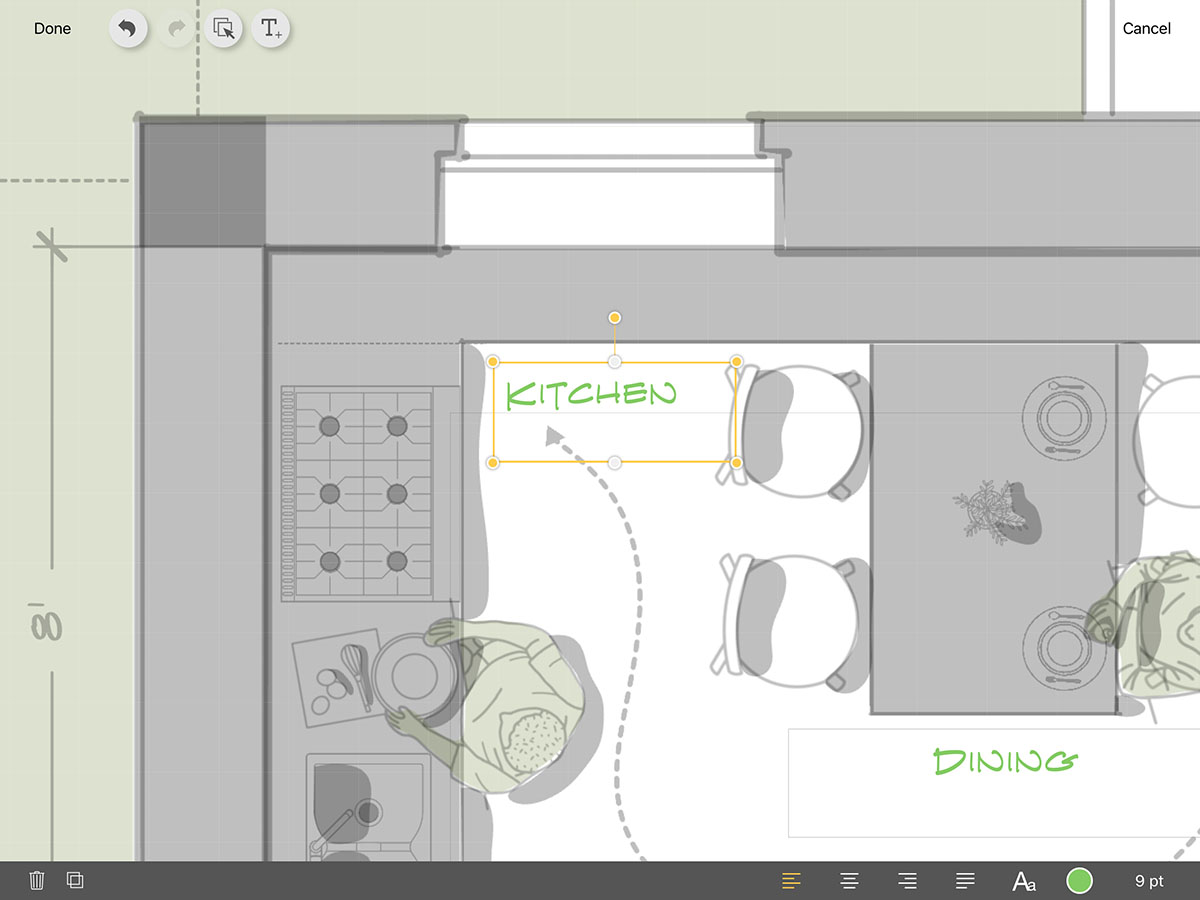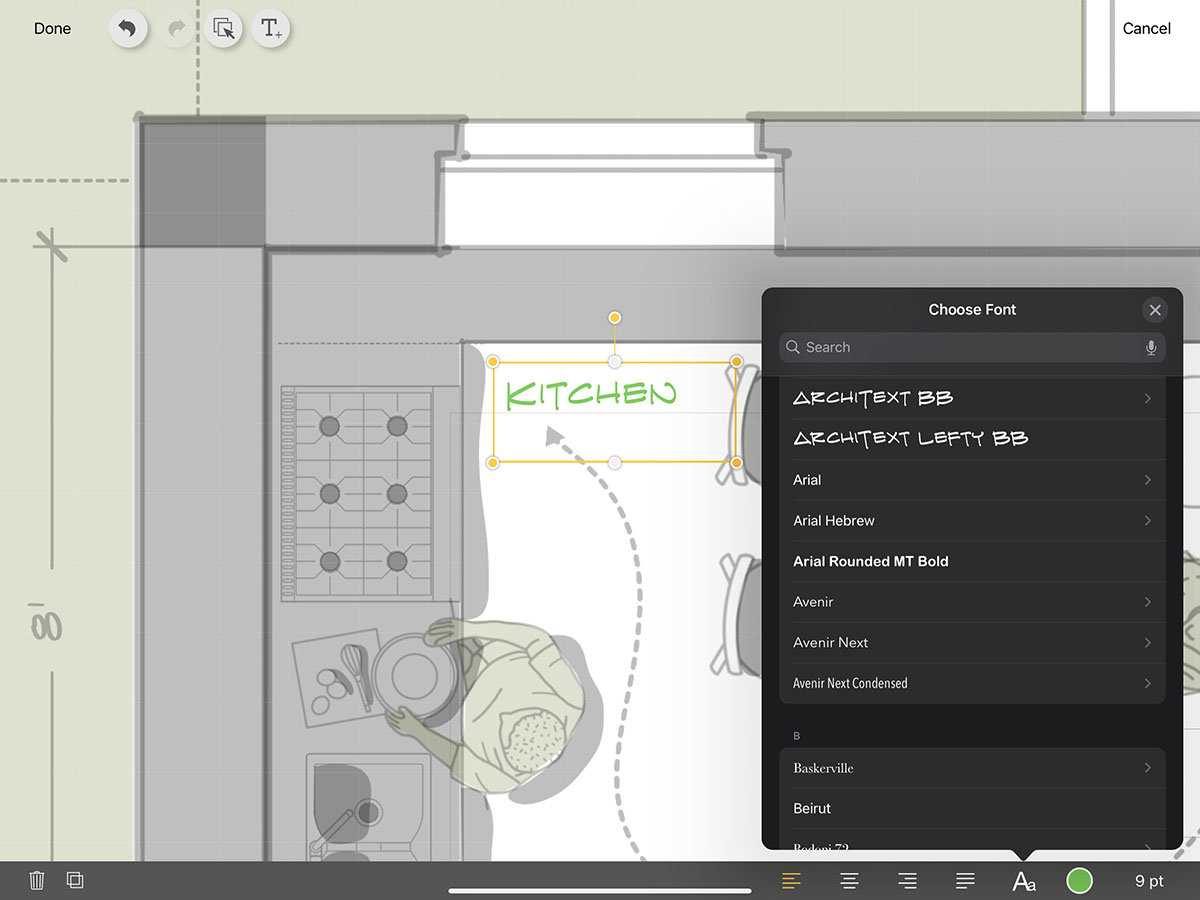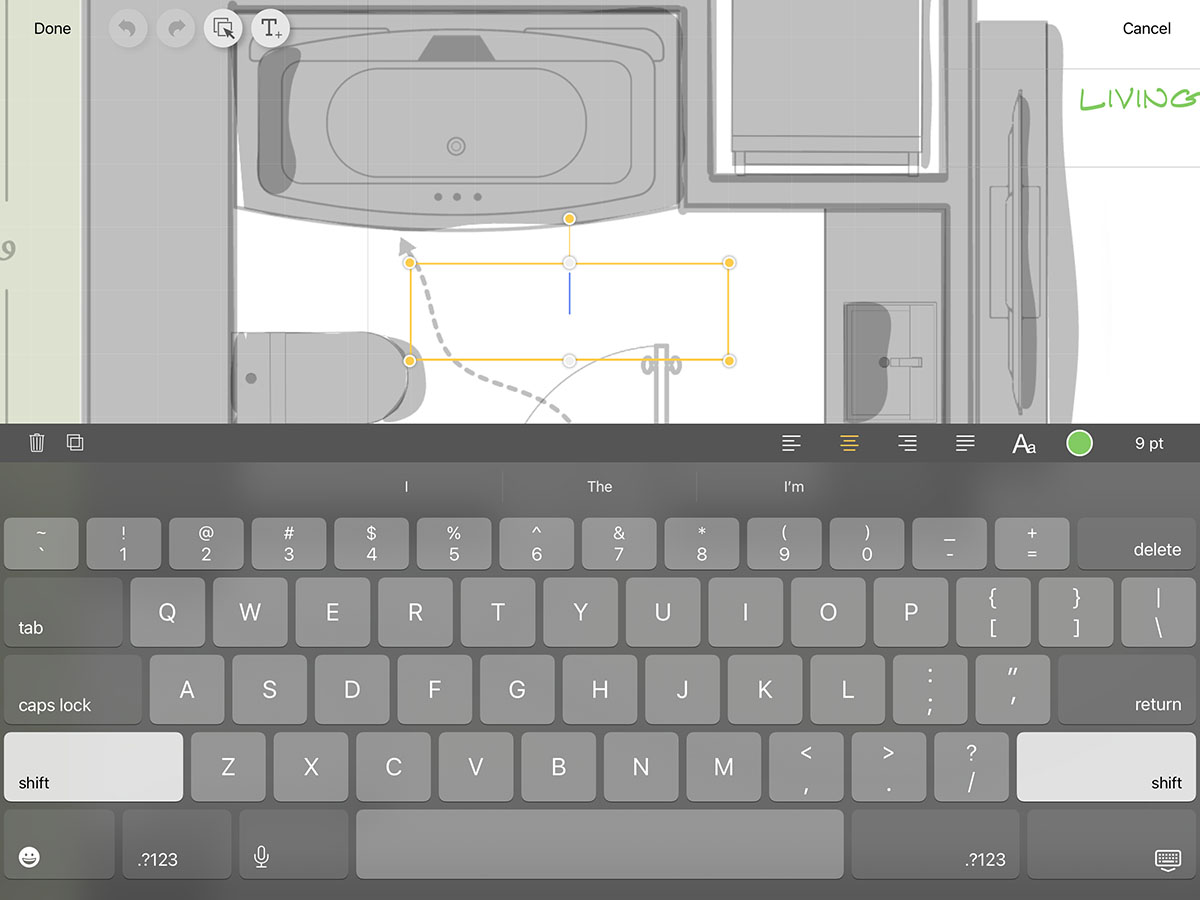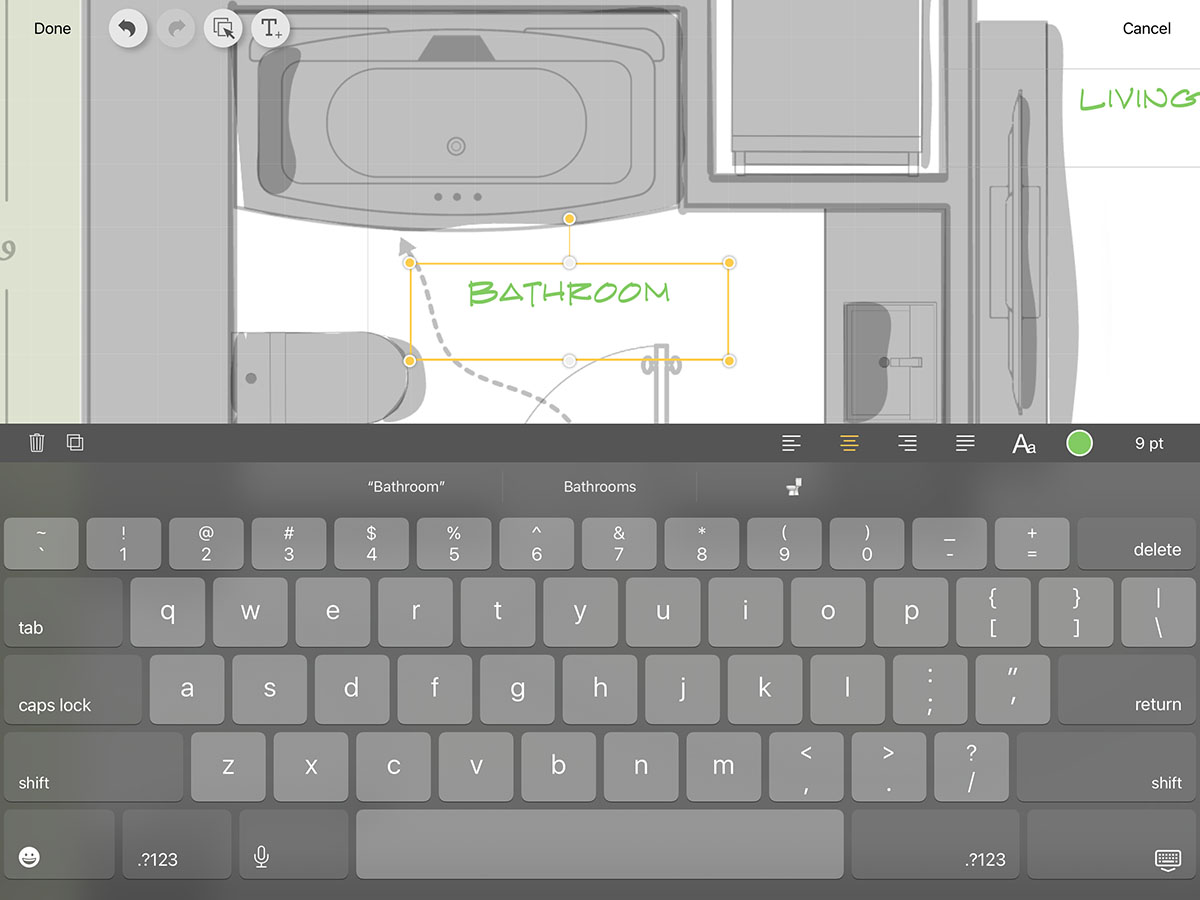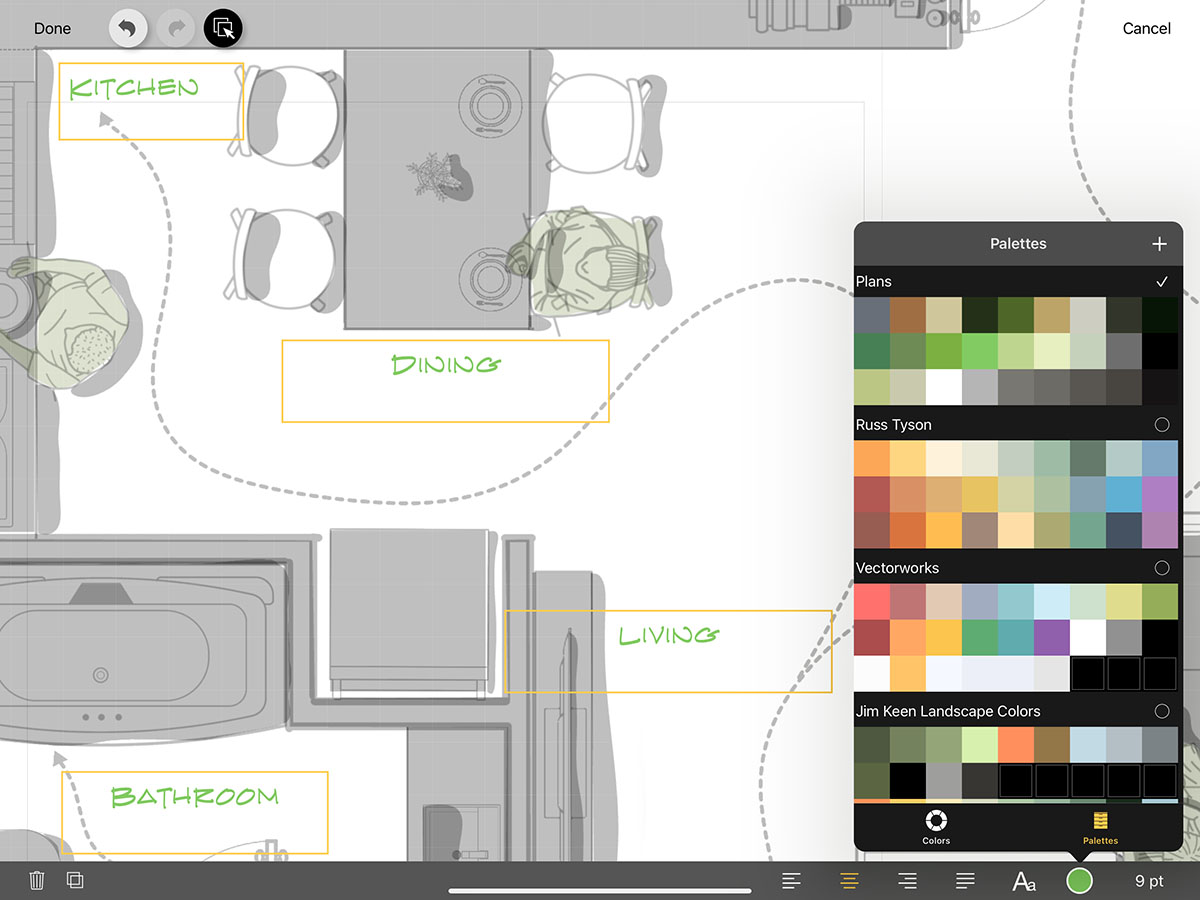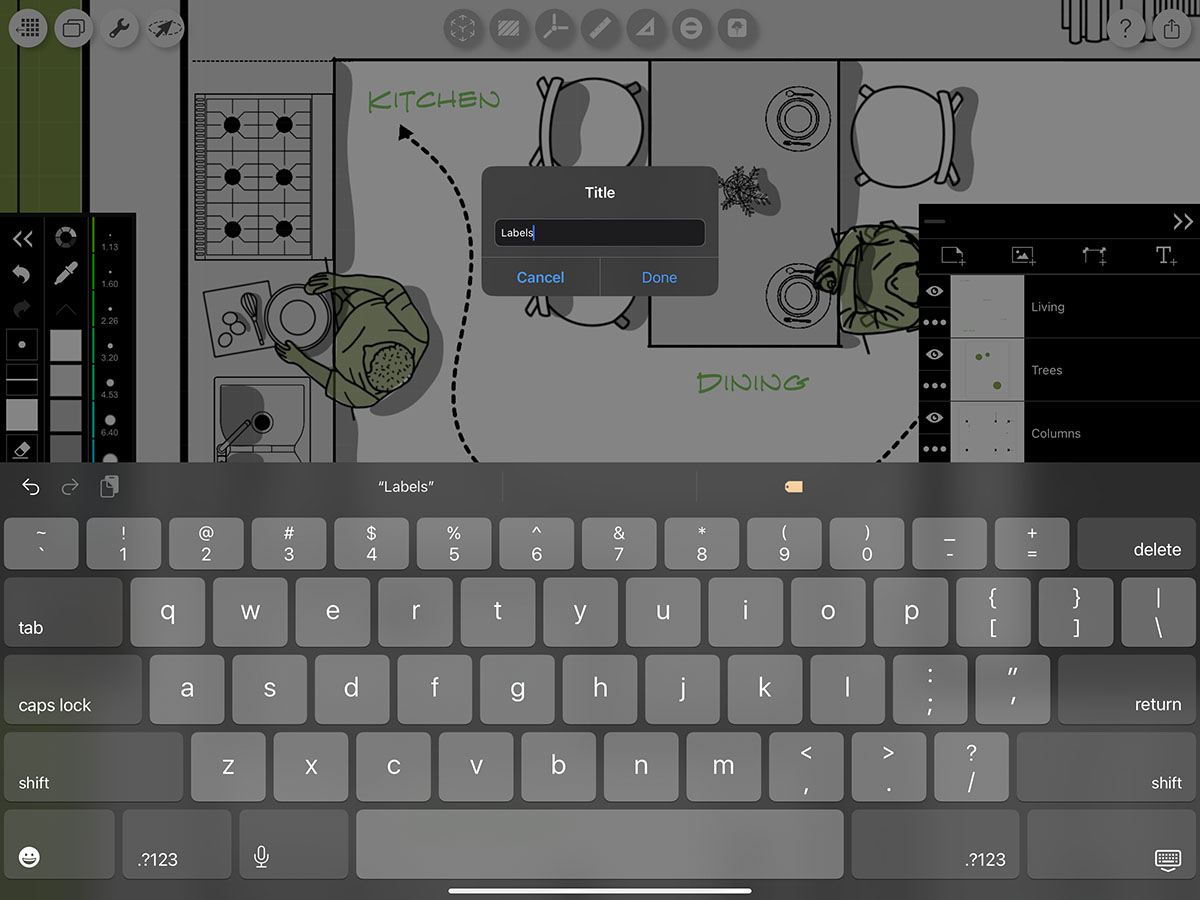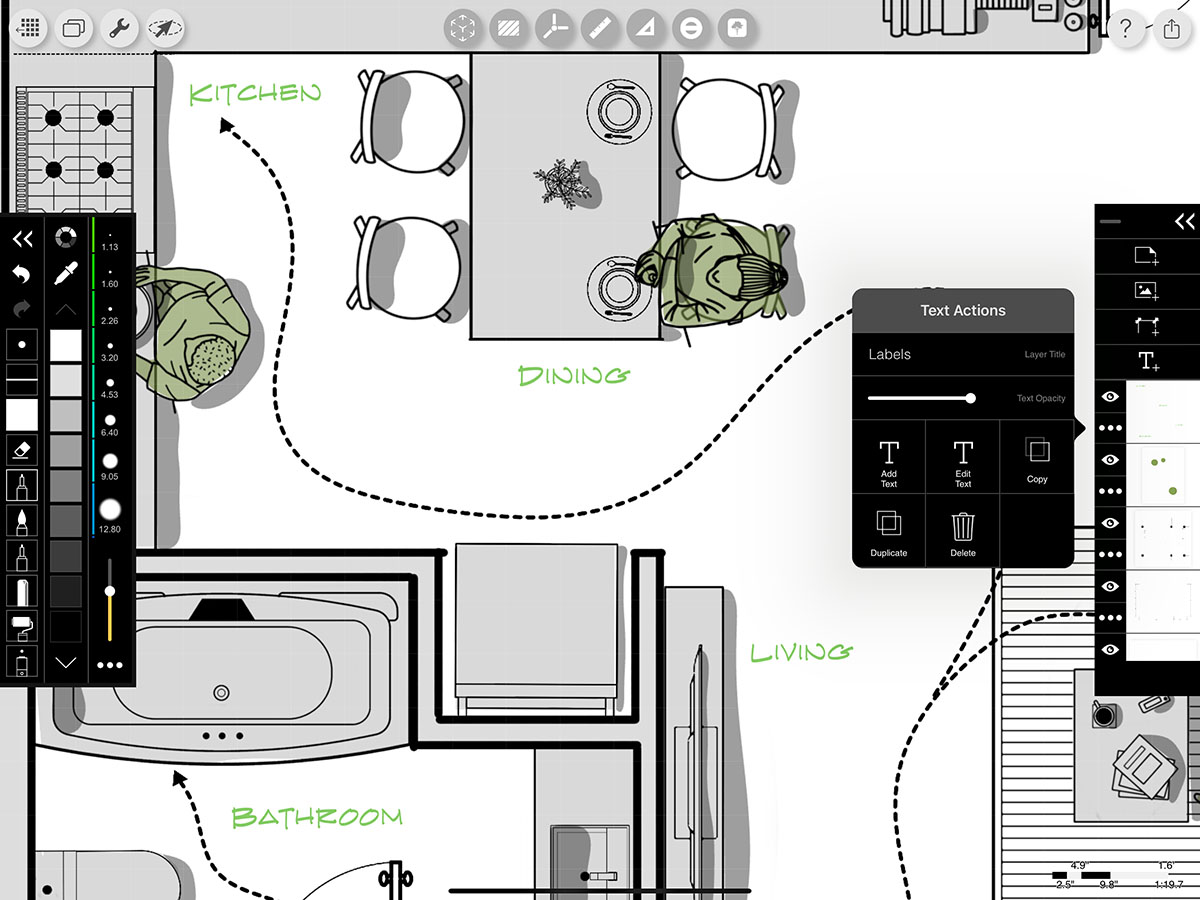Text Layers
Text Layers are designed specifically for architects, interior designers, and landscape professionals — so you can communicate with clarity, precision, and style. You only need one text layer for all the text you want to add to your drawing but you can always add more. You batch edit, modify, copy, duplicate, clear, or delete your text.
Architecture floor plan drawing by Kritika Thakur.
How to Add & Edit Text
Step 1. Add a Text Layer
Tap the Text Layer button to create a new text layer. You'll automatically get your first text box where you can type in your note, label, title, or annotation.
Step 2. Move, Rotate, & Resize Your Text Box
Long press and drag the text box to move it. Press and drag any of the corner or side dots to resize your text box. Rotate your text by pressing and dragging the top antenna.
Important Note
Resizing the box does not change the size of the text. It only adjusts the paragraph width.
Step 3. Adjust the Style
Tap your text box to select it. Then set the justification, text, color, or size of your text.
Step 4. Add More Text Boxes
Tap the Add Text button to add a new text box.
Pro Tip
You can also press and drag to anywhere on your drawing to add a new text box to a specific place.
Step 5. Duplicate or Delete Text Boxes
Tap a text box to select it. Next tap the Delete or Duplicate button to remove it or make a quick copy of it.
Step 6. Batch Edit or Move Multiple Text Boxes
Tap the Select button. Then tap multiple text boxes. You can then move all of the boxes at once or adjust the justification, font, color, or size to batch edit the selected text boxes.
Step 7. Close Text Edit Mode
Tap "Done" to save your changes, close the Text Edit Mode, and return to your drawing. If you tap "Cancel," you will discard all changes.
Step 8. Rename Text Layers
Tap the Double Arrow button to expand the Layer Toolbar. Then, tap on the layer title to change it.
Step 9. Add or Edit Your Text
Tap the Text Layer Actions button (3-dots) on any text layer to open your text layer actions panel. You can then tap "Add Text" or "Edit Text" to open the Text Edit Mode.
Step 10. Modify, Duplicate, Copy, or Delete Text Layers
Tap the Text Layer Actions button (3-dots). Then, use these actions to adjust your text layer.
Layer Title
Tap the Layer Title to change the title of your layer.
Text Opacity
Adjust this slider to change the opacity of your text.
Copy
Copy a layer from one project to another.
Duplicate
Create a new layer that is an exact copy of the current layer selected.
Delete
Permanently delete the layer. Caution: this action CANNOT be reversed.
How To Video
Enjoy this how to video highlighting how to add, edit, and modify text with Text Layers.
About Morpholio Trace - Sketch Cad
Why Morpholio Trace for Architects, Landscape Architecture and Interior Designers?
Awarded Best Apps for architects, landscape architects, and interior designers, Trace is the dream sketch cad and architecture drawing software. Featured as both, the best app for iPad Pro and the best app for Apple Pencil, Trace combines the beauty and speed of sketching with the intelligence and precision of CAD. Whether you’re drawing project concepts, sketching through schematic design and designing architectural details, or just drawing on-site visits through construction administration and making high-res PDF drawing set markups, Morpholio Trace is everything you need for your new favorite architect app, landscape design app, or interior design app all in one. Welcome to the new best drawing app for iPad Pro.
Morpholio Trace Ecosystem
Morpholio drawing apps are not only named as the best app for architects, best app for architecture, best app for interior design, best design app, best app for landscape architects, and best app for iPad Pro, but they also now work as a perfect complement to, and seamlessly with your favorite architectural software, architecture apps, cad software, cad app, and interior design software. This includes Autodesk AutoCad, TinkerCad, Revit, SketchUp, SketchUp Viewer, Rhino, Pinterest, Adobe Photoshop, Shapr3D, UMake, and many more. In addition, your Apple iPad Pro, iPhone, and Apple Pencil will never be more exciting to use as Morpholio’s suite of drawing, design, and sketching apps become even more essential in your design process.