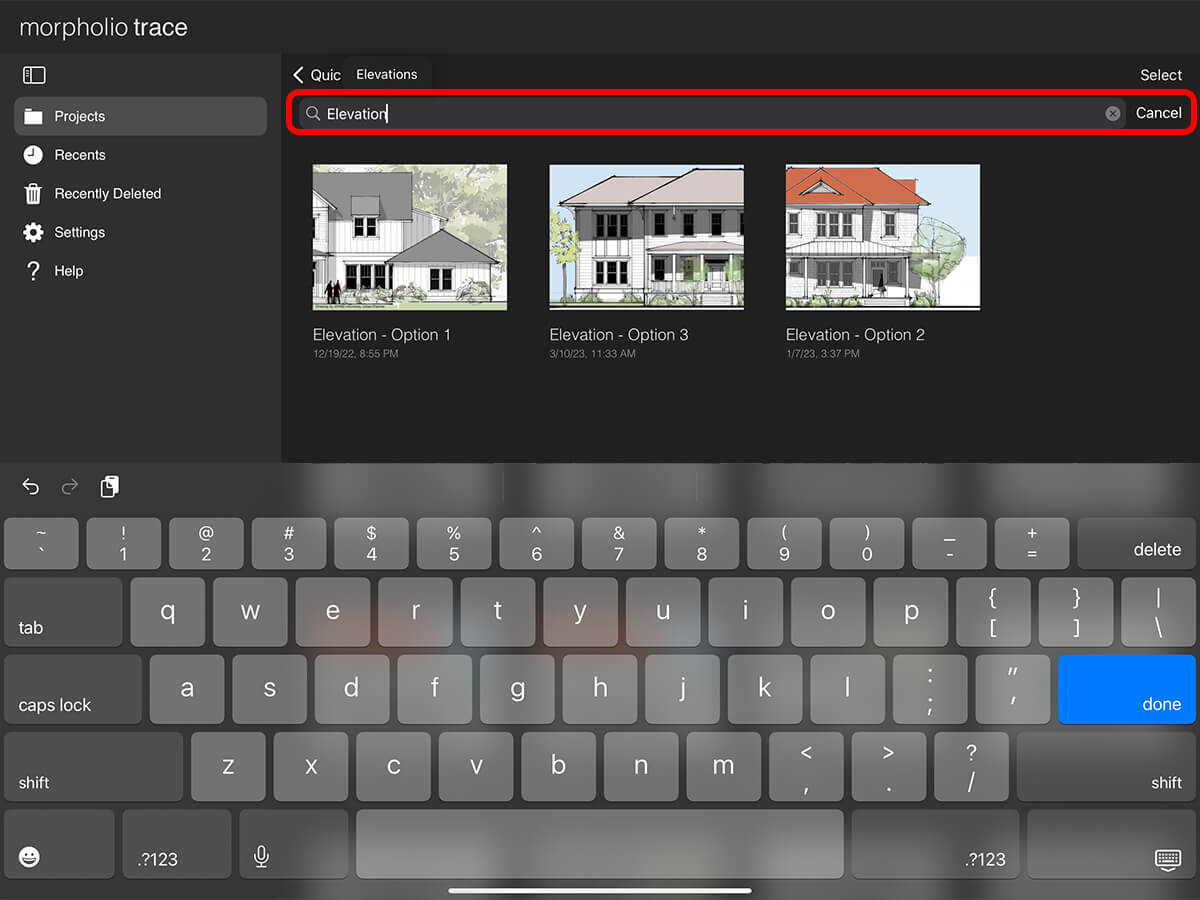Manage
Learn how to organize, duplicate, copy & paste, or delete your projects and folders.
Architecture design drawings by Mike Morrissey.
How to Manage Projects & Folders
Step 1. Set Sort Order
Tap the Sort Order button to select how you would like to sort your projects.
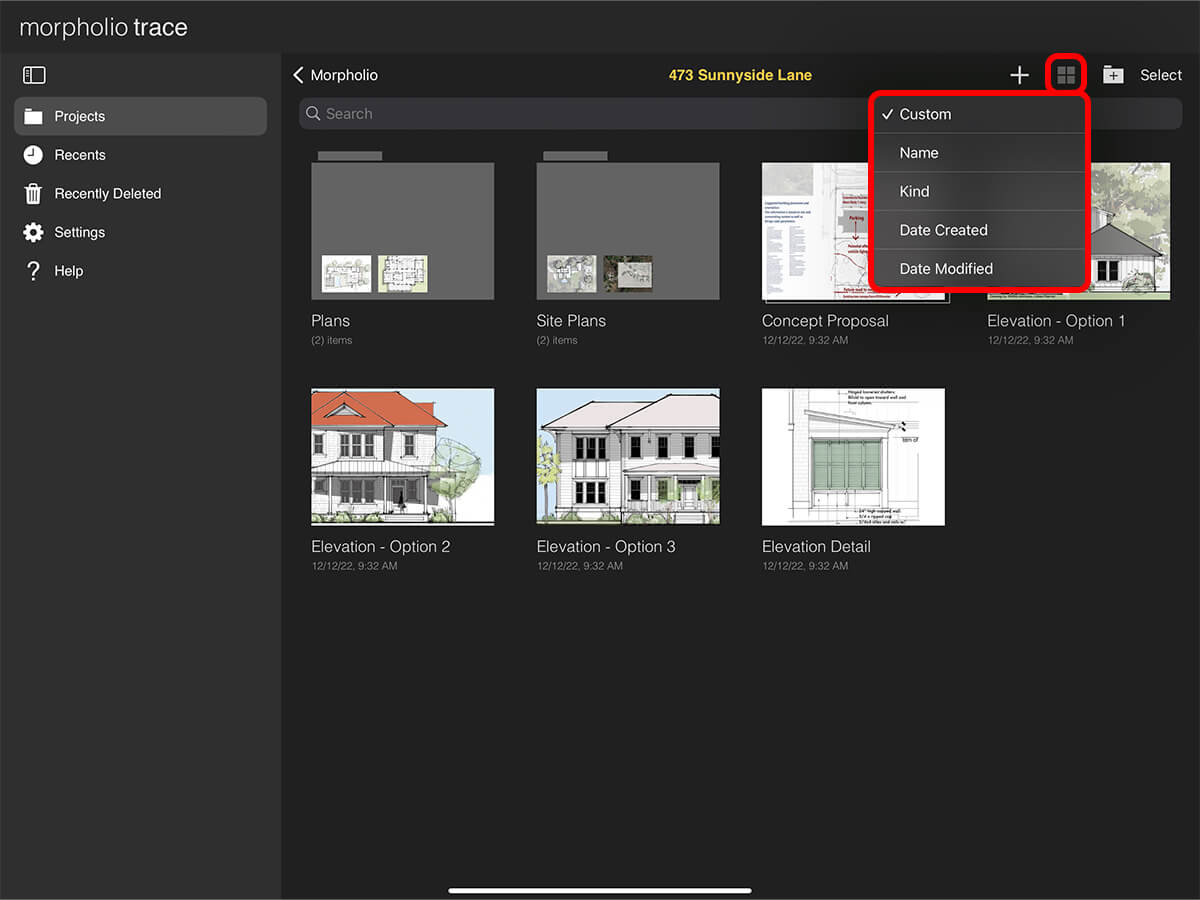
Custom
Customize the order of your projects.
Name
Alphabetize or reverse alphabetize your projects.
Kind
Order your projects by project type.
Date Created
Chronologically or reverse chronologically order your files by the date they were created.
Date Modified
Chronologically or reverse chronologically order your files by the date they were modified.
Step 2. Reorder Projects & Folders
If you select "Custom" sort order, you can press and hold any project or folder until it pops up. Then you can drag it to change the order.
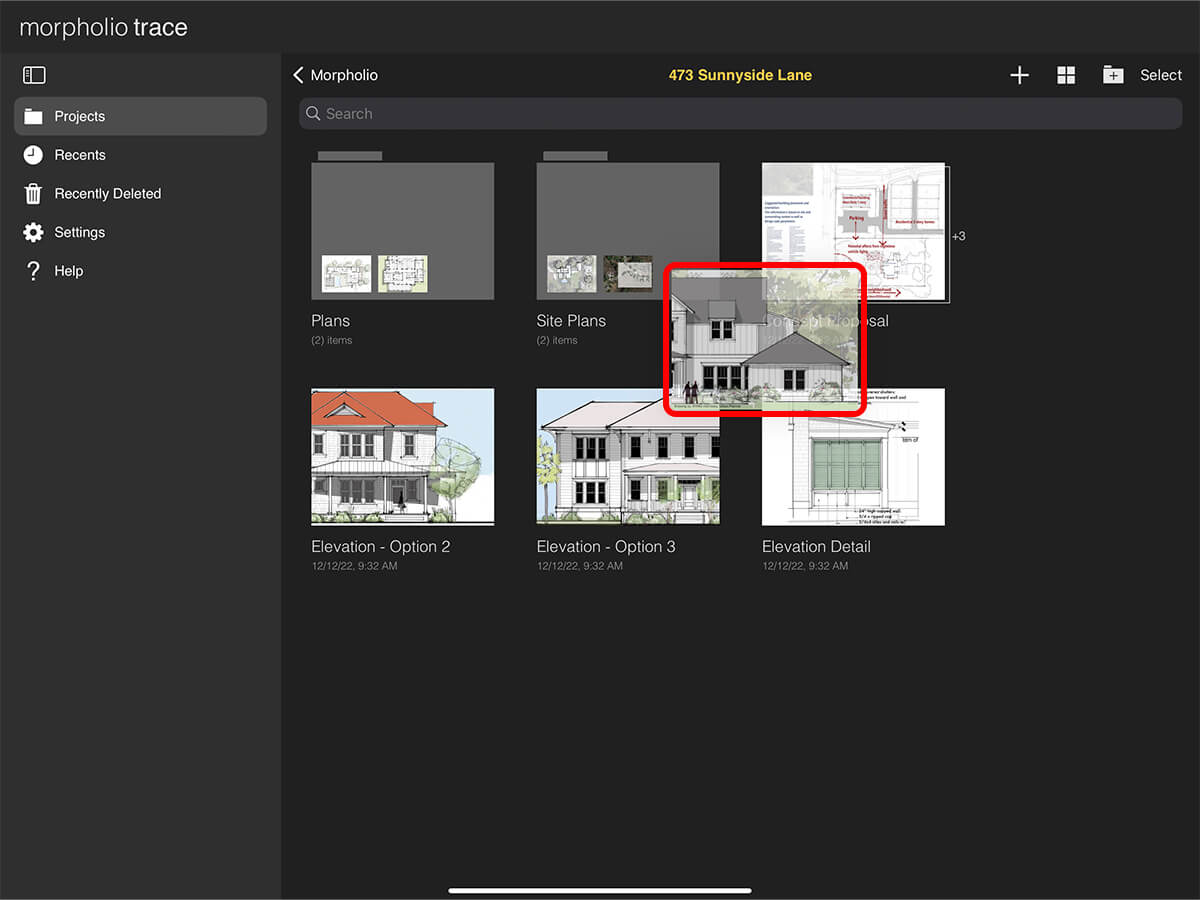
Step 3. Search Projects
Tap "Search" and then type in a word or phrase to view the projects with that word in the title.
Step 4. Long Press for Quick Actions
Press and hold on any project or folder to view the quick action menu to move it back, rename, duplicate, or delete it. You can also share a project as a .morpholiotrace file.
Step 5. Duplicate Projects
To make an exact copy of a project, tap "Select" and then select the project you want to duplicate. Next, tap "Duplicate" at the bottom.
Pro Tip
You can only duplicate projects. You cannot duplicate folders.
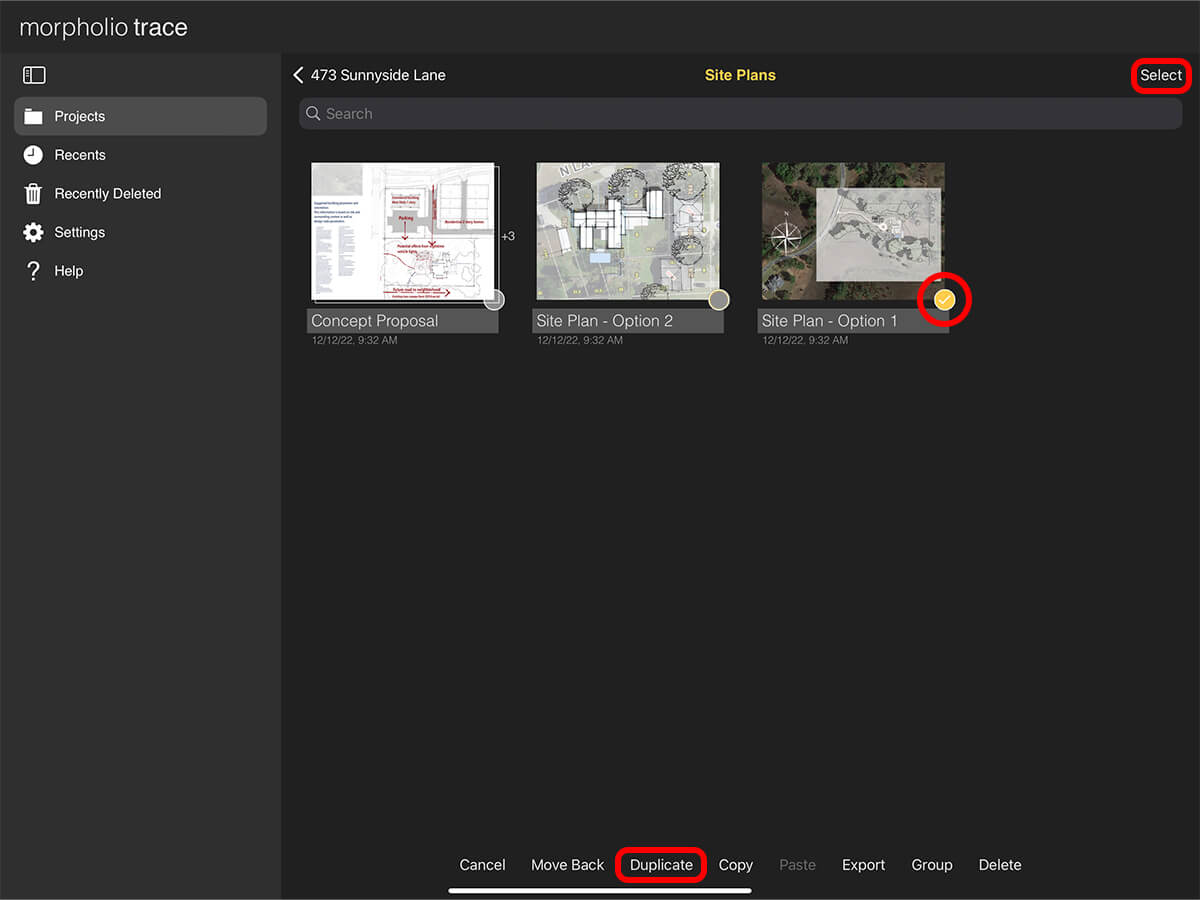
Step 6. Copy & Paste Projects
To copy a project from one location to another, tap "Select", select the project, and then tap "Copy" on the bottom. Next, navigate to another location where you want to add the project. Last, tap "Paste" to add a copy of the project to the new location.
Pro Tip
You can only copy and paste projects. You cannot copy and paste folders.
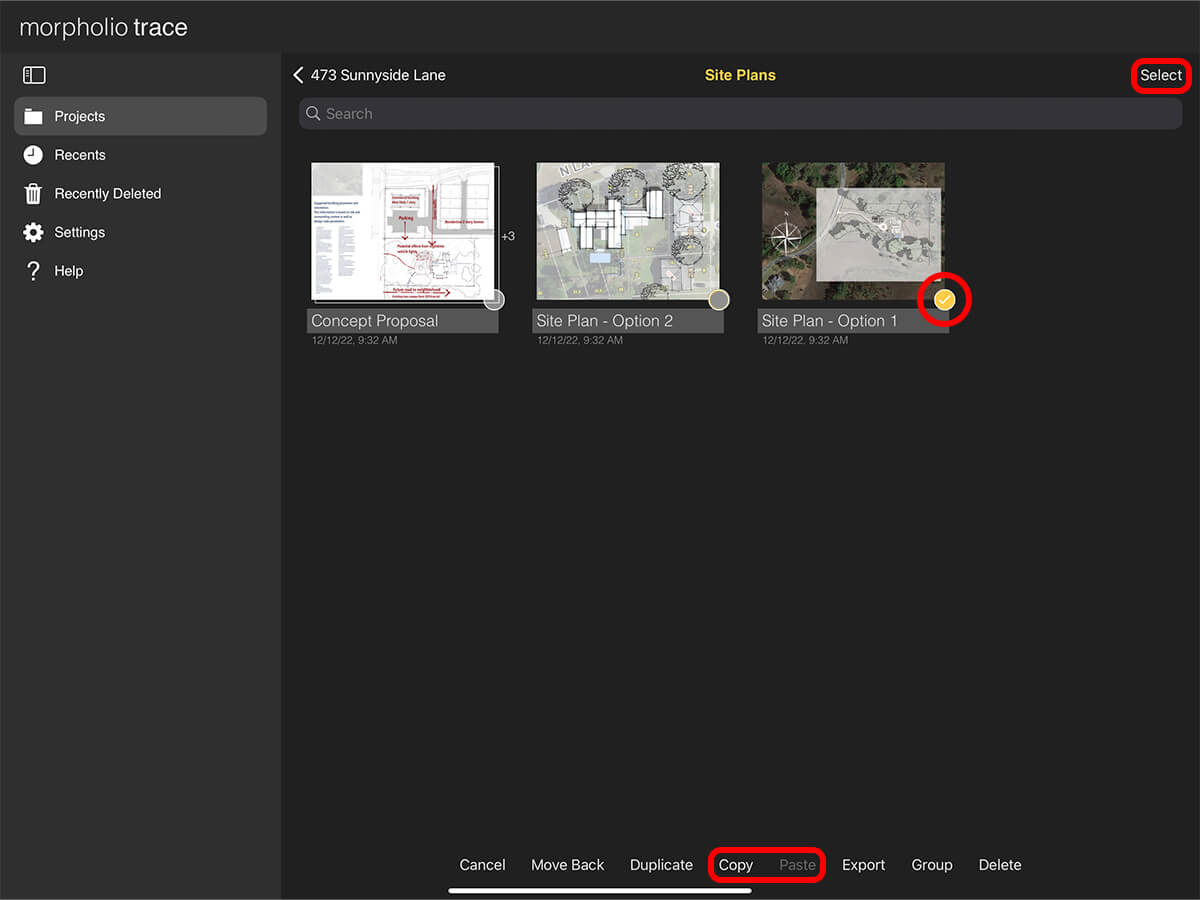
How To Video
Enjoy this how to video highlighting how to manage your projects and folders.
About Morpholio Trace - Sketch Cad
Why Morpholio Trace for Architects, Landscape Architecture and Interior Designers?
Awarded Best Apps for architects, landscape architects, and interior designers, Trace is the dream sketch cad and architecture drawing software. Featured as both, the best app for iPad Pro and the best app for Apple Pencil, Trace combines the beauty and speed of sketching with the intelligence and precision of CAD. Whether you’re drawing project concepts, sketching through schematic design and designing architectural details, or just drawing on-site visits through construction administration and making high-res PDF drawing set markups, Morpholio Trace is everything you need for your new favorite architect app, landscape design app, or interior design app all in one. Welcome to the new best drawing app for iPad Pro.
Morpholio Trace Ecosystem
Morpholio drawing apps are not only named as the best app for architects, best app for architecture, best app for interior design, best design app, best app for landscape architects, and best app for iPad Pro, but they also now work as a perfect complement to, and seamlessly with your favorite architectural software, architecture apps, cad software, cad app, and interior design software. This includes Autodesk AutoCad, TinkerCad, Revit, SketchUp, SketchUp Viewer, Rhino, Pinterest, Adobe Photoshop, Shapr3D, UMake, and many more. In addition, your Apple iPad Pro, iPhone, and Apple Pencil will never be more exciting to use as Morpholio’s suite of drawing, design, and sketching apps become even more essential in your design process.