Background Layer
Background layer actions help you change your background to any drawing, image, template, or paper type. You can also mirror, clear, or copy the background layer.
Architecture plan drawing by WORKac.
How to Edit and Change Background Layers
Step 1. Open Background Layer Actions
The background layer is always at the bottom of the layer toolbar. It cannot be moved. To open your background layer actions panel, tap the Background Actions button (3-dots) on the background layer.
Pro Tip
The size and position of the background layer cannot be altered.
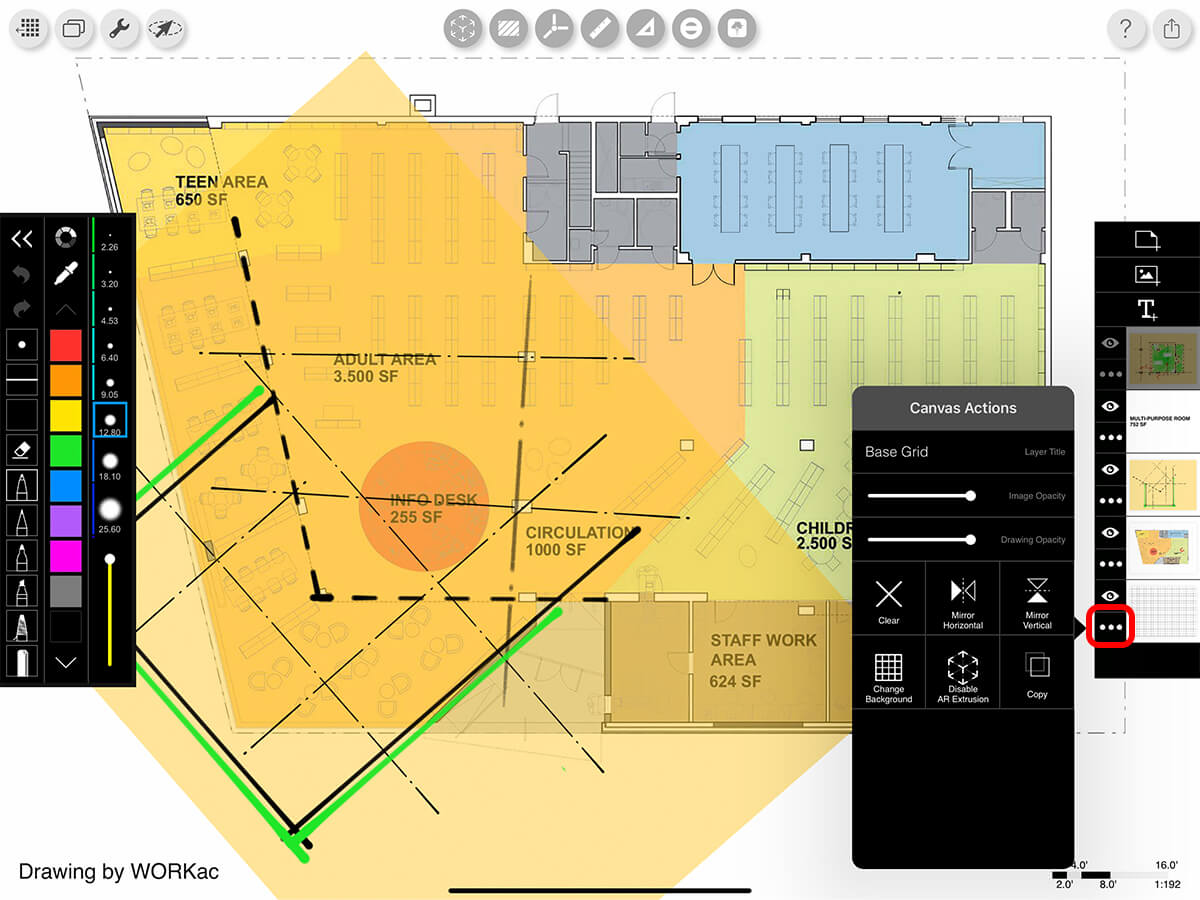
Step 2. Change Background
You can always change the background of your project to any drawing, image, template, or paper type.
Pro Tip
Once you change the background, you can change it again, but you cannot undo this change. We highly recommend not changing the background for a 3D model or map project as you will not be able to get back your model view or map view after you change it.
Step A. Change Background
Tap "Change Background" to replace the background.

Step B. Select Your Background
Choose a new background drawing, image, template, or paper type from your Photo Library, Camera, or Cloud Drives. You can also use the incredible paper backgrounds from Morpholio including Blueprint, Charcoal, or Kraft Paper which will transform your architecture, interior design, or DIY design drawings into masterpieces.
Important Note
If you change the background of a PDF, it will automatically be rasterized and may become pixelated or lose quality. We plan to update this soon so PDFs will be replaced with full vector line work.
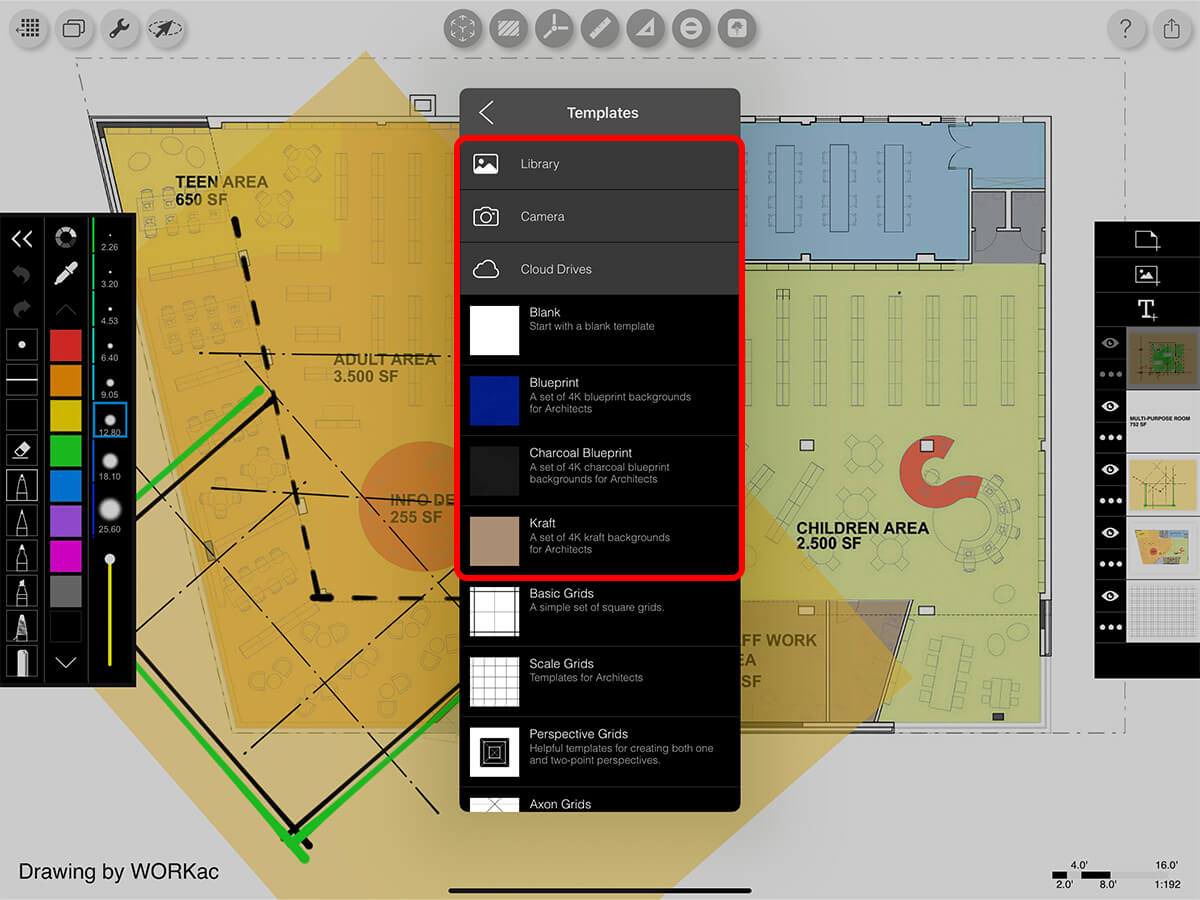
Step 3. Set Your Layer Appearance
Use these actions to adjust the appearance of your layer and the drawings on it.
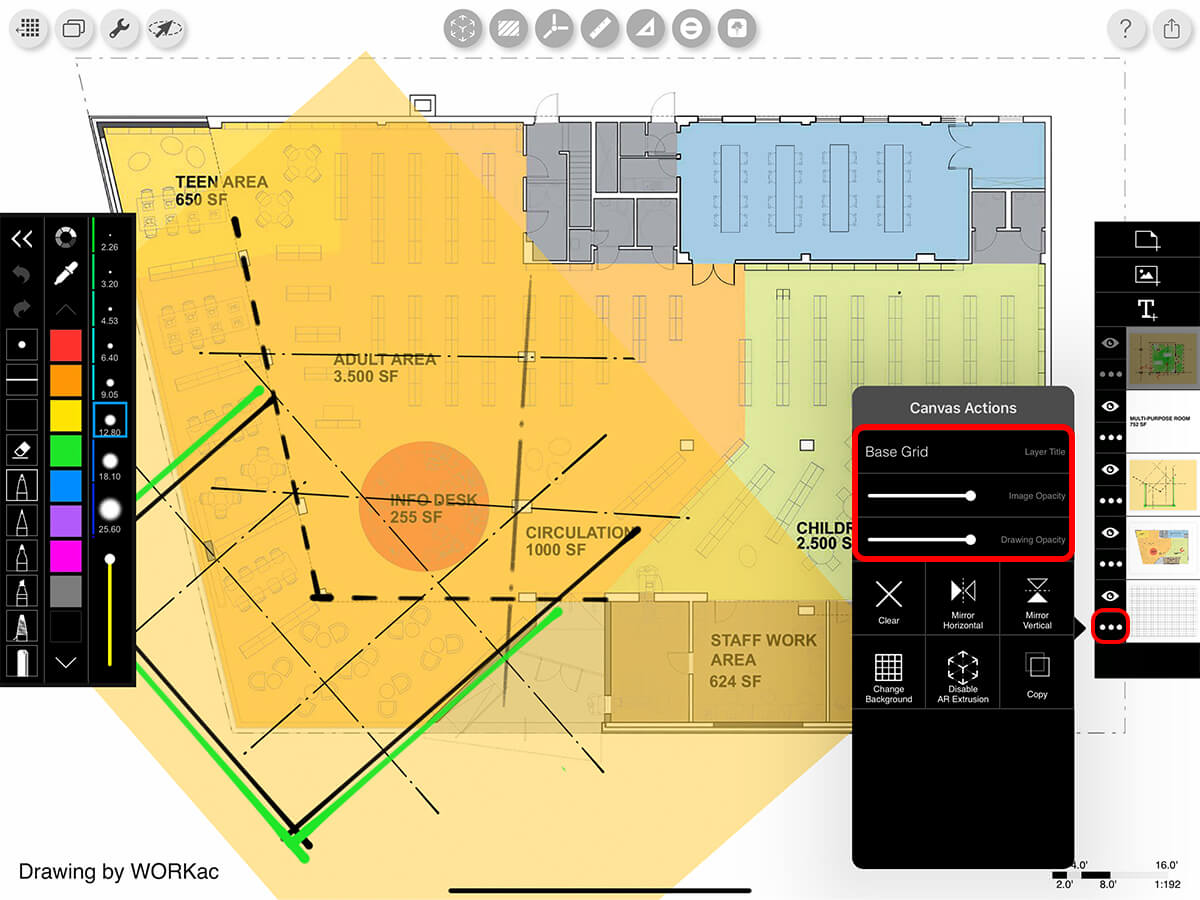
Layer Title
Change the title of your background layer.
Image Opacity
Adjust this slider to change the opacity for your background layer.
Drawing Opacity
Adjust this slider to change the opacity of all the lines on your background layer.
Step 4. Adjust Your Background Layer
Use these buttons to adjust your background layer.
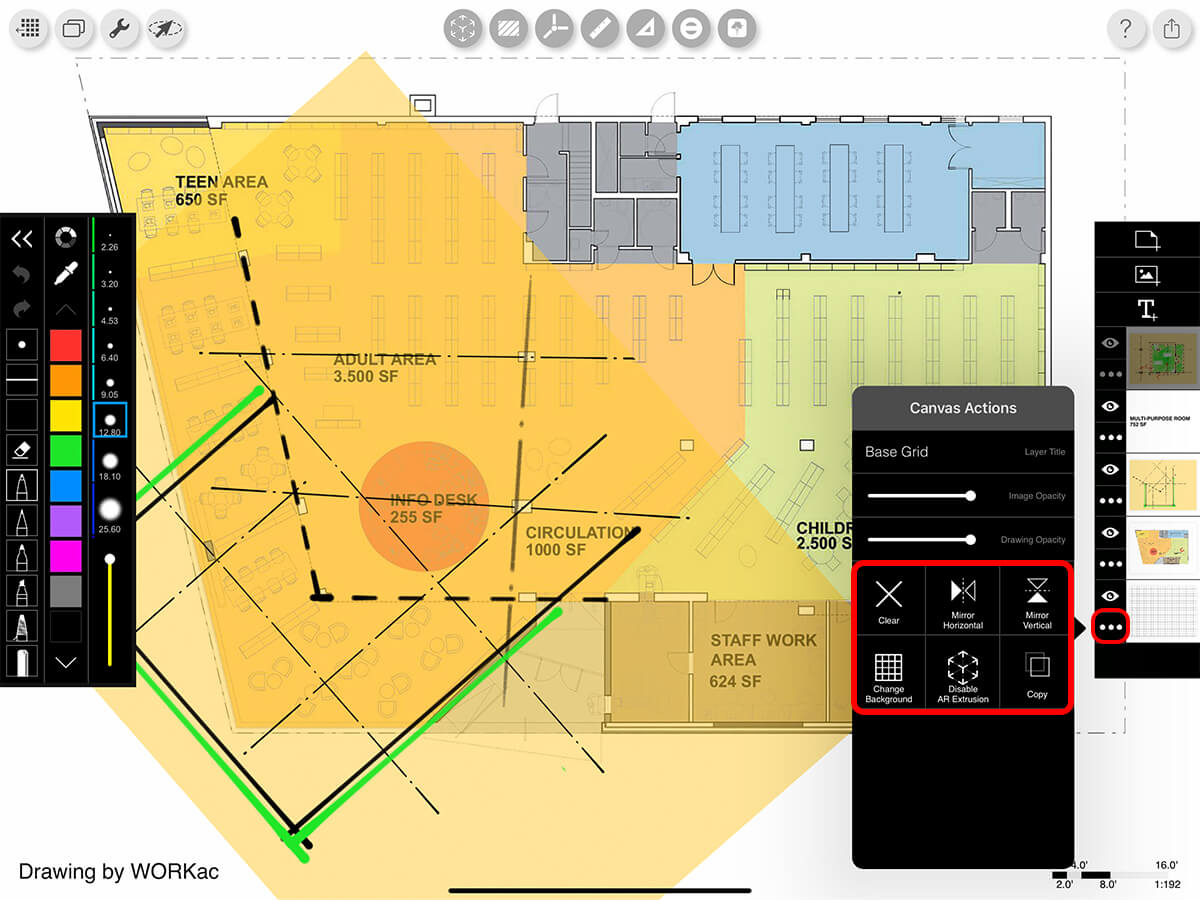
Clear
Delete all drawings from the layer. This action can be undone and redone.
Mirror
Flip your layer.
Disable AR Extrusion
Disable the drawing from being extruded while using AR SketchWalk.
Copy
Copy a layer from one project to another.
How To Video
Enjoy this how to video highlighting how to use the background layer.
Additional Resources
How To...Create Blueprint and Kraft Paper Drawings
Top Blueprint Paper Sketches
Top Kraft Paper Sketches
About Morpholio Trace - Sketch Cad
Why Morpholio Trace for Architects, Landscape Architecture and Interior Designers?
Awarded Best Apps for architects, landscape architects, and interior designers, Trace is the dream sketch cad and architecture drawing software. Featured as both, the best app for iPad Pro and the best app for Apple Pencil, Trace combines the beauty and speed of sketching with the intelligence and precision of CAD. Whether you’re drawing project concepts, sketching through schematic design and designing architectural details, or just drawing on-site visits through construction administration and making high-res PDF drawing set markups, Morpholio Trace is everything you need for your new favorite architect app, landscape design app, or interior design app all in one. Welcome to the new best drawing app for iPad Pro.
Morpholio Trace Ecosystem
Morpholio drawing apps are not only named as the best app for architects, best app for architecture, best app for interior design, best design app, best app for landscape architects, and best app for iPad Pro, but they also now work as a perfect complement to, and seamlessly with your favorite architectural software, architecture apps, cad software, cad app, and interior design software. This includes Autodesk AutoCad, TinkerCad, Revit, SketchUp, SketchUp Viewer, Rhino, Pinterest, Adobe Photoshop, Shapr3D, UMake, and many more. In addition, your Apple iPad Pro, iPhone, and Apple Pencil will never be more exciting to use as Morpholio’s suite of drawing, design, and sketching apps become even more essential in your design process.