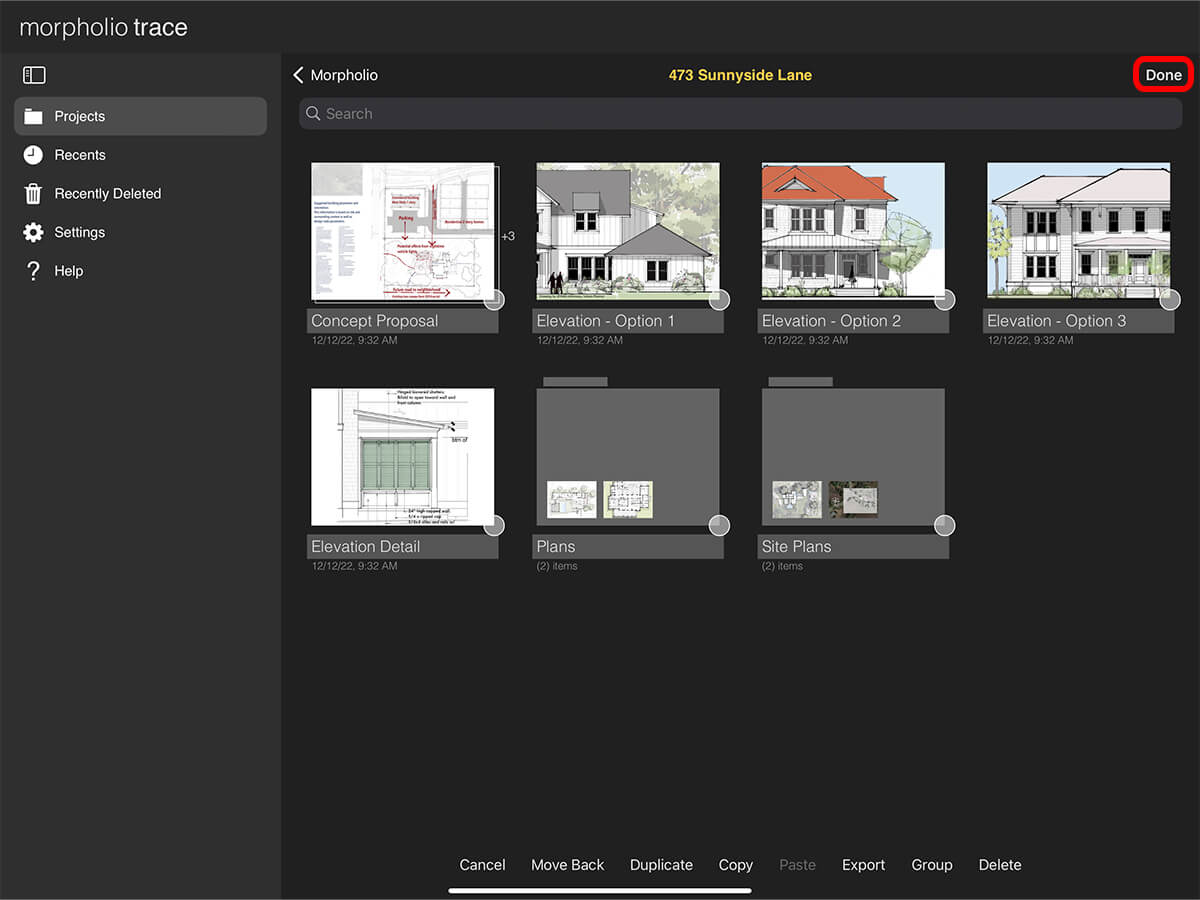Folders
Staying organized is essential for architecture design, interior design, and every design profession. Folders are a great way to keep your projects organized. Learn how to group your projects and get started with folders below.
Architecture design drawings by Mike Morrissey.
How to Get Started with Folders
Step 1. Add a New Folder
Tap the Add Folder icon to add a new folder.
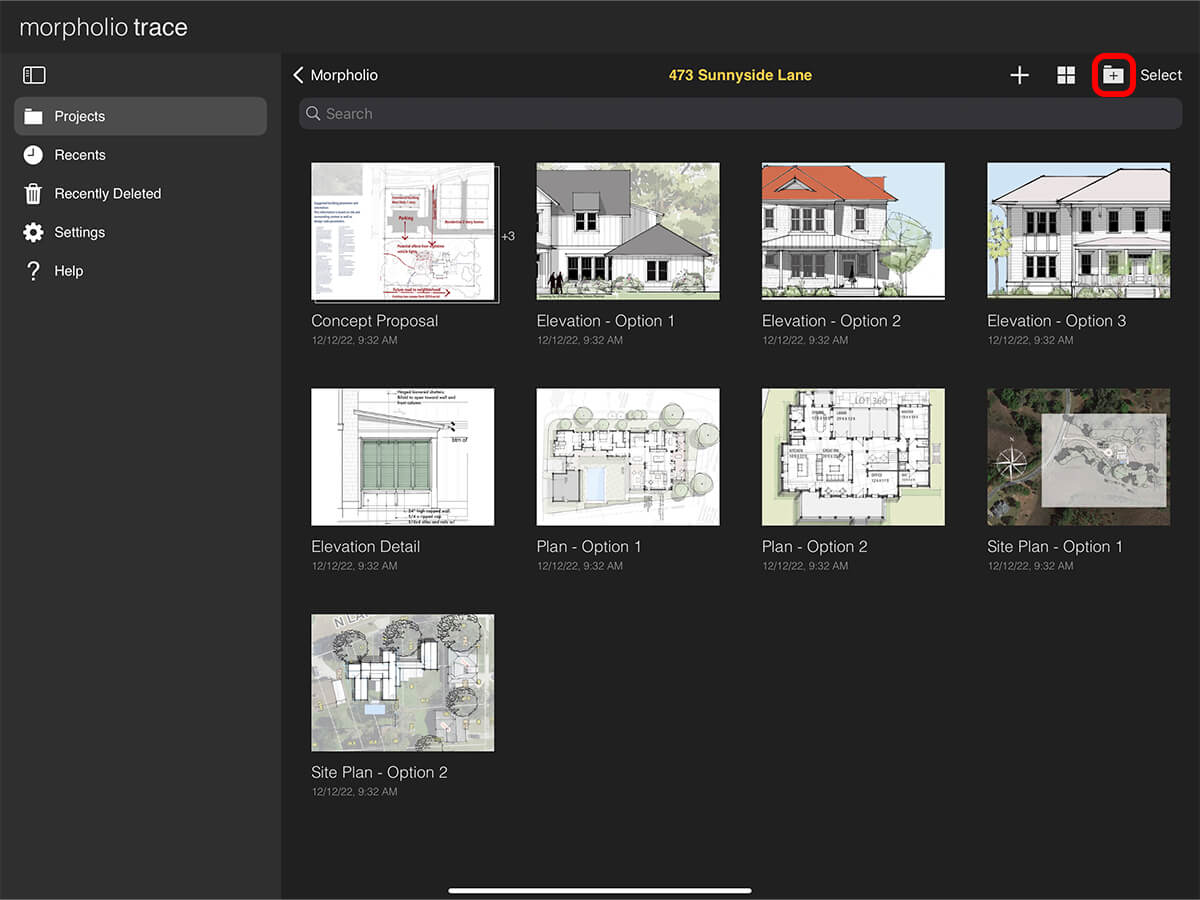
Step 2. Name Your Folder
Add a title to name your folder.
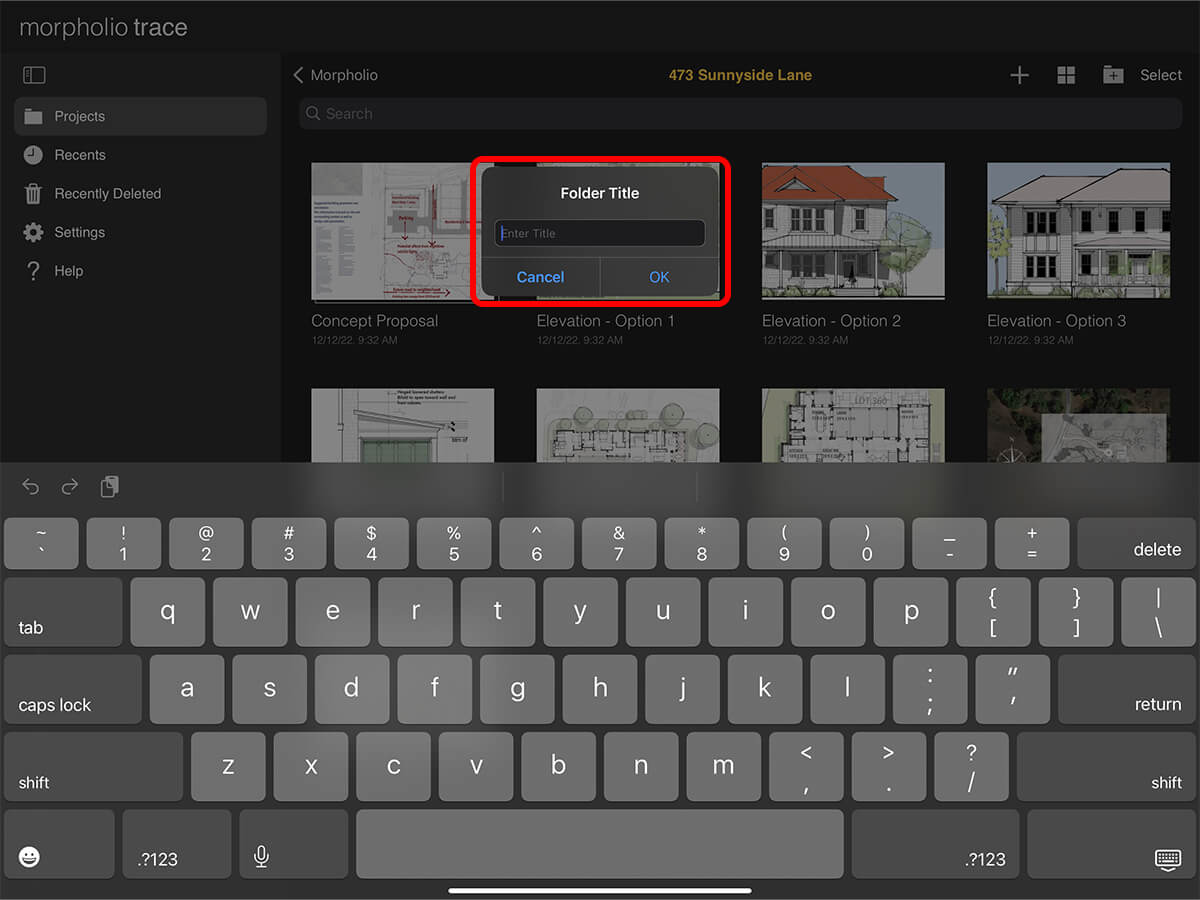
Step 3. Add Projects to a Folder
Press and hold any folder until it pops up. Then you can change the folder order or move a folder inside another folder by dragging it on top of that folder.
Pro Tip
If you want to move a project back to the outside folder, just press and hold it until the project pops up, then tap the "< Previous Folder Name" button on the top left with another finger.

Step 4. Create a Folder from Multiple Projects
You can also create a folder from a group of projects.
Step A. Open Edit Mode
First, tap "Select".
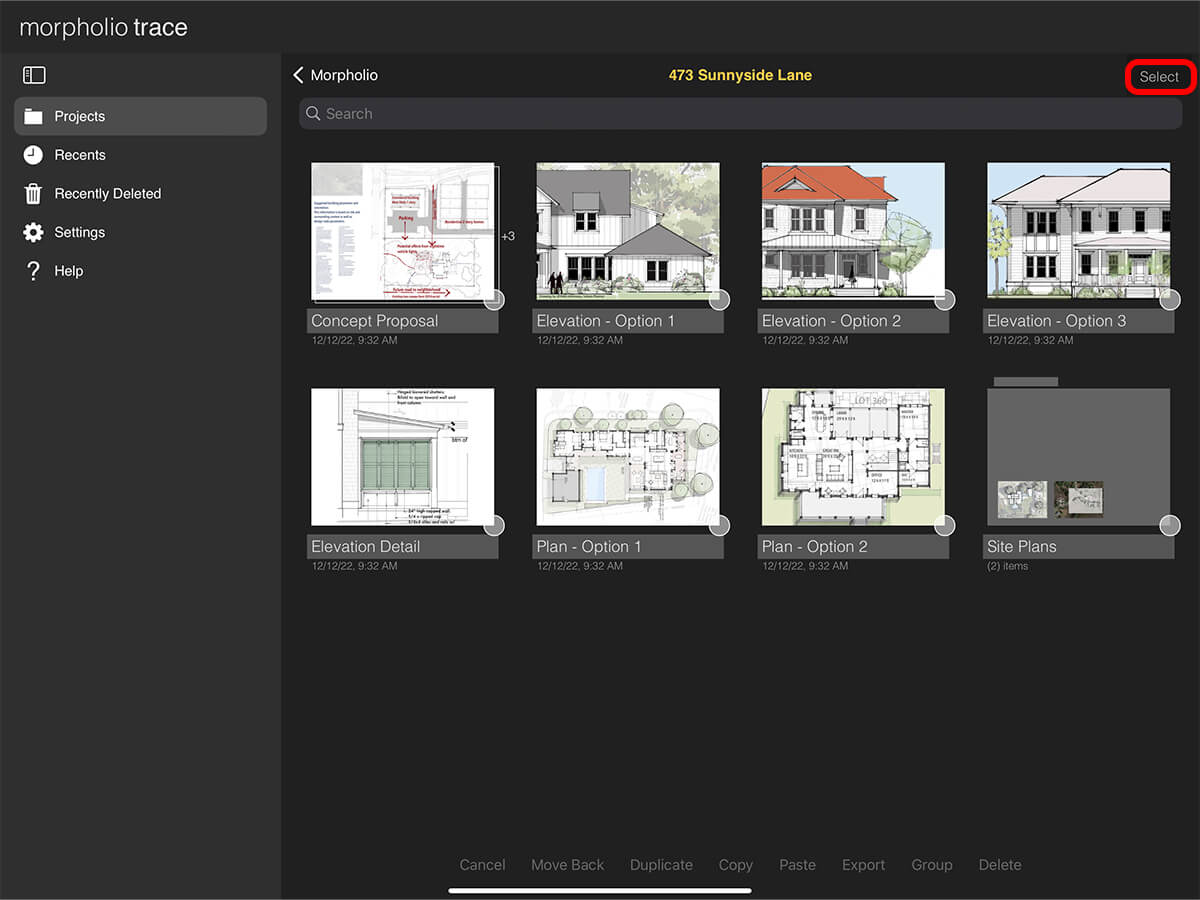
Step B. Select Projects
Select the projects you want to create a folder with.
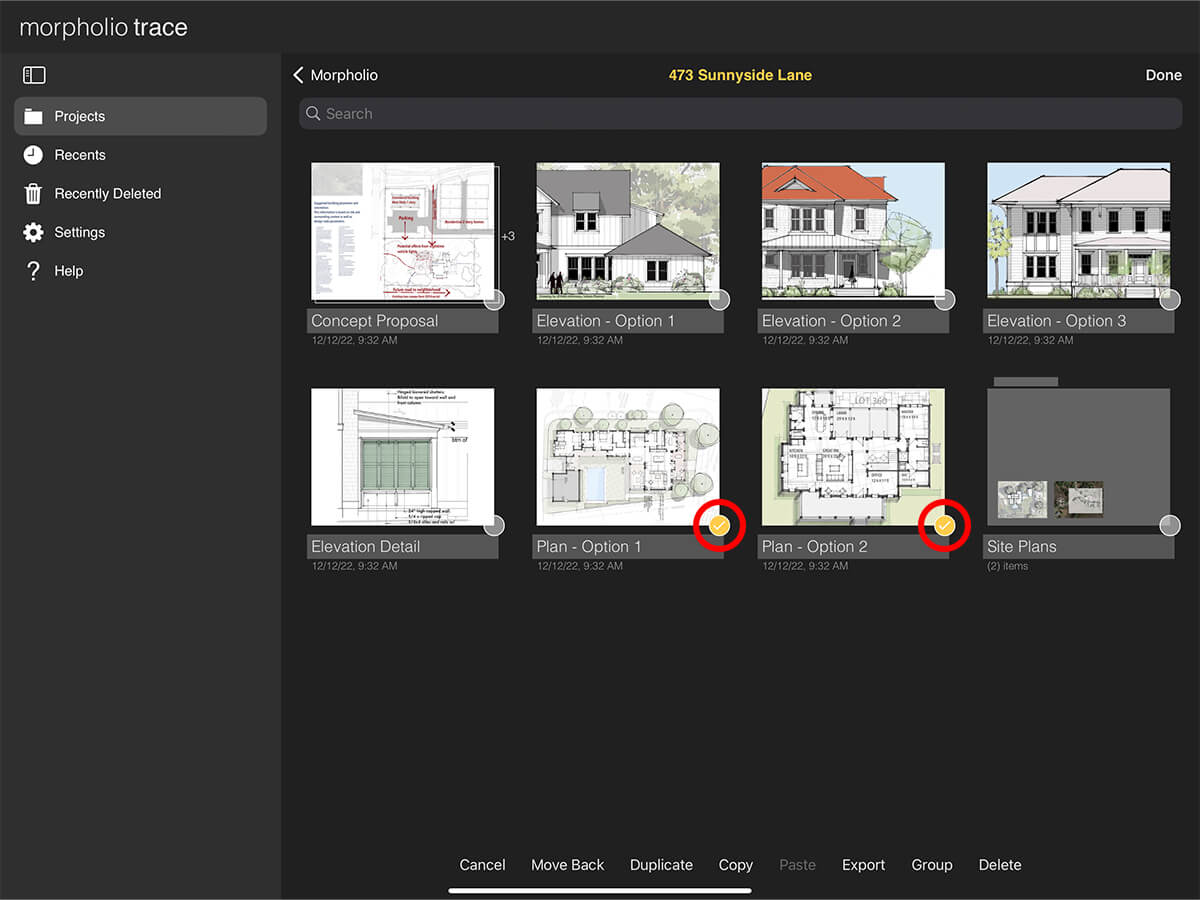
Step C. Group Projects into Folder
Tap "Group" on the bottom to create a folder with the selected projects inside it.
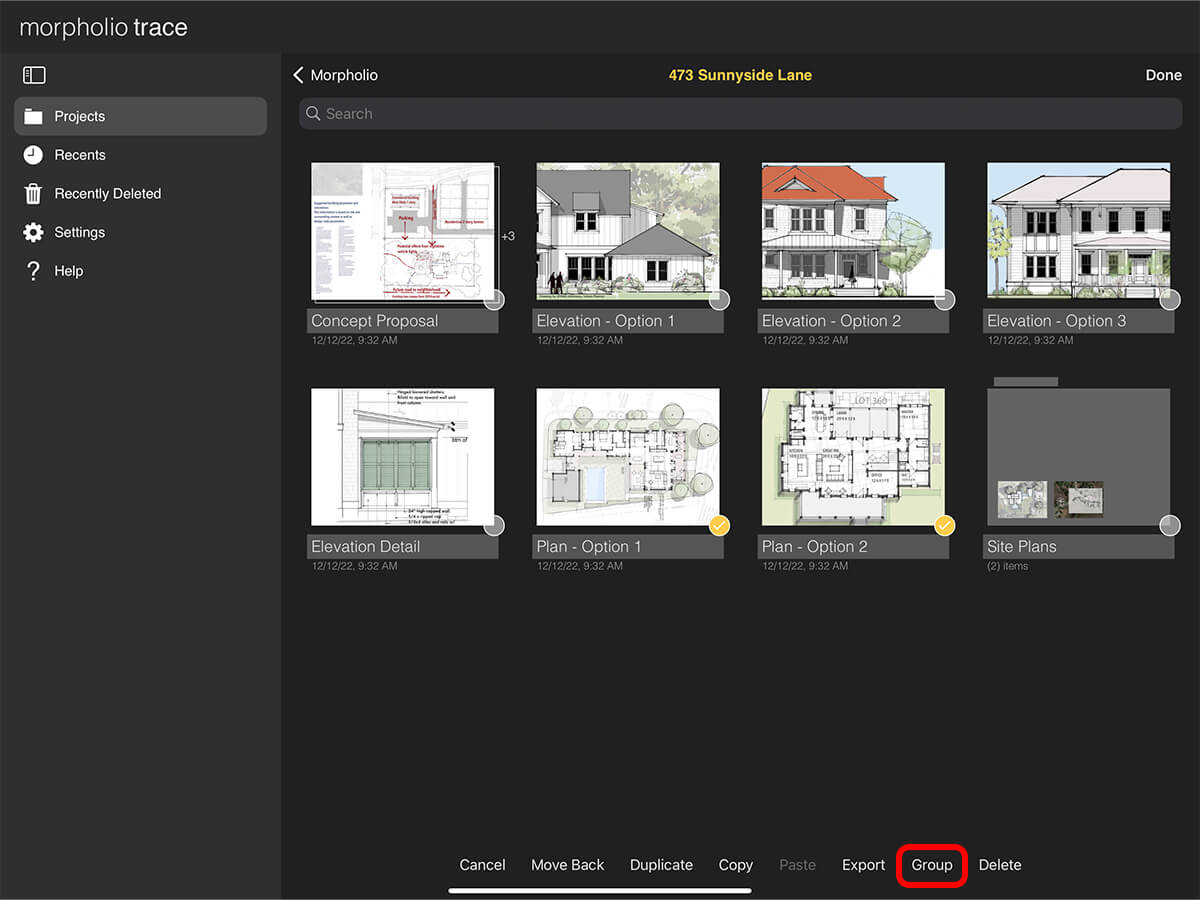
Step D. Name Folder
Add a title to name to your folder.

Step E. Exit Edit Mode
Tap "Done" to exit the project edit mode.
Step 5. Move One Project or Folder Out of a Folder
Press and hold any project or folder until it pops up. Then, tap "Move Back" to move it out of the current folder to the outside folder.
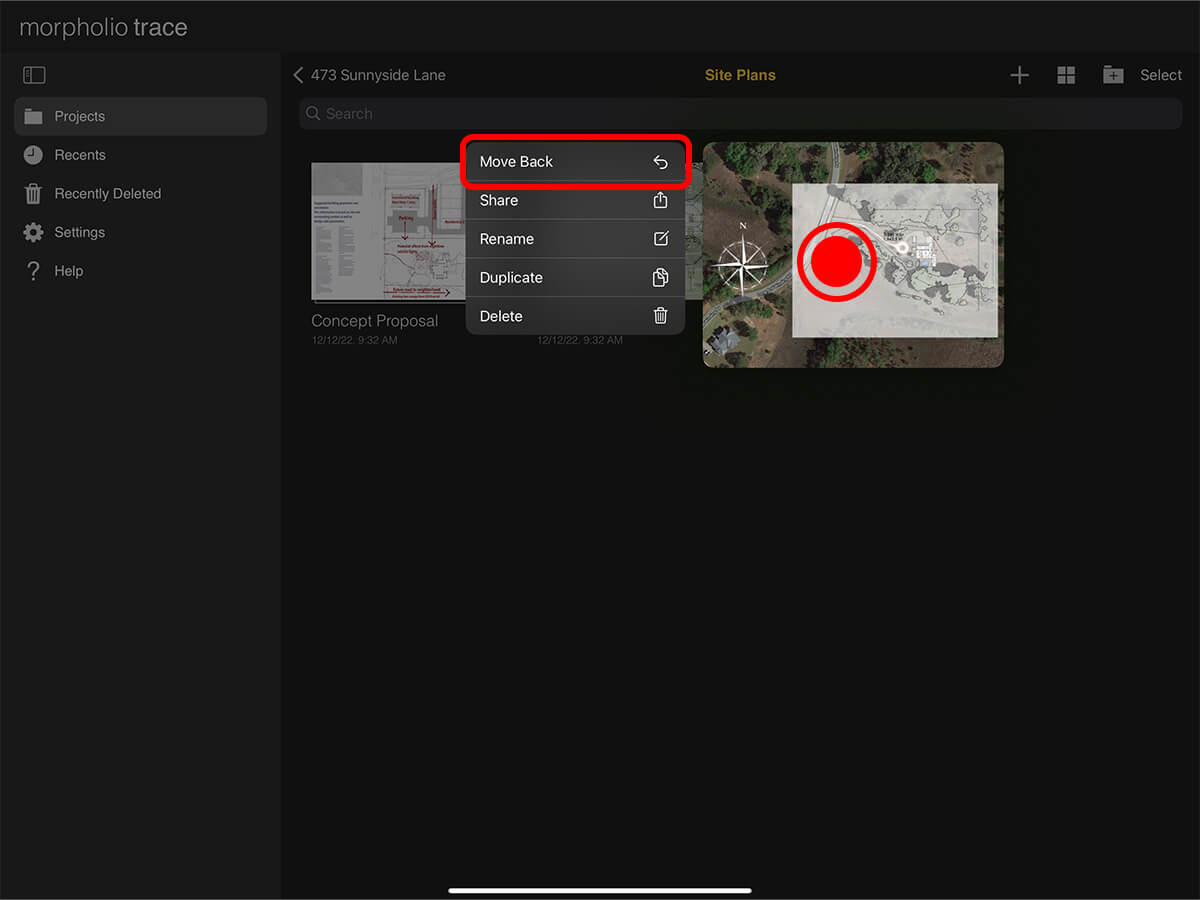
Step 6. Move Multiple Projects or Folders Out of a Folder
You can also tap "Select", tap on the projects or folders you want move and then tap "Move Back" on the bottom.
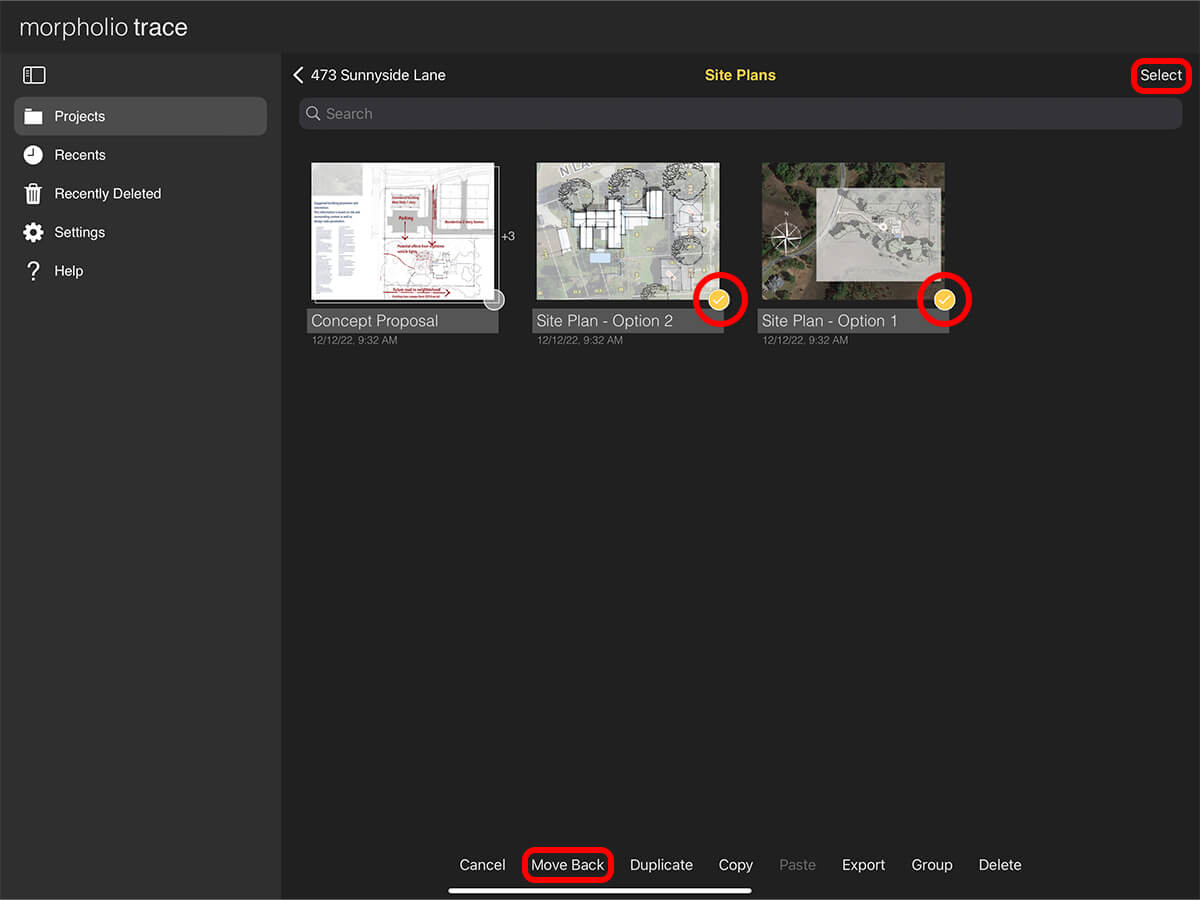
How To Video
Enjoy this how to video highlighting how to organize your projects and folders.
About Morpholio Trace - Sketch Cad
Why Morpholio Trace for Architects, Landscape Architecture and Interior Designers?
Awarded Best Apps for architects, landscape architects, and interior designers, Trace is the dream sketch cad and architecture drawing software. Featured as both, the best app for iPad Pro and the best app for Apple Pencil, Trace combines the beauty and speed of sketching with the intelligence and precision of CAD. Whether you’re drawing project concepts, sketching through schematic design and designing architectural details, or just drawing on-site visits through construction administration and making high-res PDF drawing set markups, Morpholio Trace is everything you need for your new favorite architect app, landscape design app, or interior design app all in one. Welcome to the new best drawing app for iPad Pro.
Morpholio Trace Ecosystem
Morpholio drawing apps are not only named as the best app for architects, best app for architecture, best app for interior design, best design app, best app for landscape architects, and best app for iPad Pro, but they also now work as a perfect complement to, and seamlessly with your favorite architectural software, architecture apps, cad software, cad app, and interior design software. This includes Autodesk AutoCad, TinkerCad, Revit, SketchUp, SketchUp Viewer, Rhino, Pinterest, Adobe Photoshop, Shapr3D, UMake, and many more. In addition, your Apple iPad Pro, iPhone, and Apple Pencil will never be more exciting to use as Morpholio’s suite of drawing, design, and sketching apps become even more essential in your design process.