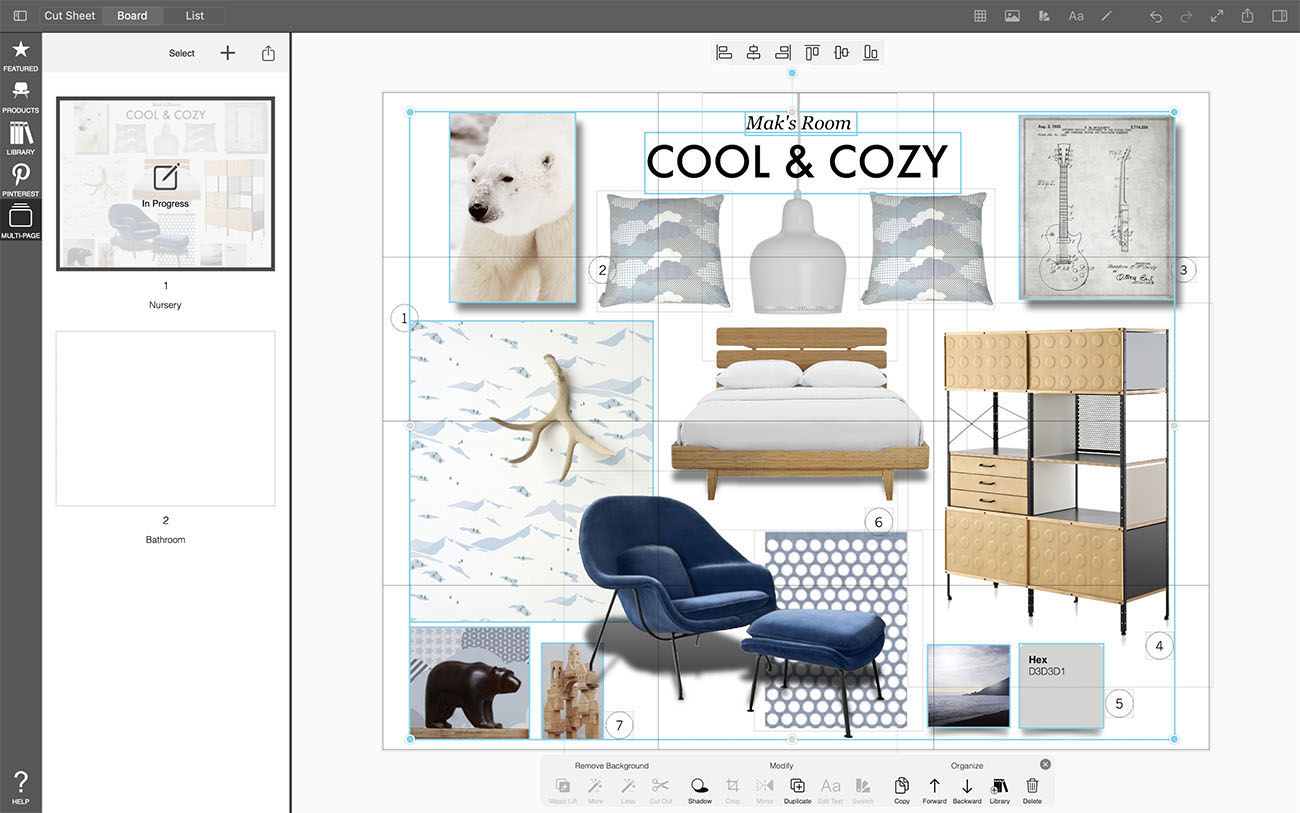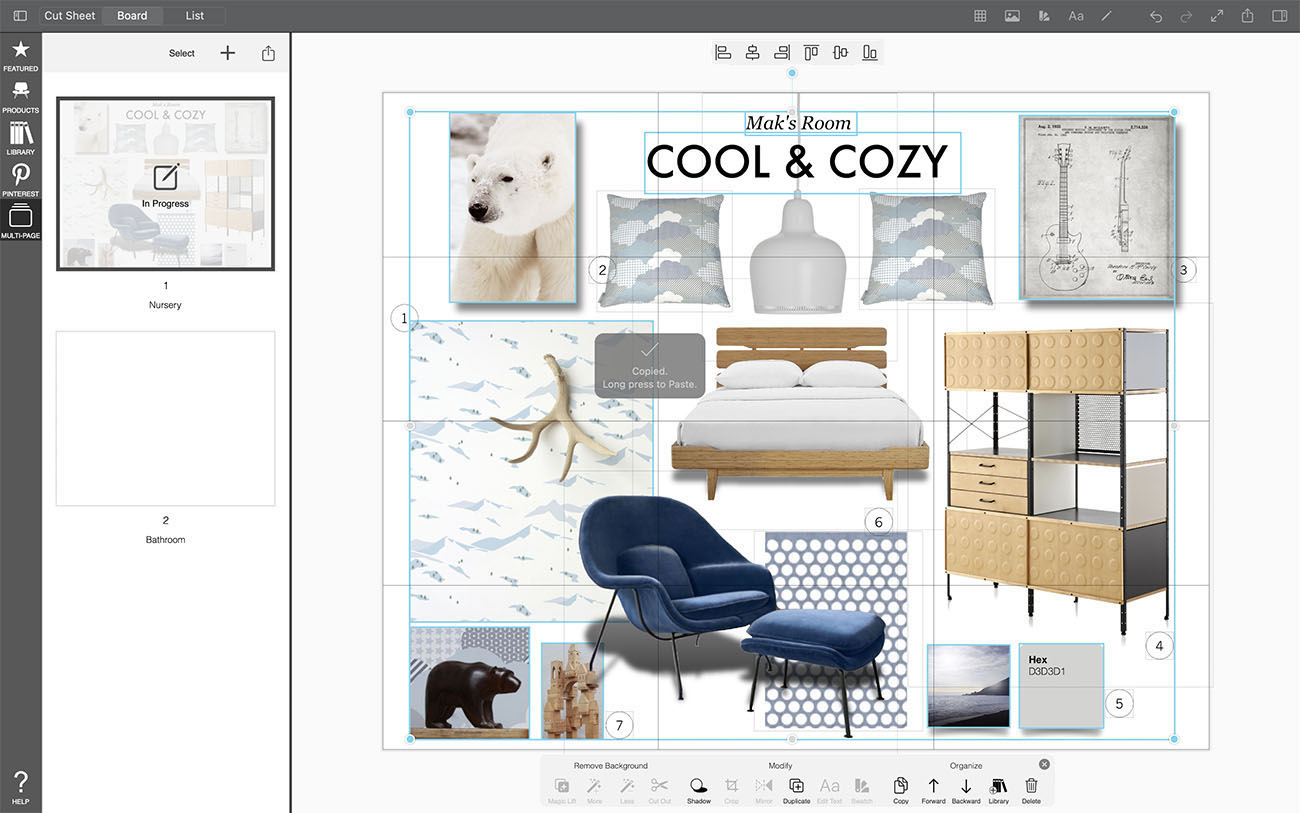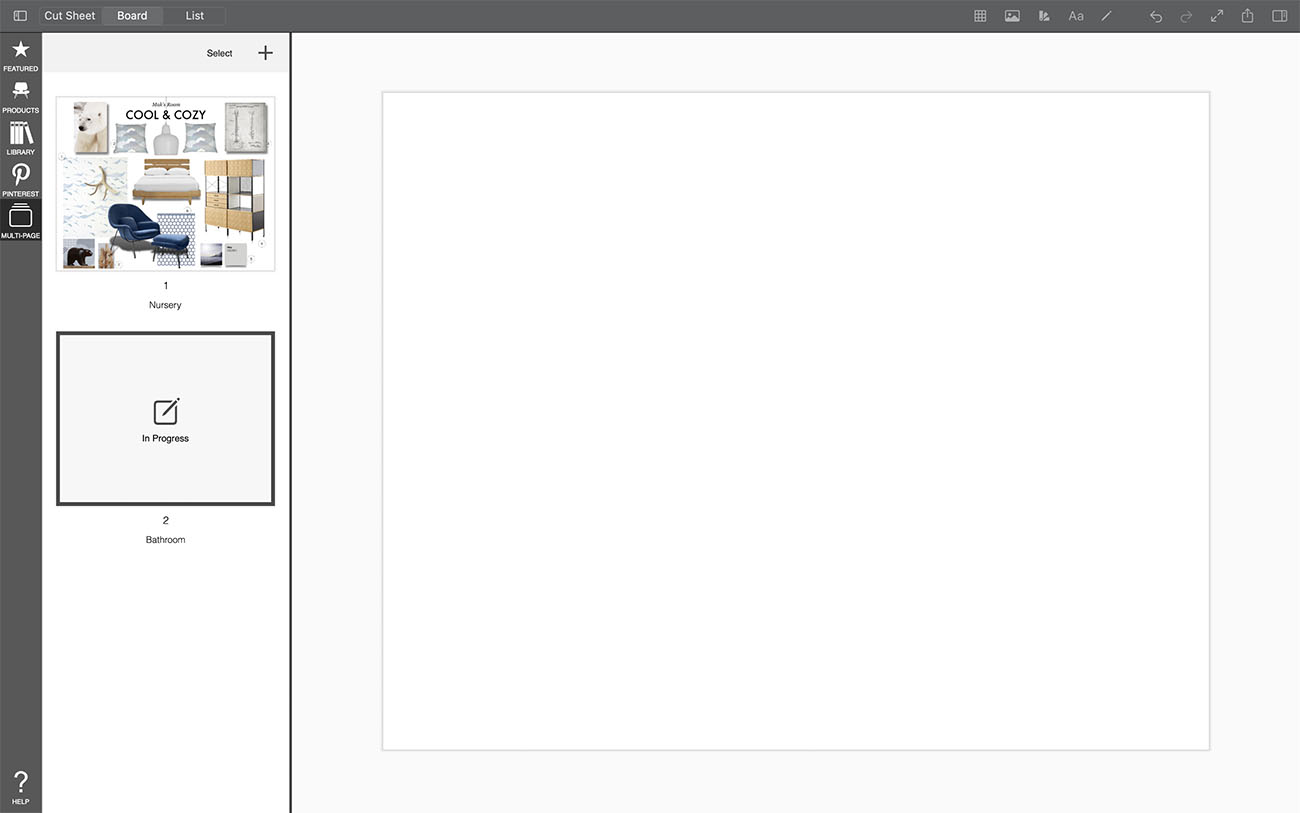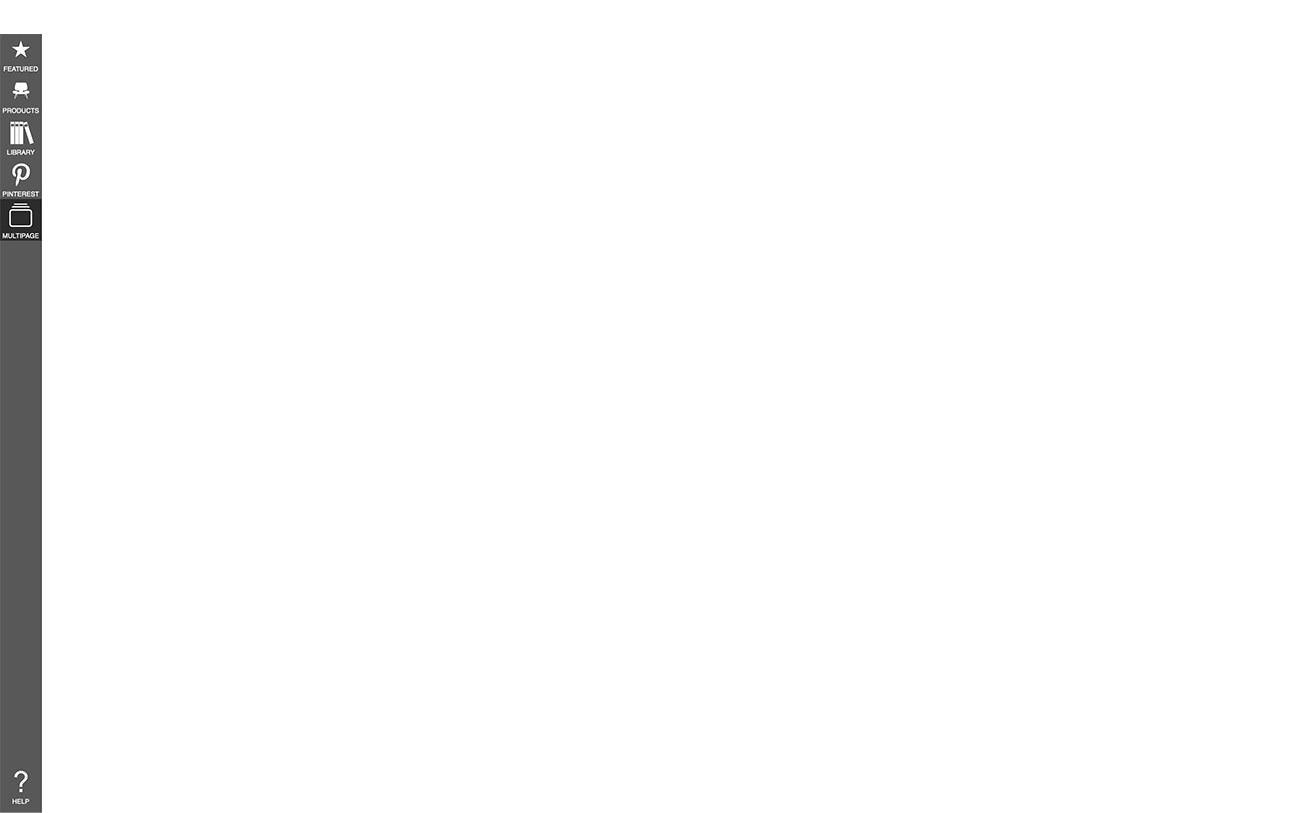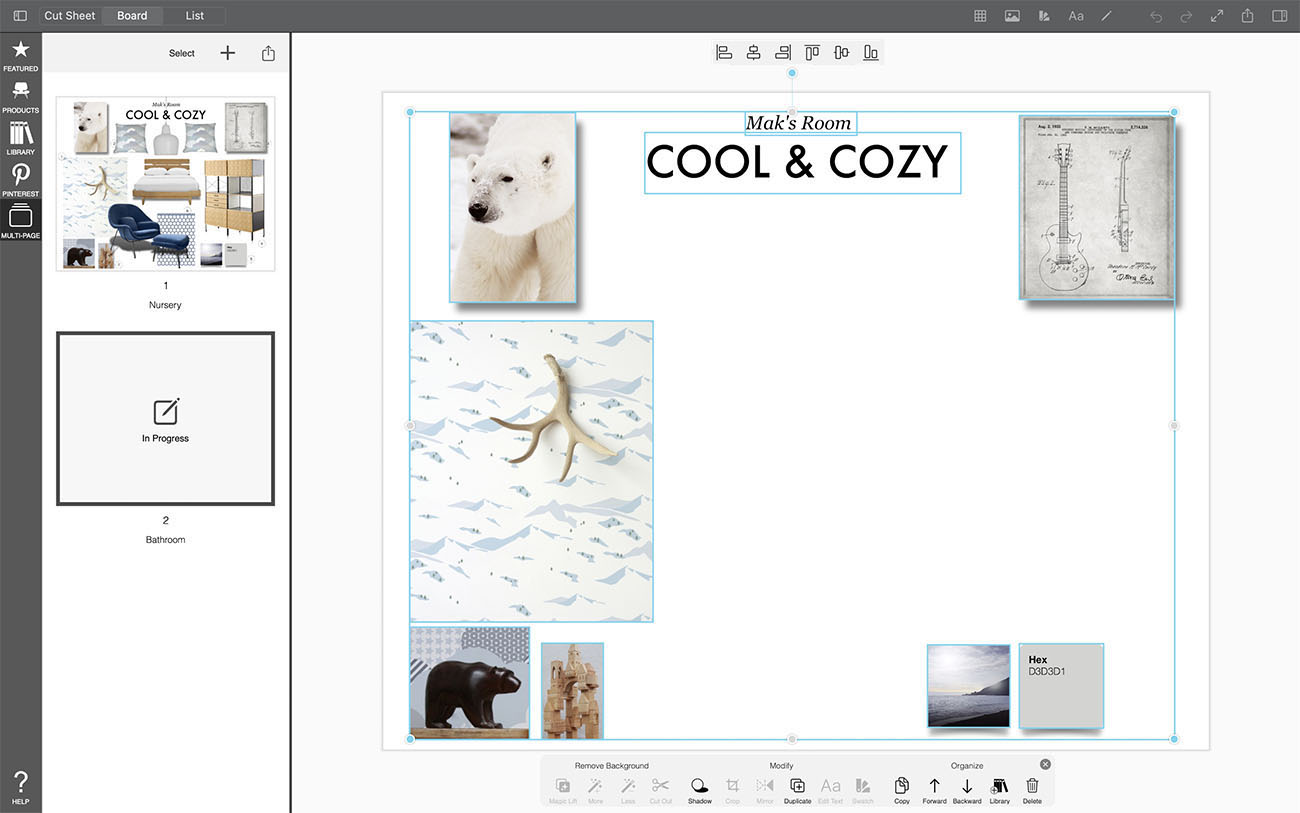Copy Items Between Pages
Learn how to copy items from one page to another.
How to Use Multipage
Learn how to copy items from one page to another.
Step 1. Select Item(s)
Select the item you want to copy. Or press and hold "shift" and click on many items to select multiple.
Step 2. Copy Item(s) to Clipboard
Click "Copy" on the bottom or press "control" + "c" to copy the selected item(s) to your clipboard.
Step 3. Navigate to Another Page
Click on Multipage. Then, select the page you want to paste the item(s) onto.
Pro Tip
You can also open another project to paste your item to another board project.
Step 4. Paste Item(s)
Long press one finger on any blank part of the board or background. A menu will appear to "Paste" or "Paste in Place". "Paste" will paste the items near your long press point. "Paste in Place" will paste the items in the exact location as the originals.
How To Video
Enjoy this how to video highlighting how to copy items from one board or page to another.
Why Morpholio Board for Architects and Interior Designers?
Morpholio Apps are not only the best apps for architects, interior designers, decorators and landscape designers, they also now work as a perfect compliment to, and seamlessly with, all of your favorite architectural and interior design software. This includes Autodesk AutoCad, Revit, SketchUp, Rhino, Pinterest, Adobe Photoshop, Shapr3D, UMake and many more. In addition, your Apple iPad, iPhone and Apple Pencil will never be more exciting to use as Morpholio’s suite of drawing, design and mood board apps become even more essential in your design process.