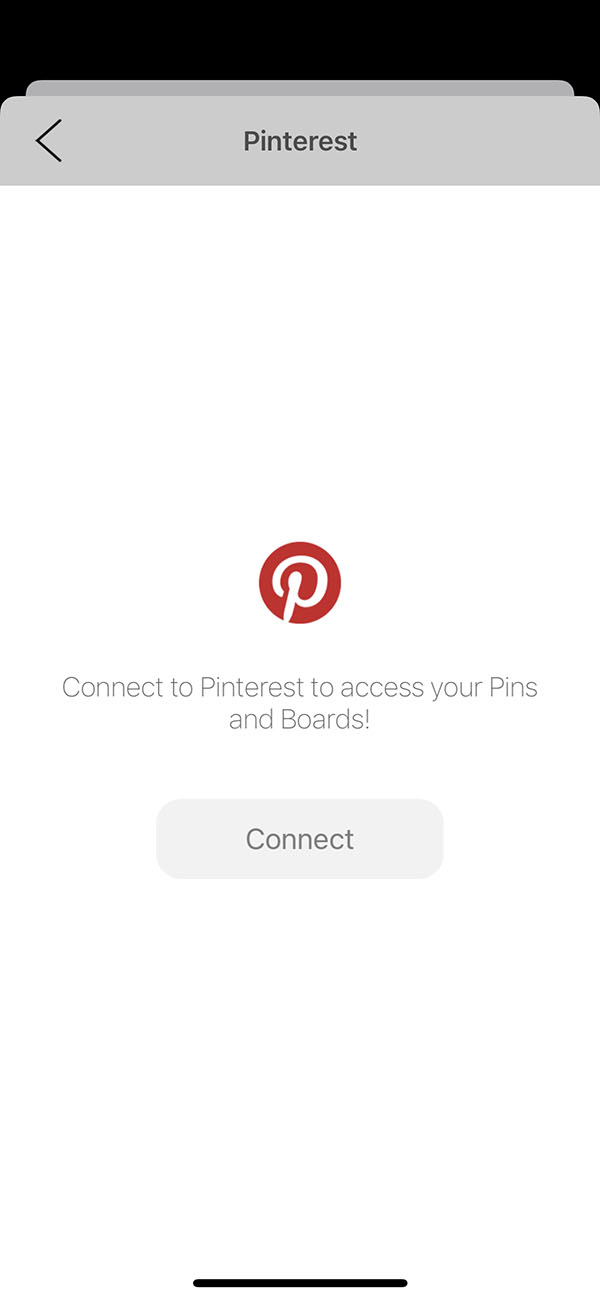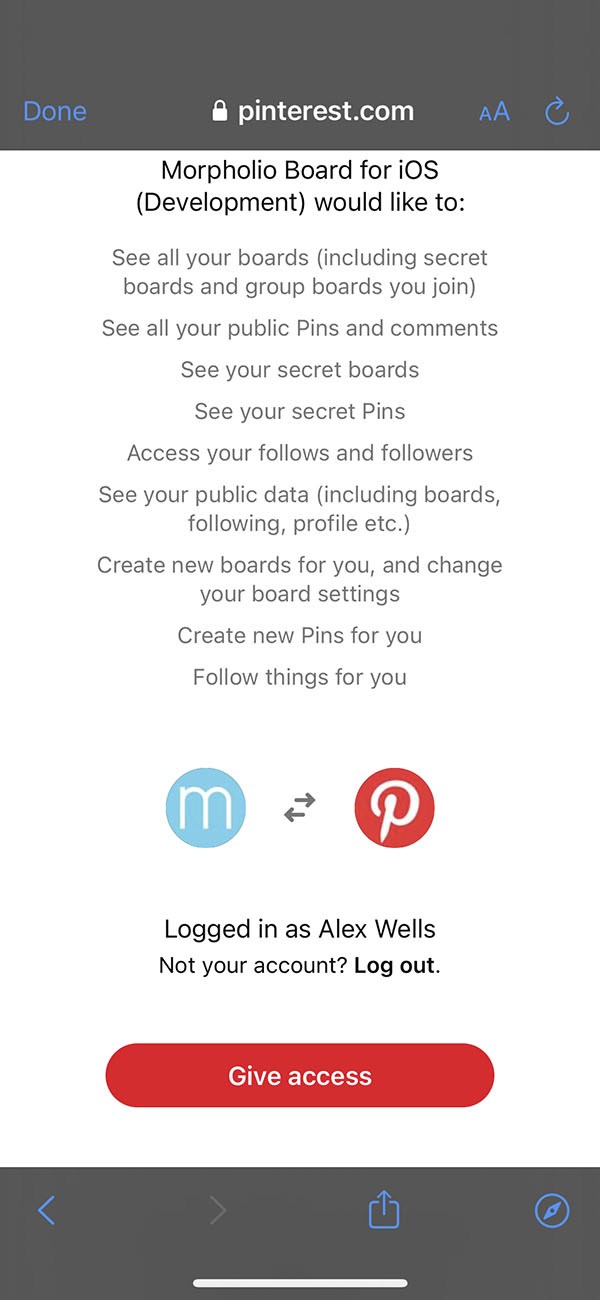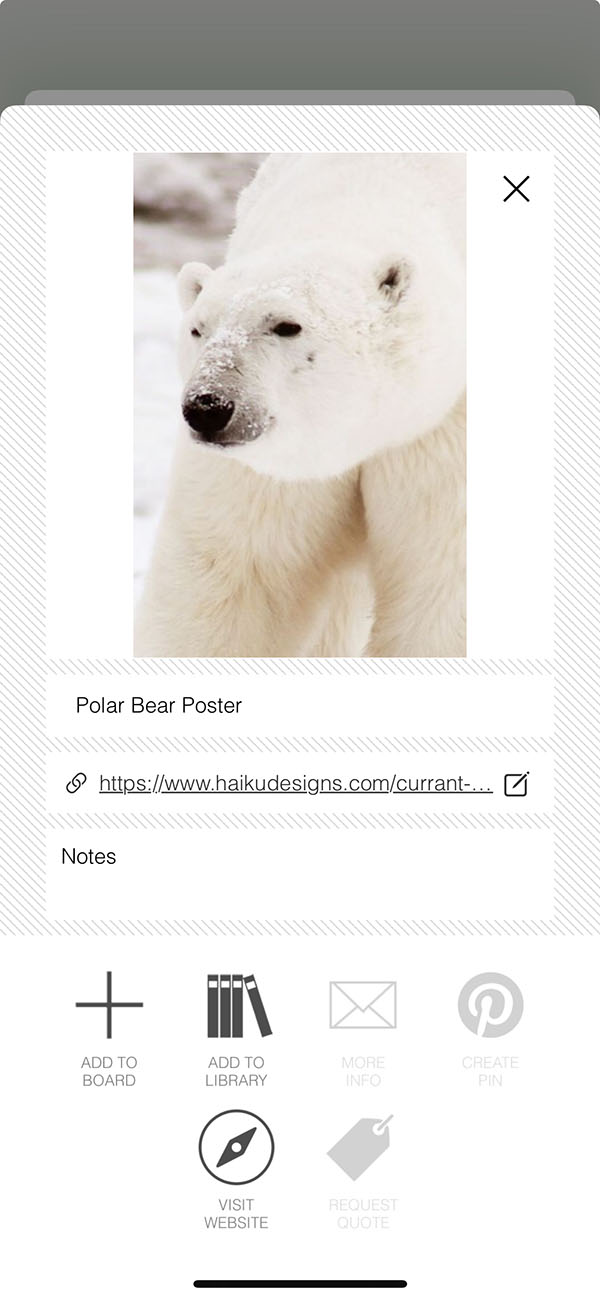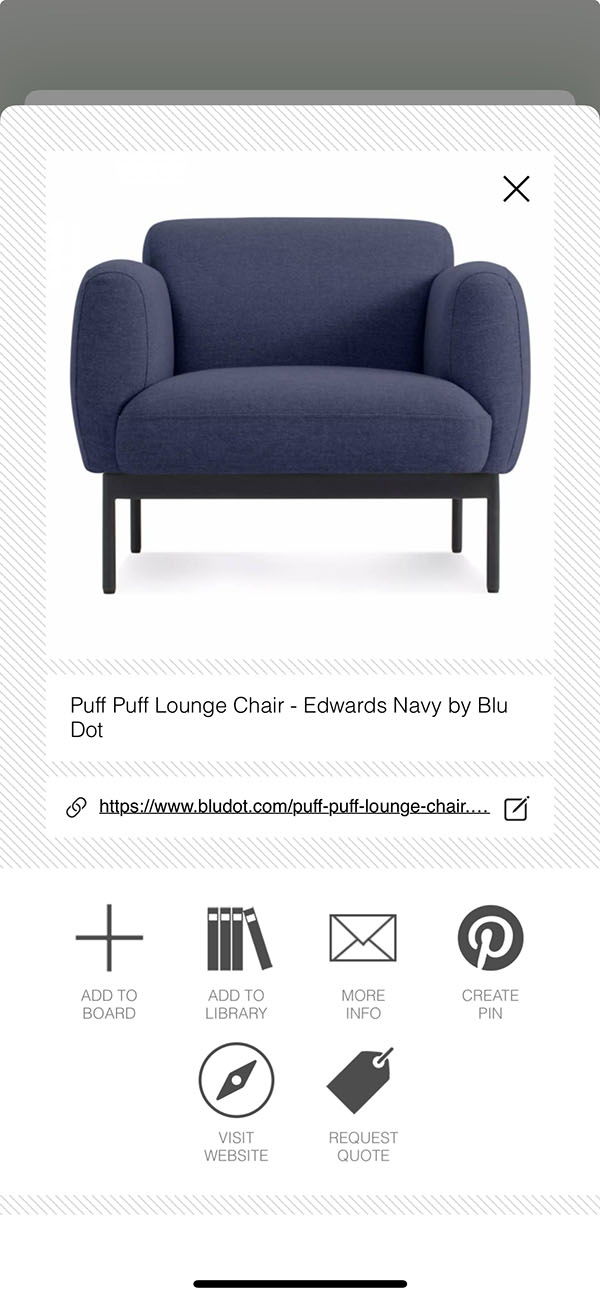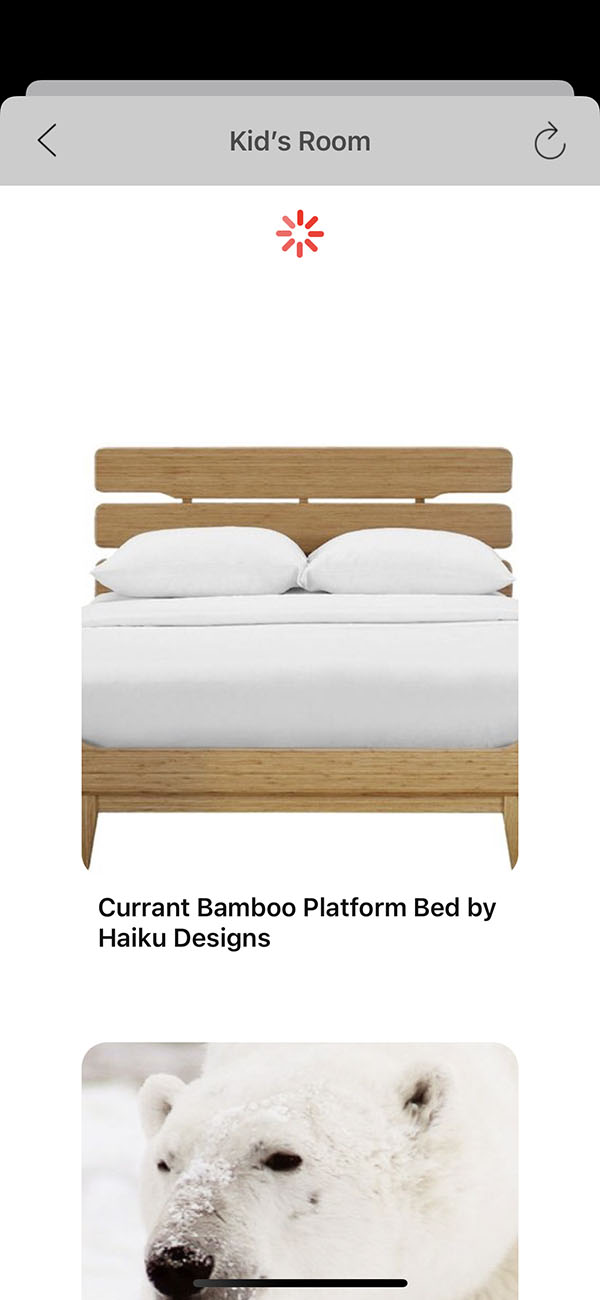Overview
Pinterest is an essential tool for interior designers and creatives of all types. All of those inspirational images are just a tap away in your Pinterest Portal when you are moodboarding in Morpholio Board.
How to Get Started with the Pinterest Portal
Learn how to connect your Pinterest account, add Pins to your board, and pin your favorite products.
Step 1. Open the Pinterest Portal
Tap the Pinterest button to open your Pinterest Portal.
Step 2. Sign into Pinterest
Tap "Connect" to log in to Pinterest using your account info. Then, tap "Give Access" to connect Morpholio Board to Pinterest and accept the terms.
Step 3. Add Pins to Your Moodboard
Tap any pin, then tap "Add to Board" to add it onto your board.
Step 4. Pin Images to Pinterest
After you add an image to your personal library, tap it to select it and then tap "Create Pin" to pin it to your Pinterest.
Step 5. Refresh Pinterest
When you are inside your Pinterest boards, tap the Refresh button or pull down to
refresh! You will see a red scroll indicating that Board is retrieving the latest changes to
your Pinterest account and making your boards viewable.
How To Video
Enjoy this how to video highlighting how to use the Pinterest Portal in Morpholio Board.
Why Morpholio Board for Architects and Interior Designers?
Morpholio Apps are not only the best apps for architects, interior designers, decorators and landscape designers, they also now work as a perfect compliment to, and seamlessly with, all of your favorite architectural and interior design software. This includes Autodesk AutoCad, Revit, SketchUp, Rhino, Pinterest, Adobe Photoshop, Shapr3D, UMake and many more. In addition, your Apple iPad, iPhone and Apple Pencil will never be more exciting to use as Morpholio’s suite of drawing, design and mood board apps become even more essential in your design process.