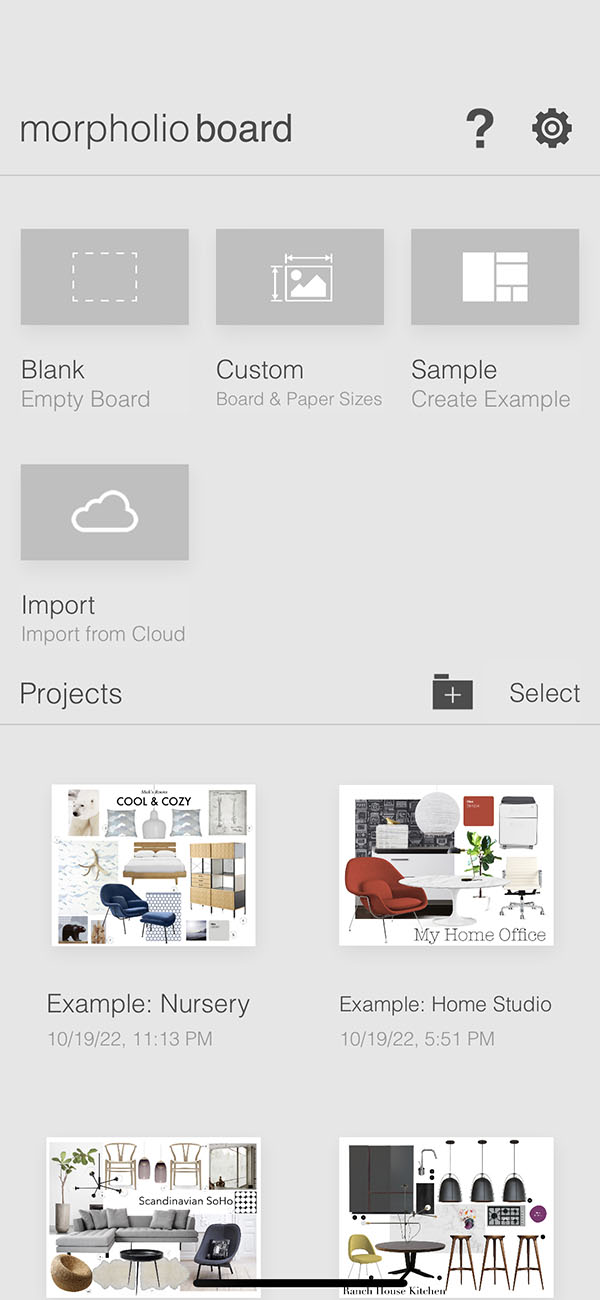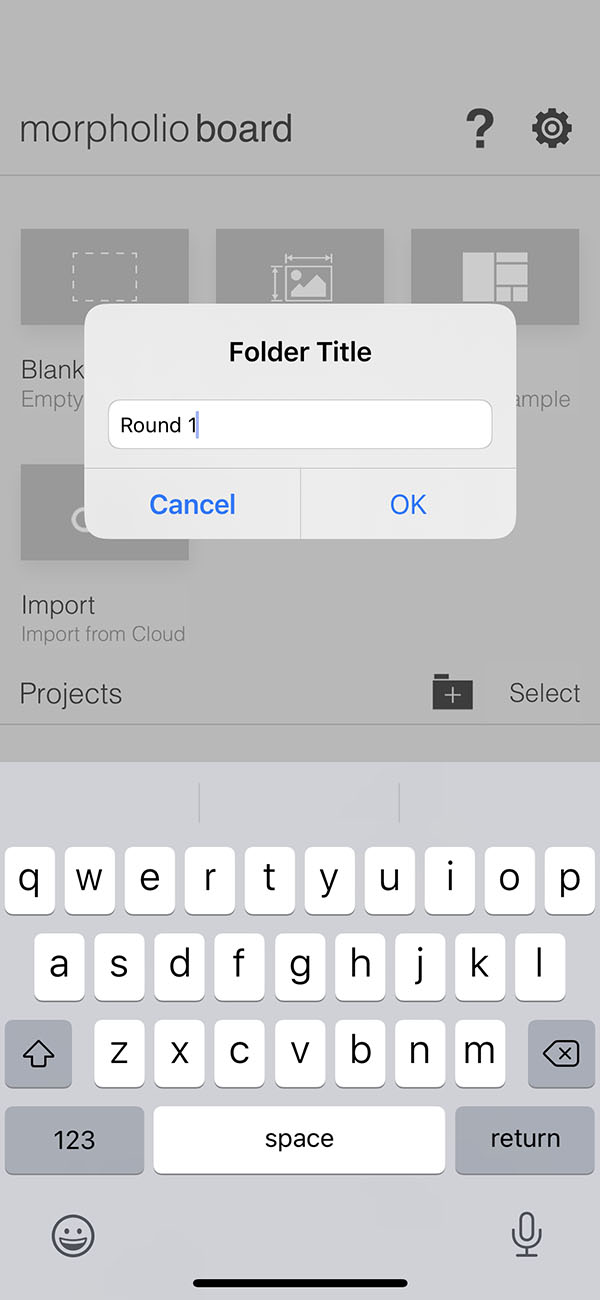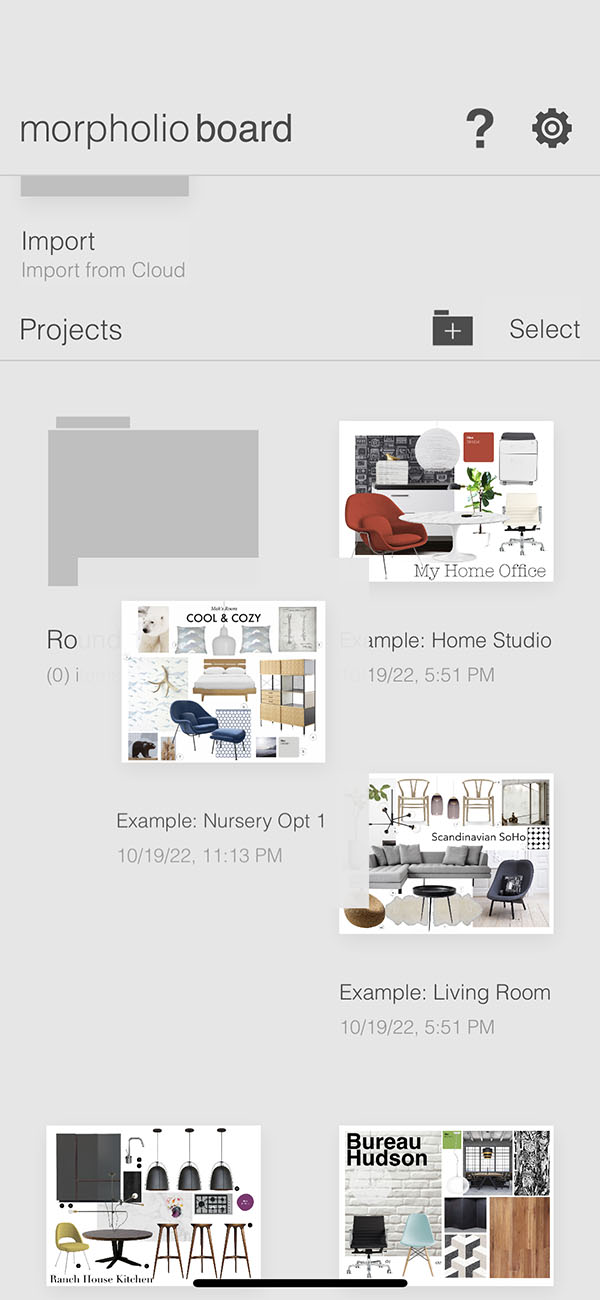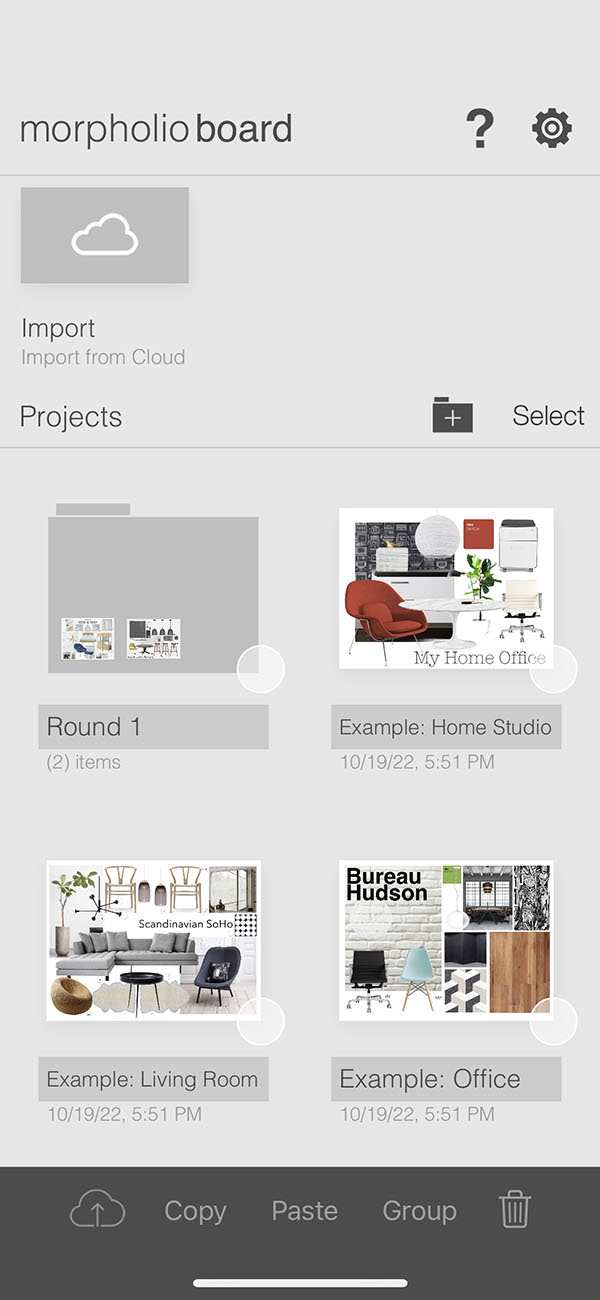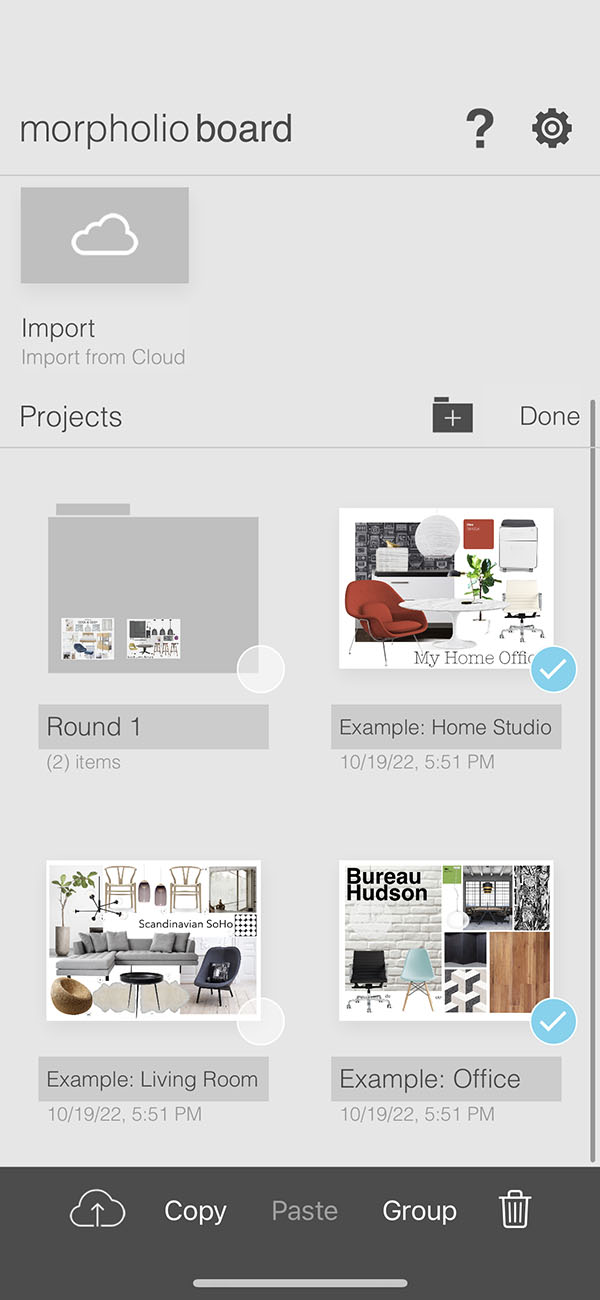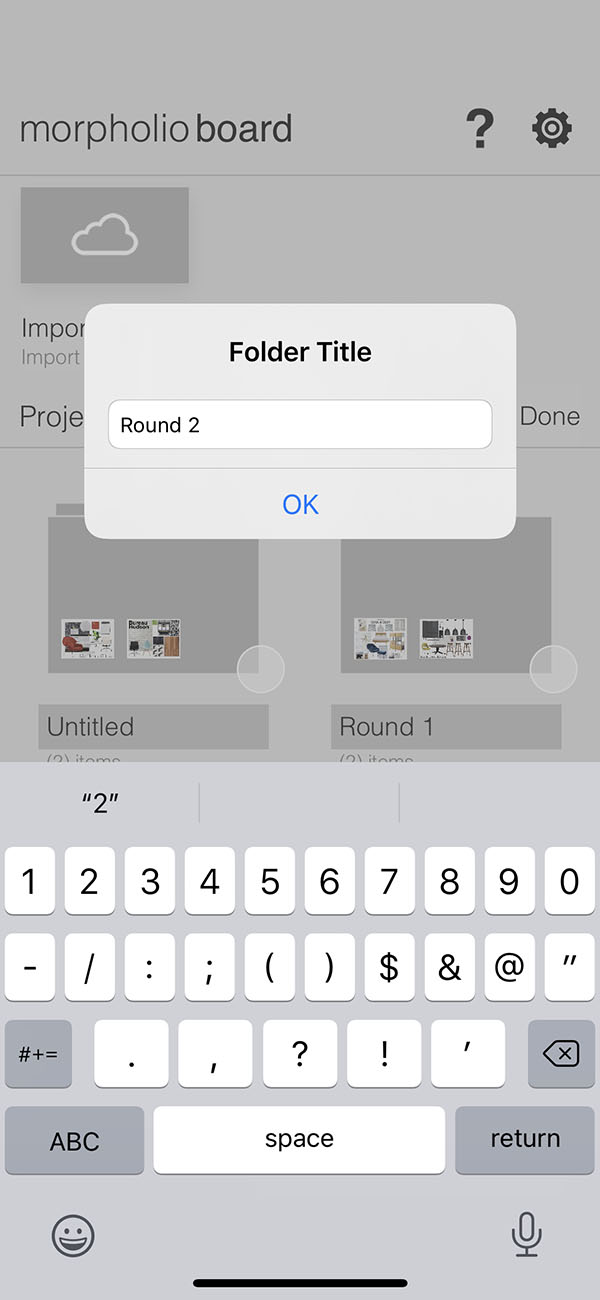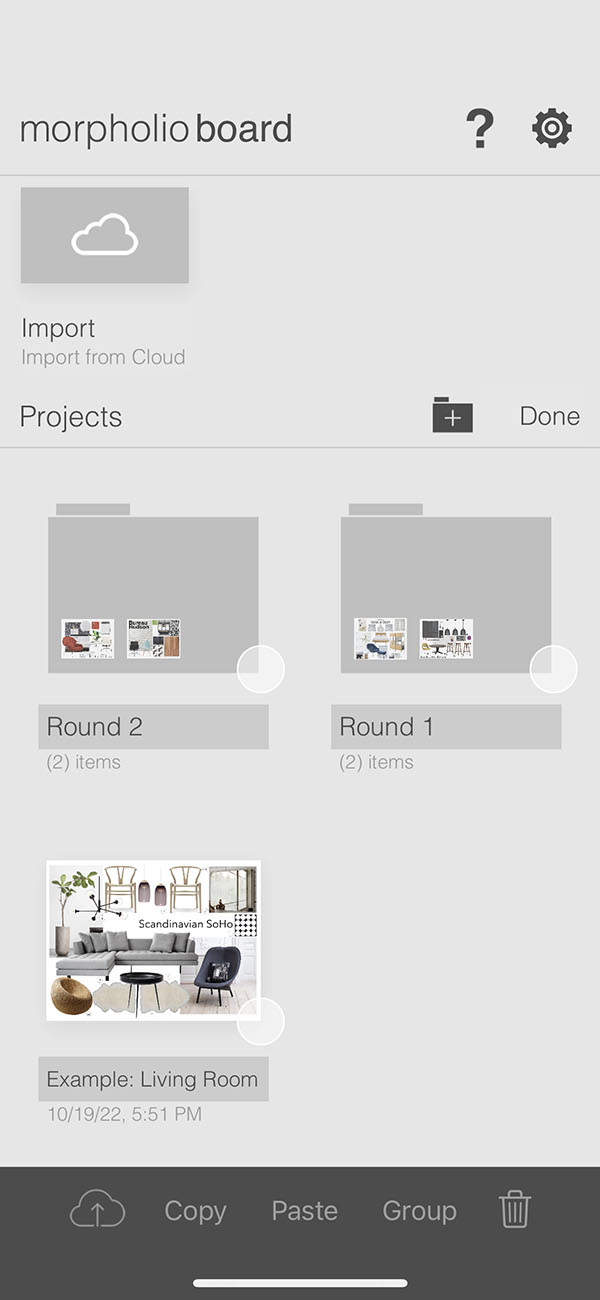Folders
Keeping projects organized is essential for interior designers and every design profession and folders in the project page are perfect for that. It's one of the reasons Board is the best app for interior design!
How to Get Started with Folders
Learn how to group your projects and get started with folders below.
Step 1. Add a New Folder
Tap the Add Folder button to add a new folder.
Step 2. Name Your Folder
Add a title to name your folder.
Step 3. Add Projects to a Folder
Press and hold any folder until it pops up. Then you can change the folder order or move a folder inside another folder by dragging it on top of that folder.
Pro Tip
If you want to move it outside of the current folder, just drag it onto the "Back to..." area.
Step 4. Create a Folder from Multiple Projects
You can also create a folder from a group of projects.
Step A. Open Edit Mode
First, tap "Select".
Step B. Select Projects
Select the projects you want to create a folder with.
Step C. Group Projects into Folder
Tap "Group" on the bottom to create a folder with the selected projects inside it.
Step D. Name Folder
Add a title to name to your folder.
Step E. Exit Edit Mode
Tap "Done" to exit the project edit mode.
How To Video
Enjoy this how to video highlighting how to organize your projects and folders.
Why Morpholio Board for Architects and Interior Designers?
Morpholio Apps are not only the best apps for architects, interior designers, decorators and landscape designers, they also now work as a perfect compliment to, and seamlessly with, all of your favorite architectural and interior design software. This includes Autodesk AutoCad, Revit, SketchUp, Rhino, Pinterest, Adobe Photoshop, Shapr3D, UMake and many more. In addition, your Apple iPad, iPhone and Apple Pencil will never be more exciting to use as Morpholio’s suite of drawing, design and mood board apps become even more essential in your design process.